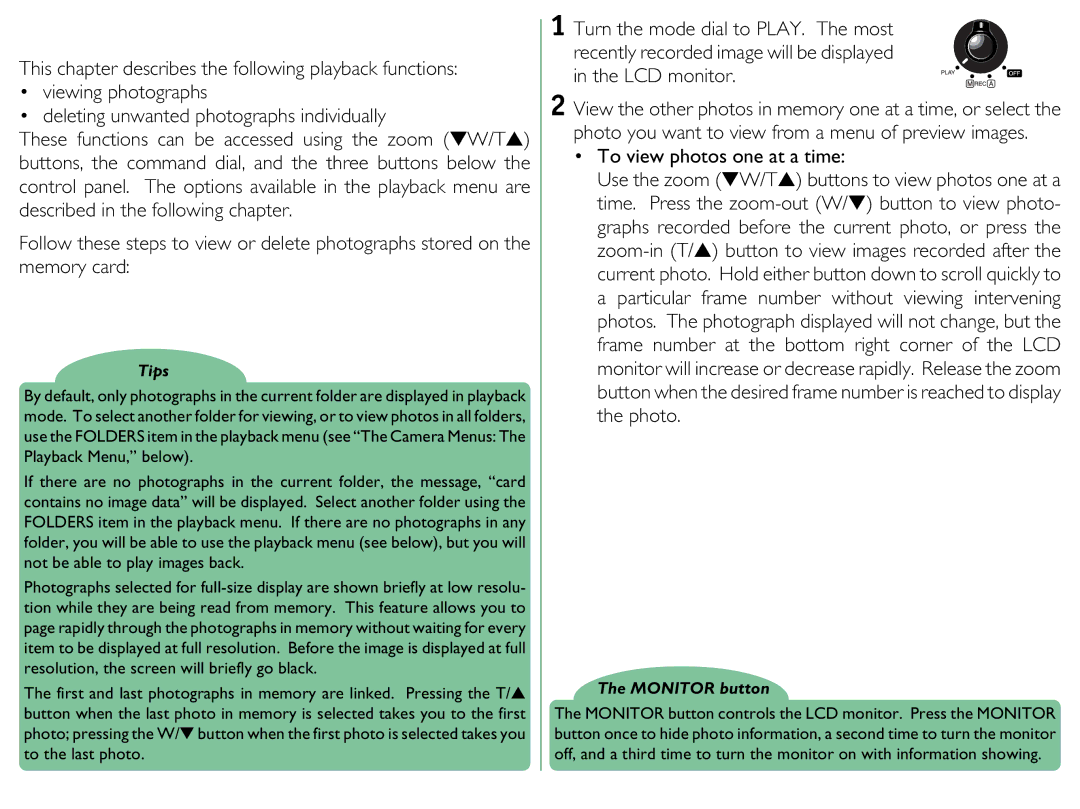Coolpix
Contents
SEQ.XFER
Overview
Open the battery cover
Turn the camera off
Insert batteries
First Steps Putting Batteries in Your Camera
Inserting and Removing Memory Cards
Choosing a Language for the Menus
Open the card slot
…remove the memory card
Clock battery
Setting the Time and Date
First Steps Setting the Time and Date
Turn the mode dial to A-REC
TakingYour First Photograph
Remove the lens cap
Remove the lens cap as shown below
Compose a photograph
Adjust camera settings
Check the number of exposures remaining
Half-press the shutter-release button
Take a photograph
Replace the lens cap as shown below
Check the results
Replace the lens cap
Using the Buttons A-REC, M-REC
Flash Settings
Setting How it works When to use it
Using the Buttons A-REC, M-REC Flash Settings
Using an External Flash
Tips
Using the Buttons A-REC, M-REC Focus Settings
Focus Settings
Autofocus settings
Focus Distance
Manual focus
Lect a focus distance
Using the Self-Timer
Using the Buttons A-REC, M-REC Using the Self-Timer
Using the Buttons A-REC, M-REC Image Quality and Size
Image Quality and Size
Image Quality
Approx. No
Image Size
Turn the command dial to select the de
Sensitivity
Exposure Mode
Using the Buttons A-REC, M-REC Exposure Mode
Aperture Priority
Shutter Priority
To view photos one at a time
Using the Buttons Play
Using the Buttons Play
To select a photo for viewing Press the thumbnail button to
Each preview gives the position
Camera Menus
A-REC Menu
Turn the beep speaker on or off
Camera Menus The A-REC Menu
Right
Using Folders A-REC, M-REC
Selecting a Folder
Folder Options Menu
Creating new folders
To create a new folder
Renaming existing folders
LCD Brightness
Deleting folders
Sound Settings
Can be turned on and off using the Sound menu
Auto Off
Other for shooting photos A-REC and M-REC
Formatting Memory Cards
Memory card in A-REC or M-REC mode, follow these steps
M-REC Menu
Camera Menus The M-REC Menu
M-REC setup menu offers access to the following settings
Lens Lens Converter
To change the digital zoom setting for M-REC mode
Digital Zoom Digital Tele
Select the desired magnification from
D-TELE menu
Turn the mode dial to M-REC
To change the setting, either
Ing mode once you have adjusted
Black-and-White Photography
Lens Converter Settings Lens
Option How it works
Using autoexposure and auto white-balance lock
Making a Panorama-Tips AE-LOCK
User Settings
Under the current settings number
M-REC mode, the camera can memorize up to three
Second
Restoring Default Settings
Setting How it works
LCD On/Off
Controls Menu M-REC
Flash is set to Auto when the camera is turned on
Set to Program when the camera is turned on
Card
Playback setup menu provides
Playback Menu
Protects selected photographs from deletion
Prepare photographs for printing
Deleting Multiple Photographs
Deleting Folders
To delete a folder Using the zoom buttons, highlight DE
Deleting All Photographs in Memory
Using Folders Playback
Slideshow
Protecting Photographs from Deletion
Hiding Photographs During Playback
Preparing Photographs for Printing
Controls Menu Play
Using the zoom buttons, then press
Back setup menu
Connections
Connecting to aTelevision or VCR
Connections Connecting to a Television or VCR
Using a CF Card Reader
Using a Pcmcia Card Slot
Viewing Photos on a Computer
Reading Memory Cards
Cleaning
Caring forYour Camera
Storage
Caring for Your Camera
What’s in the Box
Accessories
Optional Accessories
Troubleshooting
General Problems
See Error Messages, below, for more information
Exposure count shows zero
Monitor shows the message, no Card Present
Images are over- or underexposed
Your television does not mirror the LCD monitor
Is your television compatible with the Coolpix 950?
Use a Nikon memory card
Error Messages
Troubleshooting Error Messages
S T EM E Rror
Specifications
Specifications
Self-timer
Exposure Range continuous
With red-eye reduction, Anytime Flash
Slide-show