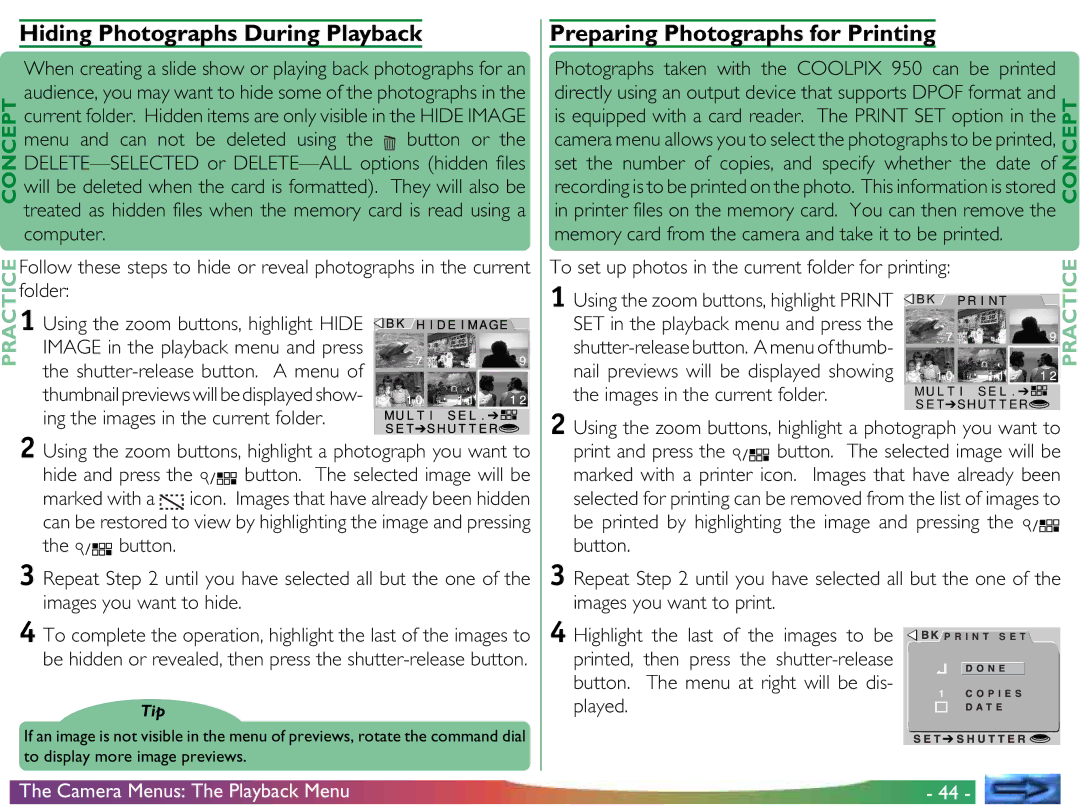Hiding Photographs During Playback
When creating a slide show or playing back photographs for an | ||
audience, you may want to hide some of the photographs in the | ||
CONCEPT |
|
|
current folder. Hidden items are only visible in the HIDE IMAGE | ||
menu and can not be deleted using the |
| button or the |
will be deleted when the card is formatted). They will also be | ||
treated as hidden files when the memory card is read using a | ||
computer. |
|
|
PRACTICE |
|
|
Follow these steps to hide or reveal photographs in the current | ||
folder:
1 Using the zoom buttons, highlight HIDE IMAGE in the playback menu and press
the
thumbnail previews will be displayed show- ing the images in the current folder.
2 Using the zoom buttons, highlight a photograph you want to
hide and press the ![]()
![]()
![]()
![]() button. The selected image will be marked with a
button. The selected image will be marked with a ![]()
![]() icon. Images that have already been hidden can be restored to view by highlighting the image and pressing
icon. Images that have already been hidden can be restored to view by highlighting the image and pressing
the 


 button.
button.
3 Repeat Step 2 until you have selected all but the one of the images you want to hide.
4 To complete the operation, highlight the last of the images to be hidden or revealed, then press the
Tip
If an image is not visible in the menu of previews, rotate the command dial to display more image previews.
Preparing Photographs for Printing
Photographs taken with the COOLPIX 950 can be printed |
| |
directly using an output device that supports DPOF format and | CONCEPT | |
is equipped with a card reader. The PRINT SET option in the | ||
| ||
camera menu allows you to select the photographs to be printed, |
| |
set the number of copies, and specify whether the date of |
| |
recording is to be printed on the photo. This information is stored |
| |
in printer files on the memory card. You can then remove the |
| |
memory card from the camera and take it to be printed. | PRACTICE | |
To set up photos in the current folder for printing: | ||
| ||
1 Using the zoom buttons, highlight PRINT B K P R I N T |
| |
SET in the playback menu and press the |
| |
| ||
nail previews will be displayed showing |
|
the images in the current folder. | MU L T I S E L . ➔ | |
S E T➔S HU T T E R | ||
|
2 Using the zoom buttons, highlight a photograph you want to
print and press the ![]()
![]()
![]()
![]() button. The selected image will be marked with a printer icon. Images that have already been selected for printing can be removed from the list of images to be printed by highlighting the image and pressing the
button. The selected image will be marked with a printer icon. Images that have already been selected for printing can be removed from the list of images to be printed by highlighting the image and pressing the ![]()
![]()
![]()
![]() button.
button.
3 Repeat Step 2 until you have selected all but the one of the images you want to print.
4 Highlight the last of the images to be printed, then press the
played.
The Camera Menus: The Playback Menu | - 44 - |