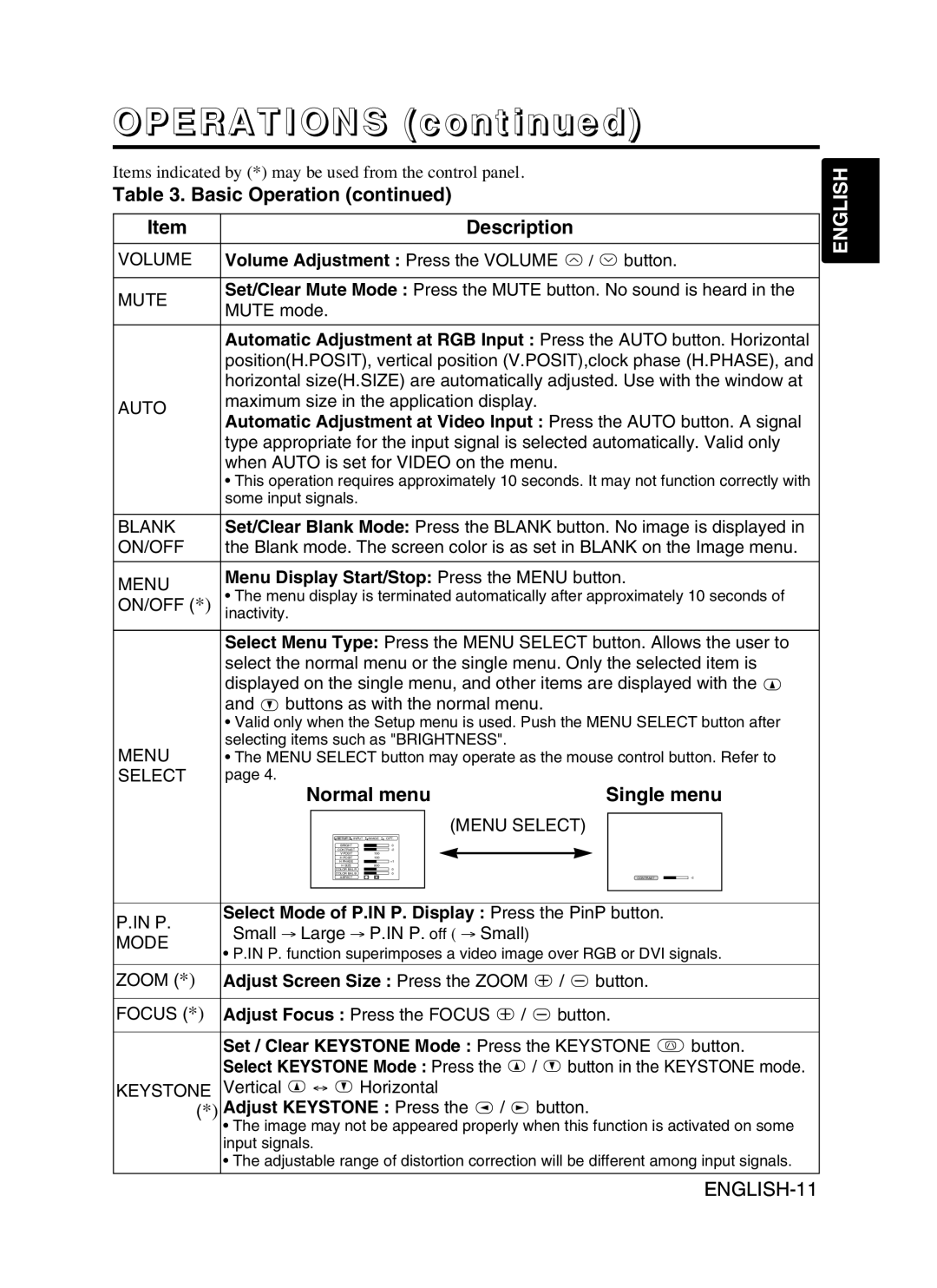DP6870 specifications
Proxima ASA DP6870 is an innovative digital projector designed to deliver an exceptional visual experience in various environments, including corporate settings, educational institutions, and home theaters. This model stands out due to its impressive combination of features, cutting-edge technologies, and robust characteristics.One of the main features of the Proxima ASA DP6870 is its advanced image projection capabilities. The projector boasts a native resolution of 1920x1080 pixels, ensuring sharp, clear images that maintain high levels of detail. With a brightness level of 4500 ANSI lumens, the DP6870 can perform effectively in both dimly lit rooms and well-lit spaces, making it a versatile choice for different lighting conditions.
The DP6870 also employs state-of-the-art DLP (Digital Light Processing) technology, which enhances color accuracy and provides a smooth viewing experience free from motion blur. This technology is particularly advantageous for presentations that incorporate dynamic content such as videos and animations. The projector’s impressive contrast ratio of 3000:1 further enhances image quality, ensuring deeper blacks and vibrant colors.
Connectivity is another strong point of the Proxima ASA DP6870. The projector features multiple input options including HDMI, VGA, and USB ports, allowing for easy connection to a variety of devices such as laptops, Blu-ray players, and gaming consoles. This flexibility ensures that users can seamlessly integrate the projector into their existing technology setups.
Durability and ease of use are also key characteristics of the DP6870. The projector is built with reliability in mind, featuring a long-lasting lamp life of up to 5000 hours. This longevity reduces the need for frequent replacements, making it a cost-effective choice for long-term use. Additionally, the user-friendly interface and remote control functionality simplify operation, allowing users to focus on their presentations rather than technical details.
In summary, the Proxima ASA DP6870 is a high-performance digital projector that combines advanced image projection capabilities, robust connectivity options, and long-lasting durability. Its blend of DLP technology, impressive brightness, and easy usability makes it an excellent choice for anyone seeking a reliable and powerful projector for various applications.