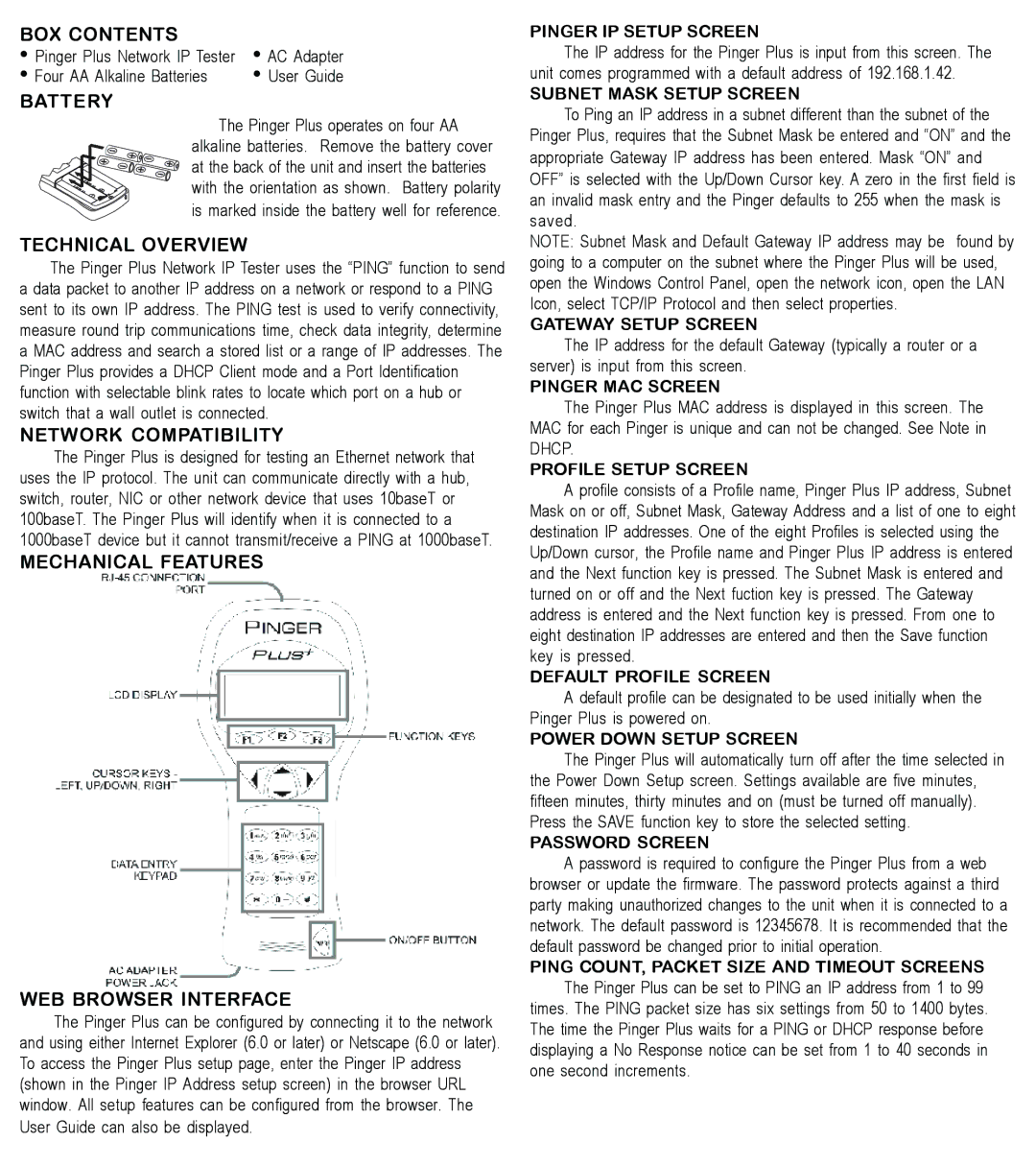BOX CONTENTS | • AC Adapter |
• Pinger Plus Network IP Tester | |
• Four AA Alkaline Batteries | • User Guide |
BATTERY |
|
The Pinger Plus operates on four AA alkaline batteries. Remove the battery cover at the back of the unit and insert the batteries with the orientation as shown. Battery polarity is marked inside the battery well for reference.
TECHNICAL OVERVIEW
The Pinger Plus Network IP Tester uses the “PING” function to send a data packet to another IP address on a network or respond to a PING sent to its own IP address. The PING test is used to verify connectivity, measure round trip communications time, check data integrity, determine a MAC address and search a stored list or a range of IP addresses. The Pinger Plus provides a DHCP Client mode and a Port Identification function with selectable blink rates to locate which port on a hub or switch that a wall outlet is connected.
NETWORK COMPATIBILITY
The Pinger Plus is designed for testing an Ethernet network that uses the IP protocol. The unit can communicate directly with a hub, switch, router, NIC or other network device that uses 10baseT or 100baseT. The Pinger Plus will identify when it is connected to a 1000baseT device but it cannot transmit/receive a PING at 1000baseT.
MECHANICAL FEATURES
WEB BROWSER INTERFACE
The Pinger Plus can be configured by connecting it to the network and using either Internet Explorer (6.0 or later) or Netscape (6.0 or later). To access the Pinger Plus setup page, enter the Pinger IP address (shown in the Pinger IP Address setup screen) in the browser URL window. All setup features can be configured from the browser. The User Guide can also be displayed.
PINGER IP SETUP SCREEN
The IP address for the Pinger Plus is input from this screen. The unit comes programmed with a default address of 192.168.1.42.
SUBNET MASK SETUP SCREEN
To Ping an IP address in a subnet different than the subnet of the Pinger Plus, requires that the Subnet Mask be entered and “ON” and the appropriate Gateway IP address has been entered. Mask “ON” and OFF” is selected with the Up/Down Cursor key. A zero in the first field is an invalid mask entry and the Pinger defaults to 255 when the mask is saved.
NOTE: Subnet Mask and Default Gateway IP address may be found by going to a computer on the subnet where the Pinger Plus will be used, open the Windows Control Panel, open the network icon, open the LAN Icon, select TCP/IP Protocol and then select properties.
GATEWAY SETUP SCREEN
The IP address for the default Gateway (typically a router or a server) is input from this screen.
PINGER MAC SCREEN
The Pinger Plus MAC address is displayed in this screen. The MAC for each Pinger is unique and can not be changed. See Note in DHCP.
PROFILE SETUP SCREEN
A profile consists of a Profile name, Pinger Plus IP address, Subnet Mask on or off, Subnet Mask, Gateway Address and a list of one to eight destination IP addresses. One of the eight Profiles is selected using the Up/Down cursor, the Profile name and Pinger Plus IP address is entered and the Next function key is pressed. The Subnet Mask is entered and turned on or off and the Next fuction key is pressed. The Gateway address is entered and the Next function key is pressed. From one to eight destination IP addresses are entered and then the Save function key is pressed.
DEFAULT PROFILE SCREEN
A default profile can be designated to be used initially when the Pinger Plus is powered on.
POWER DOWN SETUP SCREEN
The Pinger Plus will automatically turn off after the time selected in the Power Down Setup screen. Settings available are five minutes, fifteen minutes, thirty minutes and on (must be turned off manually). Press the SAVE function key to store the selected setting.
PASSWORD SCREEN
A password is required to configure the Pinger Plus from a web browser or update the firmware. The password protects against a third party making unauthorized changes to the unit when it is connected to a network. The default password is 12345678. It is recommended that the default password be changed prior to initial operation.
PING COUNT, PACKET SIZE AND TIMEOUT SCREENS The Pinger Plus can be set to PING an IP address from 1 to 99 times. The PING packet size has six settings from 50 to 1400 bytes. The time the Pinger Plus waits for a PING or DHCP response before displaying a No Response notice can be set from 1 to 40 seconds in
one second increments.