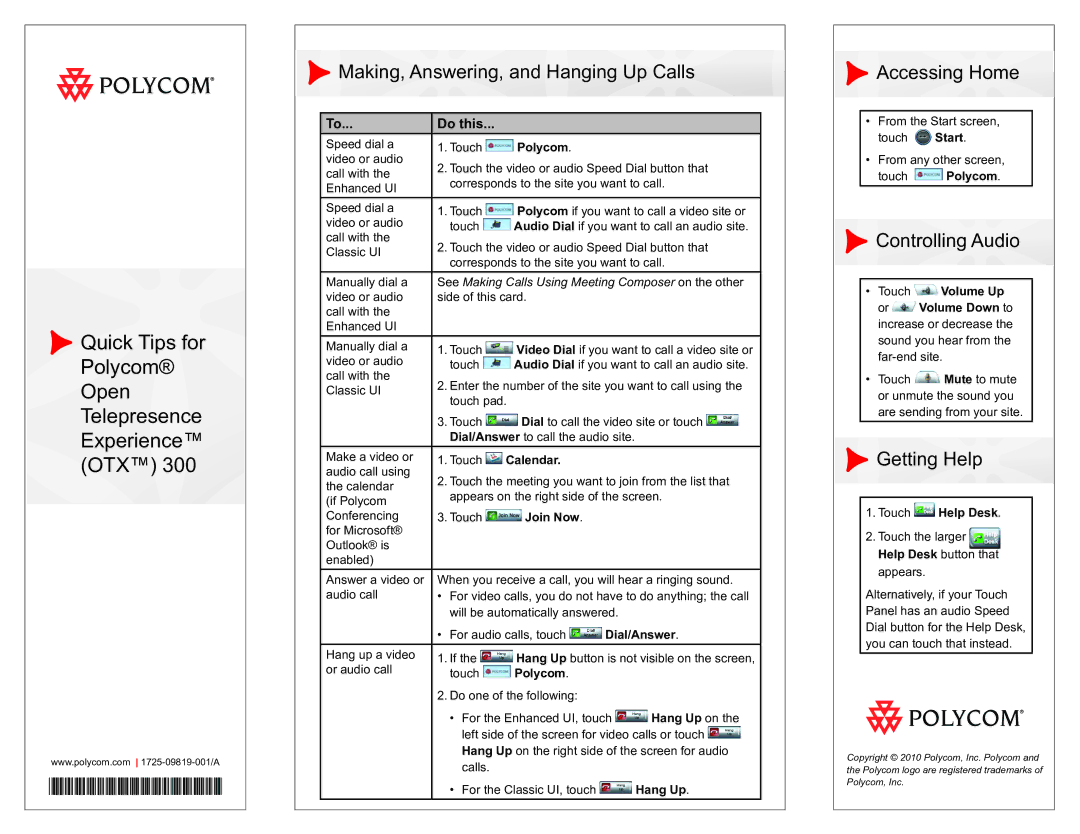Quick Tips for
Quick Tips for
Polycom® Open Telepresence Experience™ (OTX™) 300
www.polycom.com
 Making, Answering, and Hanging Up Calls
Making, Answering, and Hanging Up Calls
To... | Do this... |
| |
Speed dial a | 1. Touch | Polycom. | |
video or audio | 2. Touch the video or audio Speed Dial button that | ||
call with the | |||
corresponds to the site you want to call. | |||
Enhanced UI | |||
|
| ||
Speed dial a | 1. Touch | Polycom if you want to call a video site or | |
video or audio | touch Audio Dial if you want to call an audio site. | ||
call with the | 2. Touch the video or audio Speed Dial button that | ||
Classic UI | |||
corresponds to the site you want to call. | |||
| |||
Manually dial a | See Making Calls Using Meeting Composer on the other | ||
video or audio | side of this card. | ||
call with the |
|
| |
Enhanced UI |
|
| |
Manually dial a | 1. Touch | Video Dial if you want to call a video site or | |
video or audio | touch Audio Dial if you want to call an audio site. | ||
call with the | 2. Enter the number of the site you want to call using the | ||
Classic UI | |||
touch pad. |
| ||
|
| ||
| 3. Touch | Dial to call the video site or touch | |
| Dial/Answer to call the audio site. | ||
Make a video or | 1. Touch Calendar. | ||
audio call using | 2. Touch the meeting you want to join from the list that | ||
the calendar | |||
appears on the right side of the screen. | |||
(if Polycom | |||
|
| ||
Conferencing | 3. Touch | Join Now. | |
for Microsoft® |
|
| |
Outlook® is |
|
| |
enabled) |
|
| |
Answer a video or | When you receive a call, you will hear a ringing sound. | ||
audio call | • For video calls, you do not have to do anything; the call | ||
| will be automatically answered. | ||
• For audio calls, touch ![]() Dial/Answer.
Dial/Answer.
Hang up a video | 1. If the | Hang Up button is not visible on the screen, | |
or audio call | touch | Polycom. |
|
| 2. Do one of the following: |
| |
| • For the Enhanced UI, touch | Hang Up on the | |
| left side of the screen for video calls or touch | ||
| Hang Up on the right side of the screen for audio | ||
| calls. |
|
|
| • For the Classic UI, touch | Hang Up. | |
 Accessing Home
Accessing Home
•From the Start screen, touch ![]() Start.
Start.
•From any other screen,
touch ![]() Polycom.
Polycom.
 Controlling Audio
Controlling Audio
•Touch ![]() Volume Up
Volume Up
or ![]() Volume Down to increase or decrease the sound you hear from the
Volume Down to increase or decrease the sound you hear from the
•Touch ![]() Mute to mute or unmute the sound you are sending from your site.
Mute to mute or unmute the sound you are sending from your site.
 Getting Help
Getting Help
1.Touch  Help Desk.
Help Desk.
2.Touch the larger Help Desk button that appears.
Alternatively, if your Touch Panel has an audio Speed Dial button for the Help Desk, you can touch that instead.
Copyright © 2010 Polycom, Inc. Polycom and the Polycom logo are registered trademarks of Polycom, Inc.