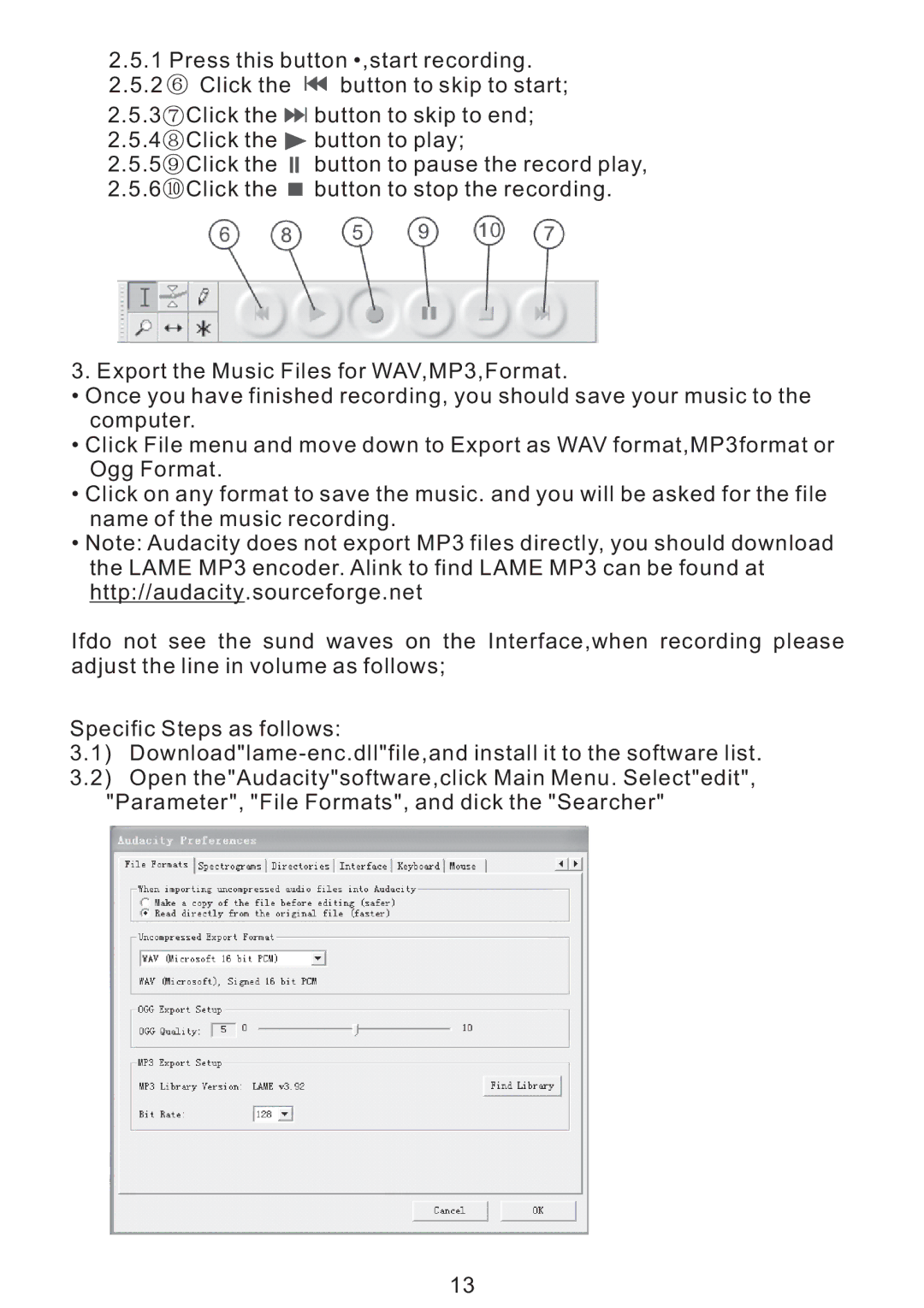PVNTT6UM specifications
The PYLE Audio PVNTT6UM is a versatile and powerful audio solution designed to elevate your music experience, whether at home, at a party, or while on the move. This innovative product combines cutting-edge technology with user-friendly features, making it a worthy addition to any audio enthusiast's collection.One of the standout features of the PVNTT6UM is its Bluetooth connectivity, allowing for seamless wireless streaming from a range of devices including smartphones, tablets, and laptops. This feature eliminates the hassle of tangled cords, enabling users to enjoy their favorite music playlists from a distance. The Bluetooth range is impressive, allowing for uninterrupted audio playback even at a significant distance from the connected device.
The PVNTT6UM is equipped with a robust 6.5-inch woofer and a 1-inch tweeter, delivering a full-bodied sound that caters to all music genres. The speaker's design ensures that the lows are deep and resonant while the highs are crisp and clear. This combination guarantees a well-balanced audio output, making it ideal for both casual listening and immersive listening sessions.
Additionally, the product features a built-in rechargeable battery that provides extended playtime, perfect for outdoor gatherings or road trips. The unit's rugged construction ensures durability, so it can withstand the rigors of travel while still maintaining its stylish appearance.
Another noteworthy characteristic is the inclusion of an FM radio tuner, which expands your listening options beyond just streaming. Users can easily switch between their music collection and local radio stations, allowing for even more versatility. The device is also equipped with a USB port and an SD card slot, making it easy to play music directly from these sources.
PYLE Audio has equipped the PVNTT6UM with user-friendly controls, including a backlit display for easy navigation even in low-light conditions. It also features adjustable equalization settings, allowing listeners to tailor the sound profile to their preferences.
In conclusion, the PYLE Audio PVNTT6UM is more than just a speaker; it is a comprehensive audio system that caters to the needs of modern users. With its Bluetooth connectivity, powerful sound output, built-in battery, and versatile media options, it represents a perfect blend of innovation and practicality. Whether for personal enjoyment or entertaining guests, the PVNTT6UM is designed to impress and deliver outstanding audio performance.