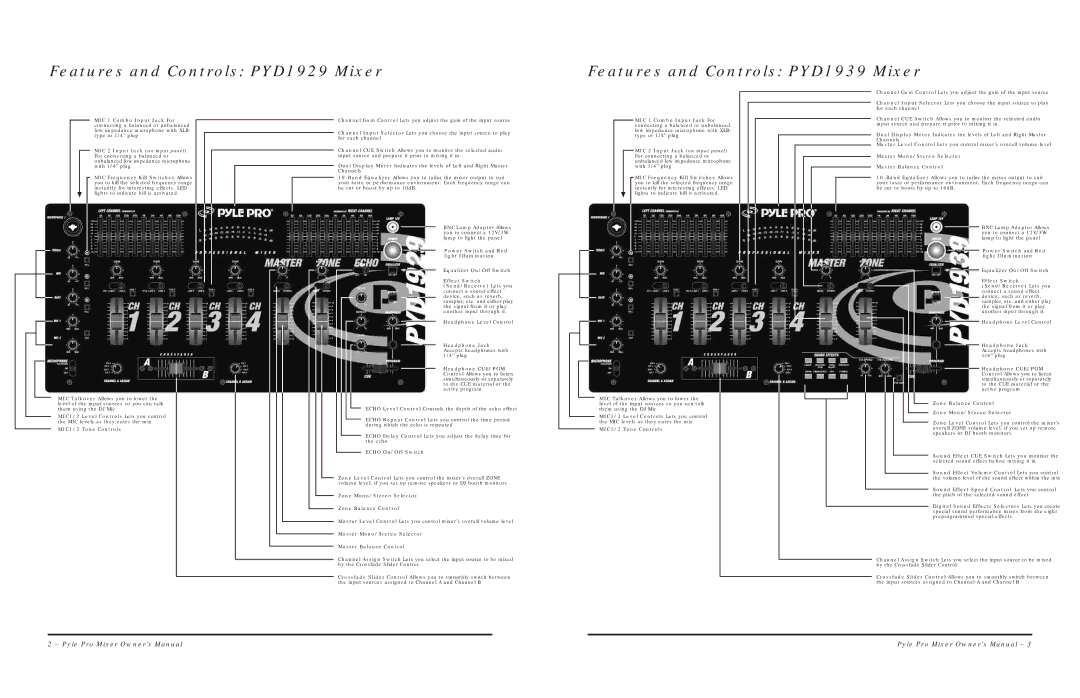Features and Controls: PYD1929 Mixer
Features and Controls: PYD1939 Mixer
Channel Gain Control Lets you adjust the gain of the input source
Channel Input Selector Lets you choose the input source to play for each channel
MIC 1 Combo Input Jack For connecting a balanced or unbalanced low impedance microphone with XLR- type or 1/4” plug
MIC 2 Input Jack (on input panel) For connecting a balanced or unbalanced low impedance microphone with 1/4” plug
MIC Frequency Kill Switches Allows you to kill the selected frequency range instantly for interesting effects. LED lights to indicate kill is activated.
MIC Talkover Allows you to lower the level of the input sources so you can talk them using the DJ Mic
MIC1/2 Level Controls Lets you control the MIC levels as they enter the mix
MIC1/2 Tone Controls
Channel Gain Control Lets you adjust the gain of the input source
Channel Input Selector Lets you choose the input source to play for each channel
Channel CUE Switch Allows you to monitor the selected audio input source and prepare it prior to mixing it in.
Dual Display Meter Indicates the levels of Left and Right Master Channels
BNC Lamp Adaptor Allows you to connect a 12V/3W lamp to light the panel
Power Switch and Red light Illumination
Equalizer On/Off Switch
Effect Switch (Send/Receive) Lets you connect a sound effect device, such as reverb, sampler, etc. and either play the signal from it or play another input through it.
Headphone Level Control
Headphone Jack Accepts headphones with 1/4” plug
Headphone CUE/PGM Control Allows you to listen simultaneously or separately to the CUE material or the active program
ECHO Level Control Controls the depth of the echo effect
ECHO Repeat Control Lets you control the time period during which the echo is repeated
ECHO Delay Control Lets you adjust the delay time for the echo
ECHO On/Off Switch
Zone Level Control Lets you control the mixer’s overall ZONE volume level, if you set up remote speakers or DJ booth monitors
Zone Mono/Stereo Selector
Zone Balance Control
Master Level Control Lets you control mixer’s overall volume level
Master Mono/Stereo Selector
Master Balance Control
Channel Assign Switch Lets you select the input source to be mixed by the Crossfade Slider Control
Crossfade Slider Control Allows you to smoothly switch between the input sources assigned to Channel A and Channel B
MIC 1 Combo Input Jack For connecting a balanced or unbalanced low impedance microphone with XLR- type or 1/4” plug
MIC 2 Input Jack (on input panel) For connecting a balanced or unbalanced low impedance microphone with 1/4” plug
MIC Frequency Kill Switches Allows you to kill the selected frequency range instantly for interesting effects. LED lights to indicate kill is activated.
MIC Talkover Allows you to lower the level of the input sources so you can talk them using the DJ Mic
MIC1/2 Level Controls Lets you control the MIC levels as they enter the mix
MIC1/2 Tone Controls
Channel CUE Switch Allows you to monitor the selected audio input source and prepare it prior to mixing it in.
Dual Display Meter Indicates the levels of Left and Right Master Channels
Master Level Control Lets you control mixer’s overall volume level
Master Mono/Stereo Selector
Master Balance Control
BNC Lamp Adaptor Allows you to connect a 12V/3W lamp to light the panel
Power Switch and Red light Illumination
Equalizer On/Off Switch
Effect Switch (Send/Receive) Lets you connect a sound effect device, such as reverb, sampler, etc. and either play the signal from it or play another input through it.
Headphone Level Control
Headphone Jack Accepts headphones with 1/4” plug
Headphone CUE/PGM Control Allows you to listen simultaneously or separately to the CUE material or the active program
Zone Balance Control
Zone Mono/Stereo Selector
Zone Level Control Lets you control the mixer’s overall ZONE volume level, if you set up remote speakers or DJ booth monitors
Sound Effect CUE Switch Lets you monitor the selected sound effect before mixing it in
Sound Effect Volume Control Lets you control the volume level of the sound effect within the mix
Sound Effect Speed Control Lets you control the pitch of the selected sound effect
Digital Sound Effects Selectors Lets you create special sound performance mixes from the eight preprogrammed special effects
Channel Assign Switch Lets you select the input source to be mixed by the Crossfade Slider Control
Crossfade Slider Control Allows you to smoothly switch between the input sources assigned to Channel A and Channel B
2 – Pyle Pro Mixer Owner’s Manual | Pyle Pro Mixer Owner’s Manual – 3 |