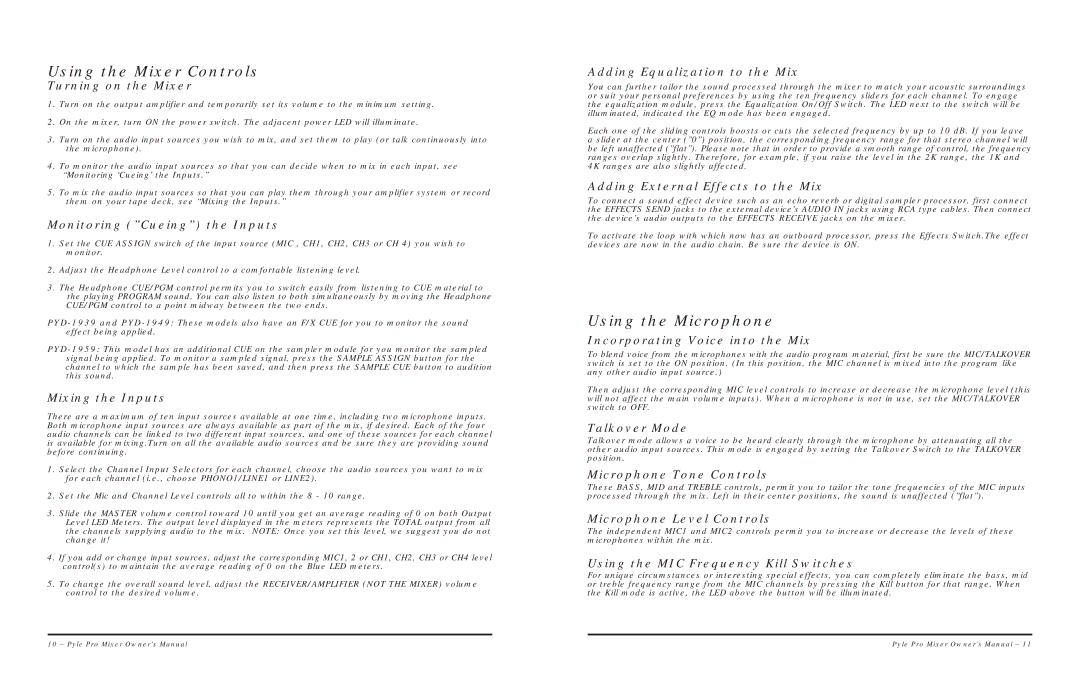Using the Mixer Controls
Turning on the Mixer
1.Turn on the output amplifier and temporarily set its volume to the minimum setting.
2.On the mixer, turn ON the power switch. The adjacent power LED will illuminate.
3.Turn on the audio input sources you wish to mix, and set them to play (or talk continuously into the microphone).
4.To monitor the audio input sources so that you can decide when to mix in each input, see “Monitoring ‘Cueing’ the Inputs.”
5.To mix the audio input sources so that you can play them through your amplifier system or record them on your tape deck, see “Mixing the Inputs.”
Monitoring (”Cueing”) the Inputs
1.Set the CUE ASSIGN switch of the input source (MIC , CH1, CH2, CH3 or CH 4) you wish to monitor.
2.Adjust the Headphone Level control to a comfortable listening level.
3.The Headphone CUE/PGM control permits you to switch easily from listening to CUE material to the playing PROGRAM sound. You can also listen to both simultaneously by moving the Headphone CUE/PGM control to a point midway between the two ends.
Mixing the Inputs
There are a maximum of ten input sources available at one time, including two microphone inputs. Both microphone input sources are always available as part of the mix, if desired. Each of the four audio channels can be linked to two different input sources, and one of these sources for each channel is available for mixing.Turn on all the available audio sources and be sure they are providing sound before continuing.
1.Select the Channel Input Selectors for each channel, choose the audio sources you want to mix for each channel (i.e., choose PHONO1/LINE1 or LINE2).
2.Set the Mic and Channel Level controls all to within the 8 - 10 range.
3.Slide the MASTER volume control toward 10 until you get an average reading of 0 on both Output Level LED Meters. The output level displayed in the meters represents the TOTAL output from all the channels supplying audio to the mix. NOTE: Once you set this level, we suggest you do not change it!
4.If you add or change input sources, adjust the corresponding MIC1, 2 or CH1, CH2, CH3 or CH4 level control(s) to maintain the average reading of 0 on the Blue LED meters.
5.To change the overall sound level, adjust the RECEIVER/AMPLIFIER (NOT THE MIXER) volume control to the desired volume.
Adding Equalization to the Mix
You can further tailor the sound processed through the mixer to match your acoustic surroundings or suit your personal preferences by using the ten frequency sliders for each channel. To engage the equalization module, press the Equalization On/Off Switch. The LED next to the switch will be illuminated, indicated the EQ mode has been engaged.
Each one of the sliding controls boosts or cuts the selected frequency by up to 10 dB. If you leave a slider at the center (”0”) position, the corresponding frequency range for that stereo channel will be left unaffected (”flat”). Please note that in order to provide a smooth range of control, the frequency ranges overlap slightly. Therefore, for example, if you raise the level in the 2K range, the 1K and 4K ranges are also slightly affected.
Adding External Effects to the Mix
To connect a sound effect device such as an echo reverb or digital sampler processor, first connect the EFFECTS SEND jacks to the external device’s AUDIO IN jacks using RCA type cables. Then connect the device’s audio outputs to the EFFECTS RECEIVE jacks on the mixer.
To activate the loop with which now has an outboard processor, press the Effects Switch.The effect devices are now in the audio chain. Be sure the device is ON.
Using the Microphone
Incorporating Voice into the Mix
To blend voice from the microphones with the audio program material, first be sure the MIC/TALKOVER switch is set to the ON position. (In this position, the MIC channel is mixed into the program like any other audio input source.)
Then adjust the corresponding MIC level controls to increase or decrease the microphone level (this will not affect the main volume inputs). When a microphone is not in use, set the MIC/TALKOVER switch to OFF.
Talkover Mode
Talkover mode allows a voice to be heard clearly through the microphone by attenuating all the other audio input sources. This mode is engaged by setting the Talkover Switch to the TALKOVER position.
Microphone Tone Controls
These BASS, MID and TREBLE controls, permit you to tailor the tone frequencies of the MIC inputs processed through the mix. Left in their center positions, the sound is unaffected (”flat”).
Microphone Level Controls
The independent MIC1 and MIC2 controls permit you to increase or decrease the levels of these microphones within the mix.
Using the MIC Frequency Kill Switches
For unique circumstances or interesting special effects, you can completely eliminate the bass, mid or treble frequency range from the MIC channels by pressing the Kill button for that range. When the Kill mode is active, the LED above the button will be illuminated.
10 – Pyle Pro Mixer Owner’s Manual | Pyle Pro Mixer Owner’s Manual – 11 |