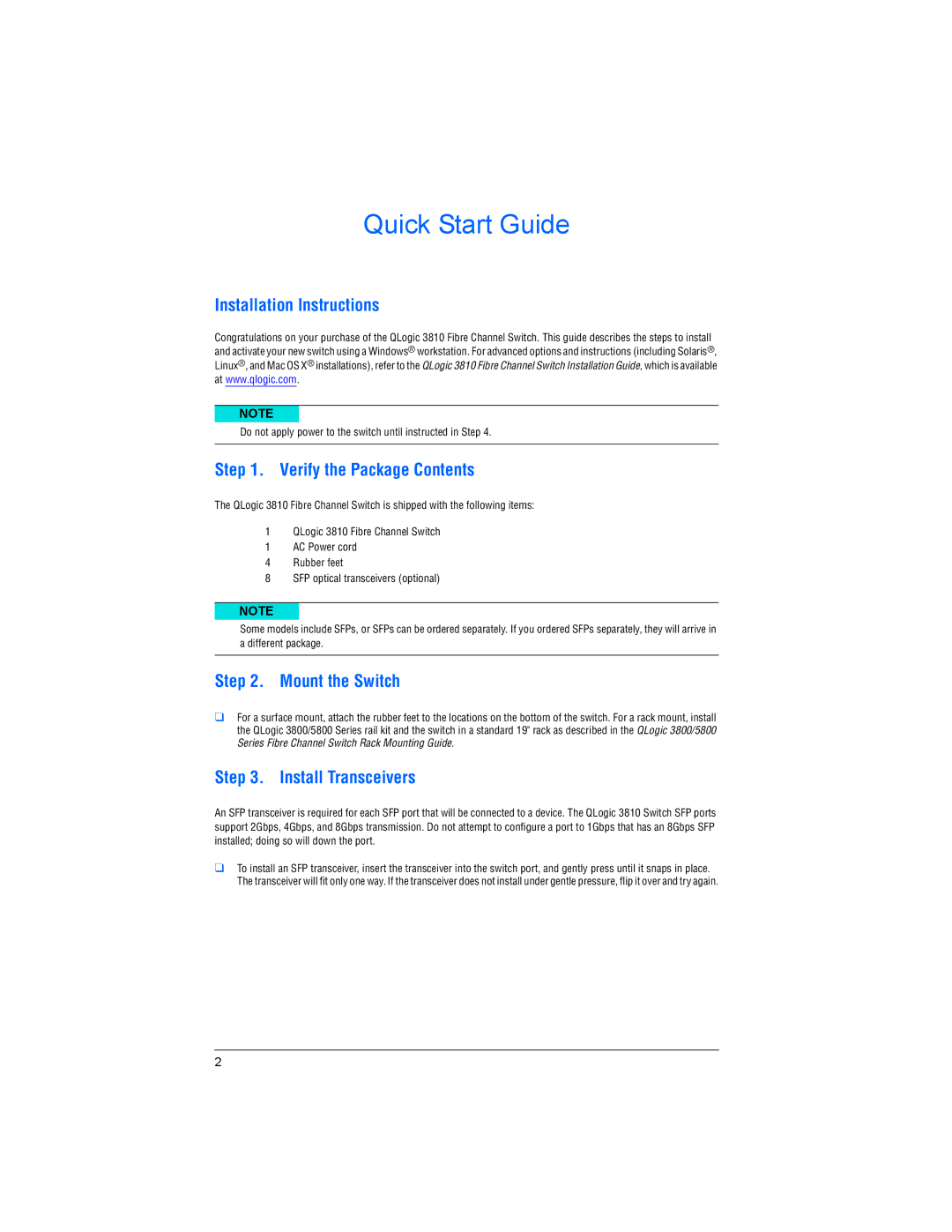5800 specifications
The Q-Logic 5800 is a high-performance Fibre Channel switch designed to meet the demanding needs of modern data centers. Recognized for its outstanding flexibility, scalability, and reliability, the Q-Logic 5800 plays a pivotal role in optimizing storage area networks (SANs) and enhancing overall infrastructure performance.One of the main features of the Q-Logic 5800 is its advanced architecture, which provides non-blocking performance and supports high bandwidth workloads. The switch is equipped with multiple 16Gb and 32Gb Fibre Channel ports that enable seamless connectivity between servers and storage devices, ensuring rapid data transfer rates suited for enterprise environments.
Scalability is a critical characteristic of the Q-Logic 5800. The switch supports a modular design that facilitates seamless upgrades and expansions. This flexibility allows organizations to start with a smaller configuration and progressively scale their network as their storage demands grow, making it a cost-effective choice for businesses of all sizes.
In terms of management capabilities, the Q-Logic 5800 incorporates an intuitive interface that simplifies switch configuration, monitoring, and troubleshooting. The built-in management software includes advanced analytics and reporting features that provide insights into network performance, allowing administrators to proactively address potential issues before they impact operations.
Security is another key aspect of the Q-Logic 5800. It supports a range of security protocols to safeguard data integrity and prevent unauthorized access. Features such as zoning, authentication, and encryption contribute to creating a secure environment for sensitive information.
The switch is also designed for high availability, featuring redundant power supplies and cooling systems that minimize downtime. With these characteristics, organizations can ensure business continuity and maintain optimal performance even in the event of hardware failures.
Moreover, the Q-Logic 5800 is built to support virtualization environments, making it an ideal choice for data centers leveraging cloud computing and virtualized workloads. Its ability to efficiently handle multiple simultaneous data streams enhances overall system performance and supports the dynamic demands of modern applications.
In summary, the Q-Logic 5800 is a robust Fibre Channel switch that combines advanced features, scalability, and security to address the evolving requirements of data-driven enterprises. Its deployment can significantly enhance data center performance and reliability, making it a valuable asset in any IT infrastructure.