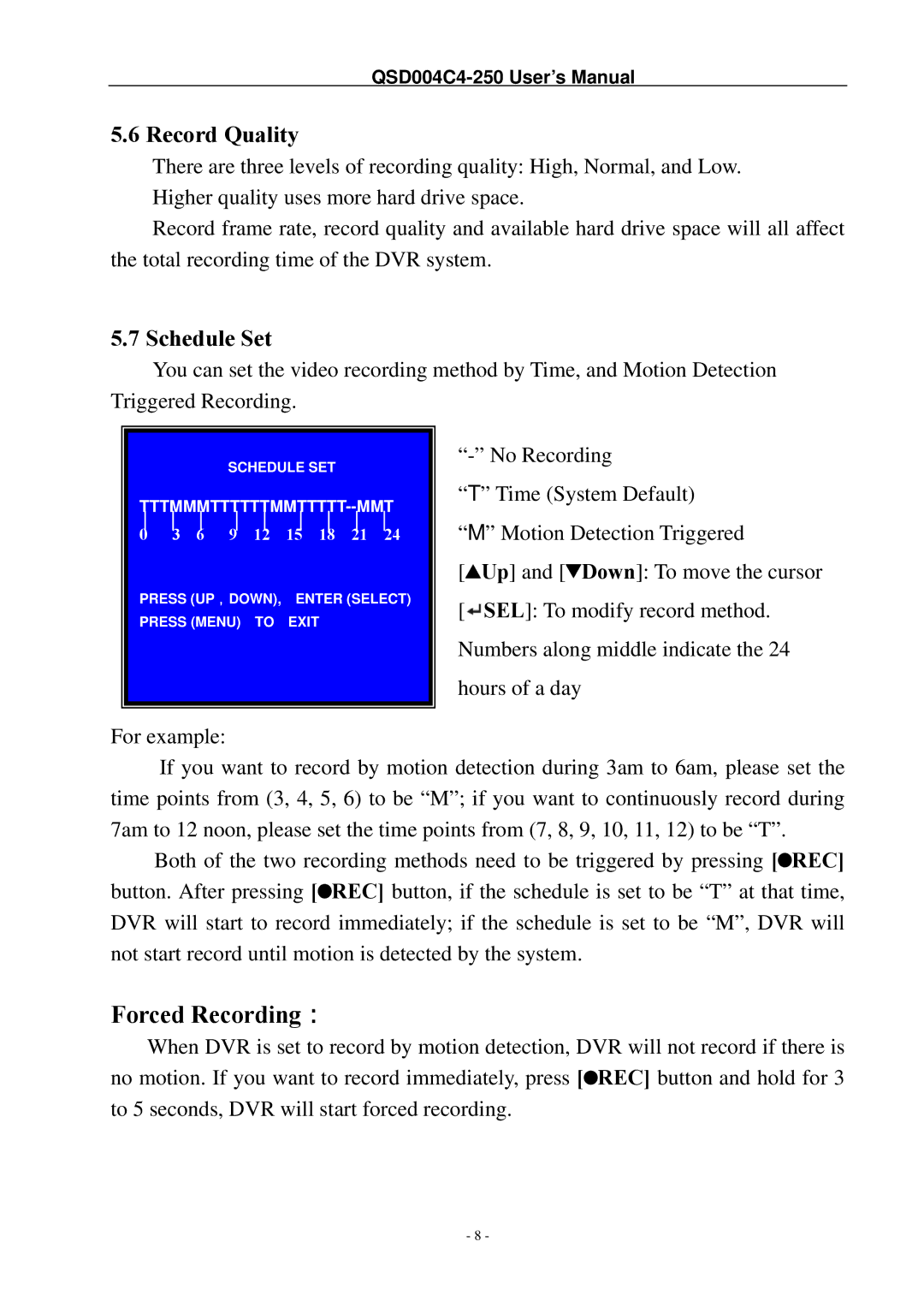QSD004C4-250 specifications
The Q-See QSD004C4-250 is a premium security camera system designed to deliver reliable surveillance for homes and businesses. With its robust features and advanced technology, this model brings peace of mind with high-quality video recording and user-friendly operation.One of the standout characteristics of the QSD004C4-250 is its impressive 1080p HD resolution. This clarity ensures that you can capture detailed images, even in low light conditions. The 4-channel DVR allows for simultaneous monitoring of multiple areas, so users can keep an eye on different locations without missing a beat. Each camera offers excellent night vision capabilities, thanks to infrared LEDs that provide clear visibility in complete darkness.
The system is equipped with a weatherproof design, making it suitable for outdoor installations. This resilience ensures that cameras can operate effectively in various environmental conditions, protecting your property regardless of the weather. The cameras are rated IP66, meaning they are both dust-tight and can withstand powerful water jets, providing further durability.
Another noteworthy feature of the Q-See QSD004C4-250 is its remote viewing capability. With the Q-See application, users can access live feeds from their cameras via smartphones or tablets, enabling real-time surveillance from virtually anywhere. Furthermore, the system supports motion detection alerts, allowing users to receive instant notifications when movement is detected, ensuring they stay informed about any potential activities.
The built-in hard drive is another essential aspect of the QSD004C4-250. It offers substantial storage capacity, enabling the system to record extensive periods of footage without compromising quality. Users can customize recording settings—such as continuous recording or scheduled recording—to optimize storage usage according to their preferences.
In terms of installation, the QSD004C4-250 offers flexibility, as it can be set up in various environments with ease. The plug-and-play design streamlines the initial setup process, making it accessible even to those with limited technical expertise.
Overall, the Q-See QSD004C4-250 combines high-definition video quality, durability, advanced features, and user-friendly operation, making it an excellent choice for anyone looking to enhance their security measures. Whether for a residential property or a commercial establishment, this camera system stands out as a reliable solution for comprehensive surveillance needs.