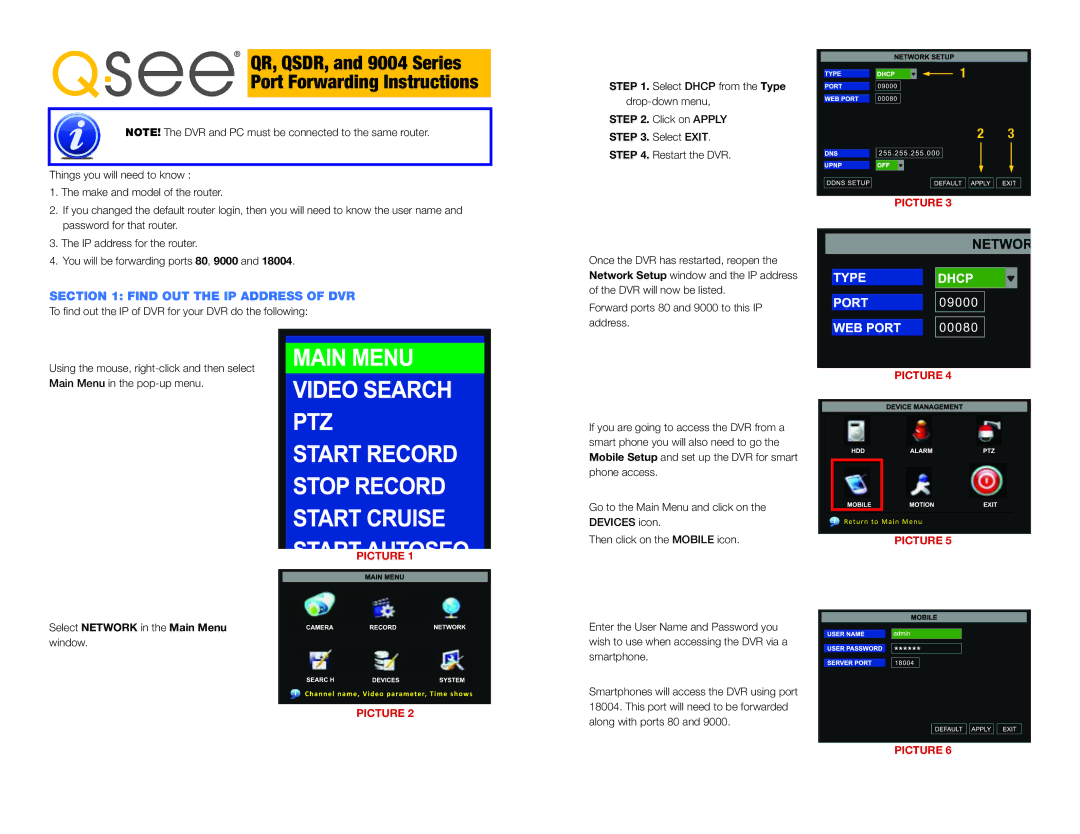9004, QR, QSDR specifications
The Q-See QSDR,QR,9004 is a high-performance surveillance camera system engineered for both residential and commercial security applications. This innovative device incorporates advanced technologies that ensure comprehensive coverage and effective monitoring.One of the standout features of the QSDR,QR,9004 is its impressive resolution. The camera captures images in Full HD, allowing for clear and detailed visuals that are essential for identifying faces, vehicles, and other important details. This high-resolution capability is crucial for effective security surveillance, providing users with peace of mind and enhanced situational awareness.
Incorporating night vision technology, the QSDR,QR,9004 is equipped with infrared LEDs that enable it to capture superb quality footage even in low-light conditions. This feature is particularly important for nighttime monitoring, ensuring that the camera remains functional and effective around the clock.
The QSDR,QR,9004 also boasts motion detection capabilities. The integrated motion sensors can detect movement within the camera’s field of view and trigger alerts, enabling users to respond promptly to potential security breaches. This proactive approach to security helps to deter intruders and enhances overall safety.
Another significant characteristic of the QSDR,QR,9004 is its versatility in installation. The camera can be set up in various environments, whether indoors or outdoors, due to its weatherproof design. This flexibility ensures that users can customize their security setup according to their specific needs without compromising on performance.
Moreover, the camera supports remote viewing capabilities. Users can access live footage through their smartphones or computers, providing the convenience of monitoring their property from anywhere. This feature is essential for business owners and homeowners who want to stay connected to their security systems while on the go.
For ease of use, the QSDR,QR,9004 includes a user-friendly interface, allowing for simple navigation and monitoring. Additionally, its compatibility with various home automation and security systems ensures seamless integration.
In summary, the Q-See QSDR,QR,9004 is a robust surveillance solution that combines high-resolution video capture, advanced night vision, motion detection, weatherproof design, and remote viewing capabilities. These features make it an ideal choice for anyone seeking reliable and effective security monitoring.