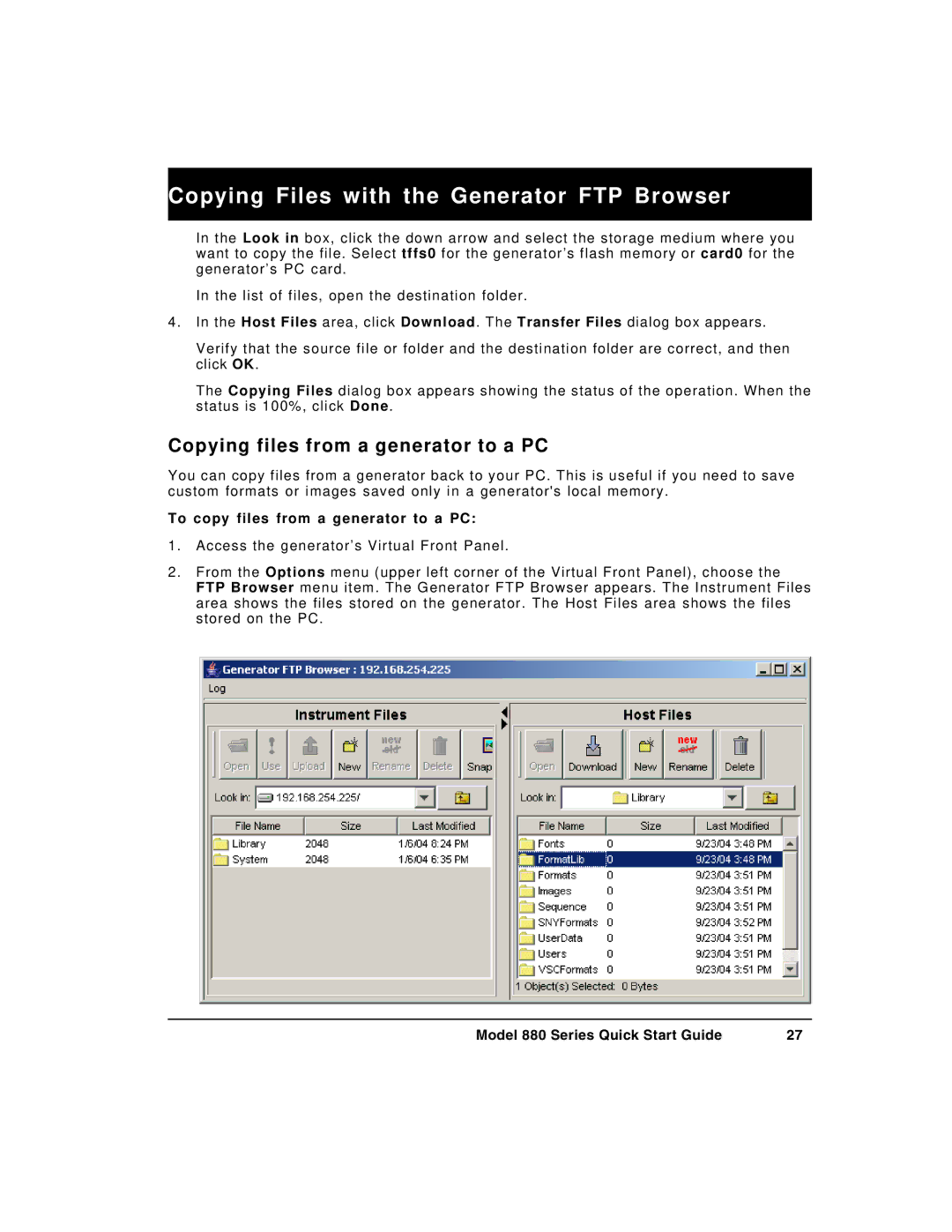880 specifications
The Quantum Data 880 is a state-of-the-art test instrument designed for modern video applications. This versatile device is notably recognized for its role in the testing and validation of video formats, ensuring that devices meet industry standards for performance and compatibility. With a robust set of features, the Quantum Data 880 is becoming increasingly vital in various sectors, including broadcasting, media production, and consumer electronics.One of the key features of the Quantum Data 880 is its comprehensive support for a wide range of video formats. It can handle both standard definition (SD) and high definition (HD) video, along with emerging formats such as 4K and high dynamic range (HDR). This capability ensures that users can test their equipment against current and future video standards, making the device an essential tool for forward-thinking companies.
At the heart of the Quantum Data 880 is its advanced signal generation technology. The device can simulate various video input signals, including HDMI and DisplayPort, allowing users to perform extensive testing of their equipment. This feature is particularly beneficial for manufacturers, who can ensure their products are compatible with diverse video sources.
Another significant characteristic of the Quantum Data 880 is its intuitive user interface. The device is designed with usability in mind, featuring a bright, easy-to-read display and straightforward navigation controls. This makes it accessible for technicians and engineers, who can quickly set up tests and collect data without cumbersome processes.
The Quantum Data 880 also includes powerful analysis capabilities. It provides detailed reporting on signal integrity, allowing users to diagnose issues related to jitter, timing, and color accuracy. This functionality is critical for maintaining high-quality video output, especially in professional environments where precision is paramount.
In addition to its hardware features, the Quantum Data 880 is compatible with software tools that enhance its testing capabilities. Users can integrate it with third-party applications for more extensive data analysis, providing deeper insights into video signal performance.
In summary, the Quantum Data 880 is an essential instrument for anyone involved in video technology. With its comprehensive format support, advanced signal generation, user-friendly interface, and robust analysis tools, it stands out as a leading-edge solution for testing in an increasingly digital world. As the industry continues to evolve, the Quantum Data 880 promises to remain at the forefront of video testing technology.