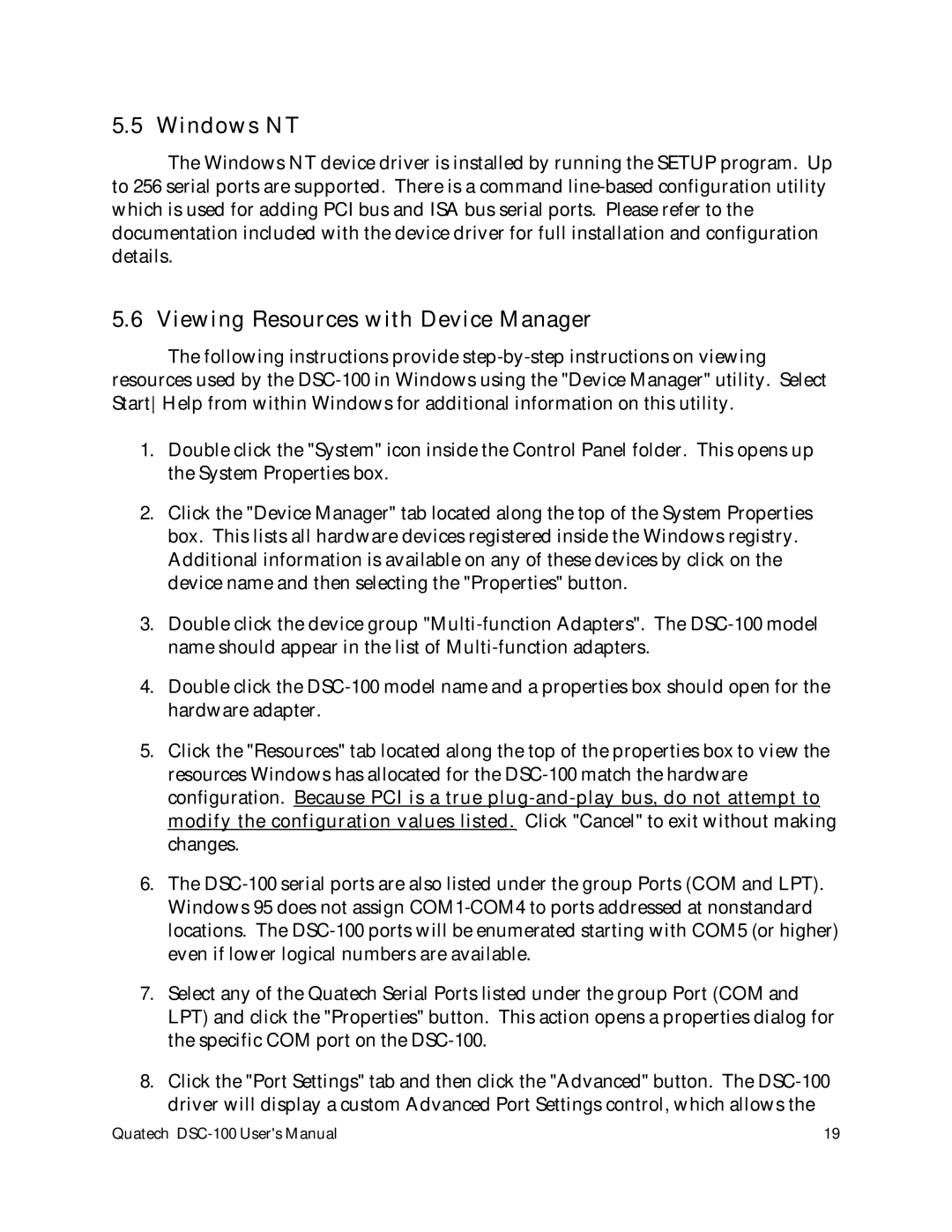DSC-100 specifications
The Quatech DSC-100 is a robust and versatile device that serves as a Serial-to-Ethernet converter, enabling seamless connectivity for serial devices to the Ethernet network. Designed for ease of use and high reliability, the DSC-100 is ideal for a wide array of applications in industrial automation, medical devices, telecommunications, and various IoT deployments.One of the main features of the DSC-100 is its ability to support multiple serial interfaces, accommodating both RS-232 and RS-485 protocols. This flexibility allows a diverse range of equipment to connect effortlessly, whether it’s legacy devices or modern technology. The DSC-100 provides up to four serial ports, allowing users to connect multiple devices simultaneously, streamlining the communication process.
The DSC-100 is equipped with advanced networking technologies, including TCP/IP and UDP protocols. This capability facilitates reliable data transmission over the network, ensuring that data from serial devices is sent and received efficiently. Additionally, the device supports automatic IP addressing, minimizing the need for manual configuration and reducing setup time.
Another notable characteristic of the DSC-100 is its built-in web server. This feature enables users to configure and manage the device through a browser interface, providing a user-friendly experience that simplifies network management. The web interface allows for real-time monitoring of device performance and status, making it easy to identify issues before they escalate.
Security is a top priority in any networked environment, and the DSC-100 includes robust security features to safeguard data. It supports secure socket layer (SSL) encryption and various authentication methods, ensuring that sensitive information remains protected during transmission.
The DSC-100 is designed for durability and can operate in challenging environments. It boasts an industrial-grade housing that protects against dust, moisture, and wide temperature fluctuations, making it suitable for outdoor or harsh indoor applications.
Overall, the Quatech DSC-100 stands out for its feature-rich design, incorporating multiple serial interface support, advanced networking protocols, user-friendly web management, and enhanced security measures. Its combination of durability and flexibility makes it a valuable asset for businesses looking to modernize their serial device connectivity and improve operational efficiency. With the DSC-100, users can bridge the gap between legacy systems and modern networks seamlessly, paving the way for enhanced productivity and innovation.