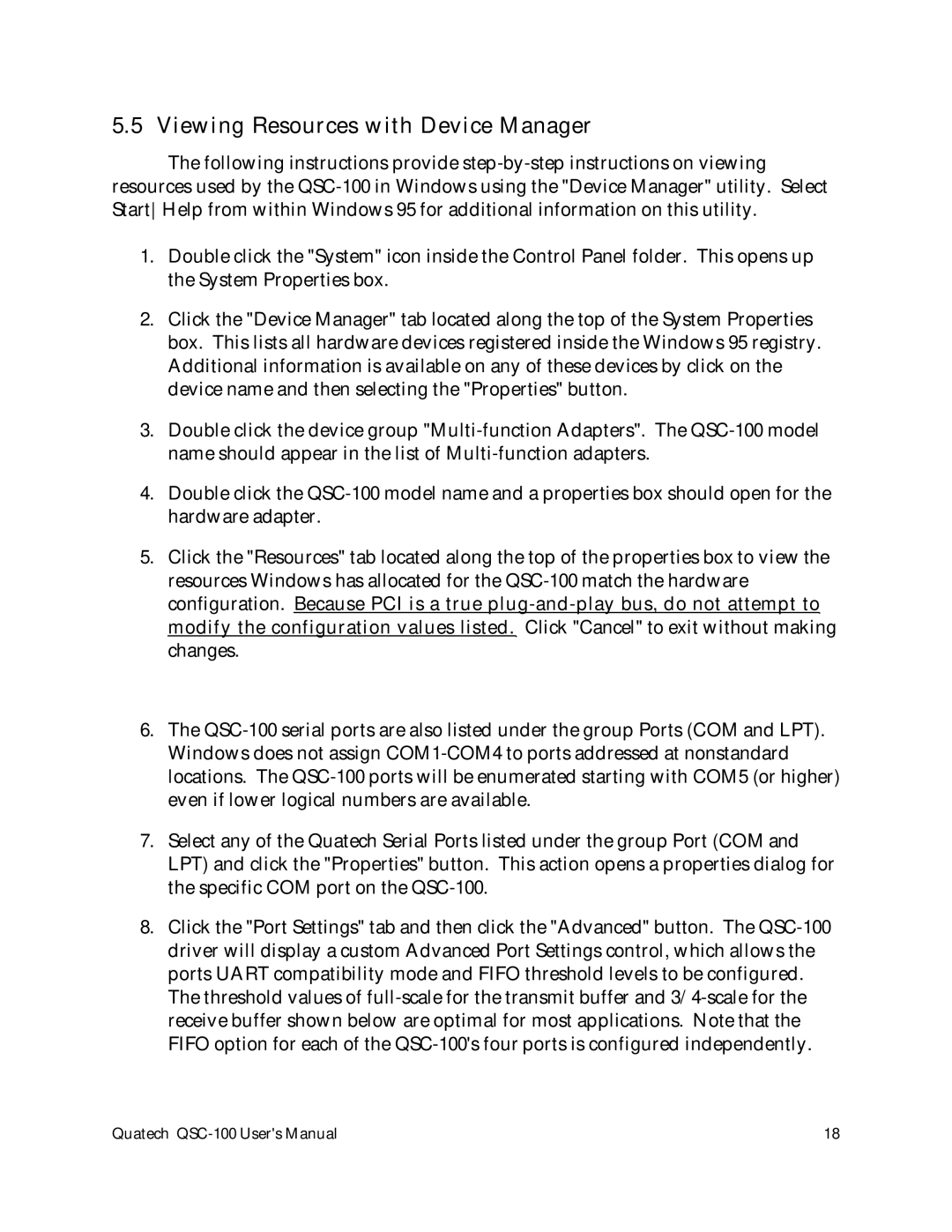5.5 Viewing Resources with Device Manager
The following instructions provide step-by-step instructions on viewing resources used by the QSC-100 in Windows using the "Device Manager" utility. Select StartHelp from within Windows 95 for additional information on this utility.
1.Double click the "System" icon inside the Control Panel folder. This opens up the System Properties box.
2.Click the "Device Manager" tab located along the top of the System Properties box. This lists all hardware devices registered inside the Windows 95 registry. Additional information is available on any of these devices by click on the device name and then selecting the "Properties" button.
3.Double click the device group "Multi-function Adapters". The QSC-100 model name should appear in the list of Multi-function adapters.
4.Double click the QSC-100 model name and a properties box should open for the hardware adapter.
5.Click the "Resources" tab located along the top of the properties box to view the resources Windows has allocated for the QSC-100 match the hardware configuration. Because PCI is a true plug-and-play bus, do not attempt to modify the configuration values listed. Click "Cancel" to exit without making changes.
6.The QSC-100 serial ports are also listed under the group Ports (COM and LPT). Windows does not assign COM1-COM4 to ports addressed at nonstandard locations. The QSC-100 ports will be enumerated starting with COM5 (or higher) even if lower logical numbers are available.
7.Select any of the Quatech Serial Ports listed under the group Port (COM and LPT) and click the "Properties" button. This action opens a properties dialog for the specific COM port on the QSC-100.
8.Click the "Port Settings" tab and then click the "Advanced" button. The QSC-100 driver will display a custom Advanced Port Settings control, which allows the ports UART compatibility mode and FIFO threshold levels to be configured. The threshold values of full-scale for the transmit buffer and 3/4-scale for the receive buffer shown below are optimal for most applications. Note that the FIFO option for each of the QSC-100's four ports is configured independently.
Quatech QSC-100 User's Manual | 18 |