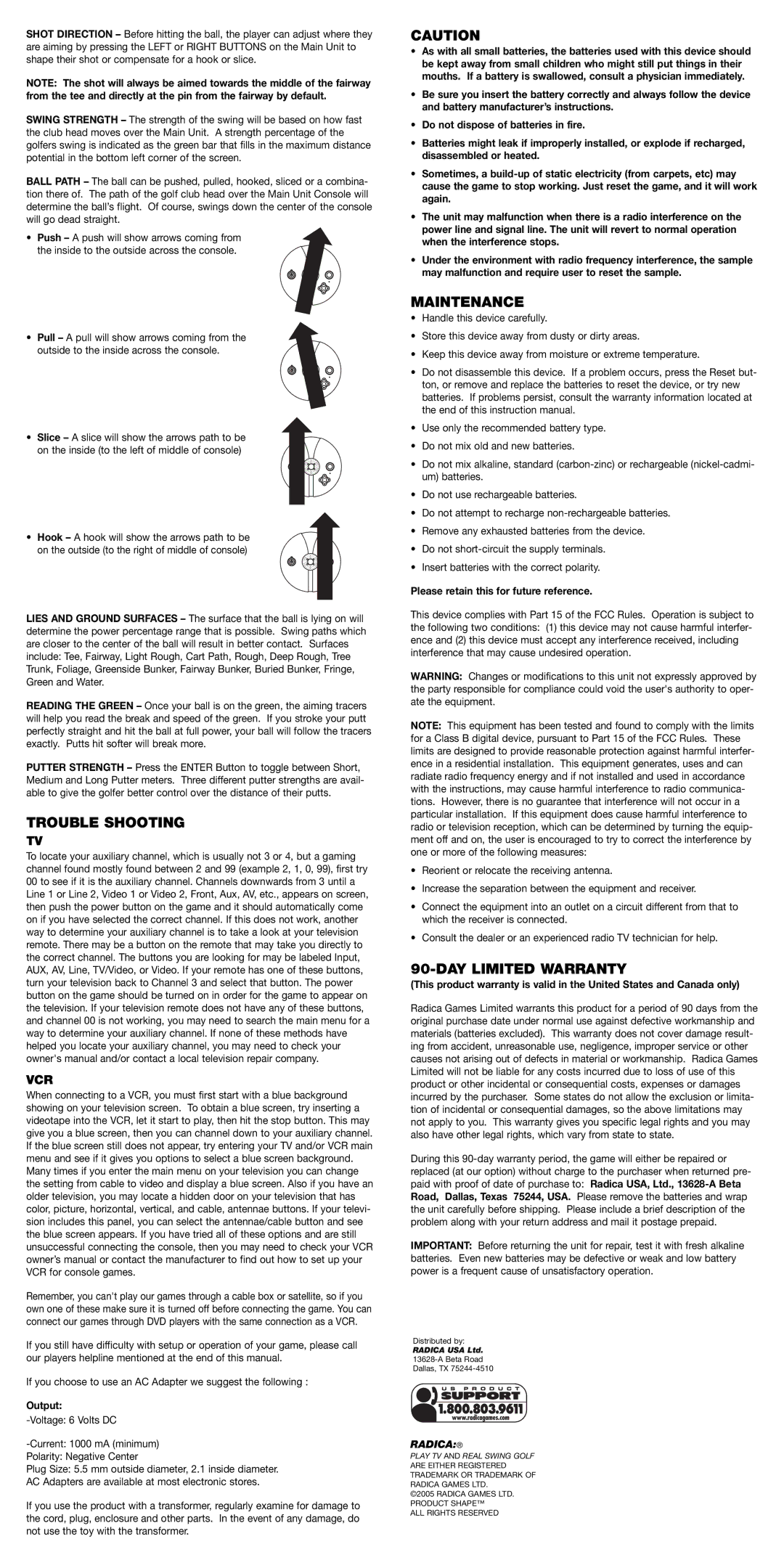SHOT DIRECTION – Before hitting the ball, the player can adjust where they are aiming by pressing the LEFT or RIGHT BUTTONS on the Main Unit to shape their shot or compensate for a hook or slice.
NOTE: The shot will always be aimed towards the middle of the fairway from the tee and directly at the pin from the fairway by default.
SWING STRENGTH – The strength of the swing will be based on how fast the club head moves over the Main Unit. A strength percentage of the golfers swing is indicated as the green bar that fills in the maximum distance potential in the bottom left corner of the screen.
BALL PATH – The ball can be pushed, pulled, hooked, sliced or a combina- tion there of. The path of the golf club head over the Main Unit Console will determine the ball’s flight. Of course, swings down the center of the console will go dead straight.
• Push – A push will show arrows coming from the inside to the outside across the console.
• Pull – A pull will show arrows coming from the outside to the inside across the console.
• Slice – A slice will show the arrows path to be on the inside (to the left of middle of console)
• Hook – A hook will show the arrows path to be on the outside (to the right of middle of console)
LIES AND GROUND SURFACES – The surface that the ball is lying on will determine the power percentage range that is possible. Swing paths which are closer to the center of the ball will result in better contact. Surfaces include: Tee, Fairway, Light Rough, Cart Path, Rough, Deep Rough, Tree Trunk, Foliage, Greenside Bunker, Fairway Bunker, Buried Bunker, Fringe, Green and Water.
READING THE GREEN – Once your ball is on the green, the aiming tracers will help you read the break and speed of the green. If you stroke your putt perfectly straight and hit the ball at full power, your ball will follow the tracers exactly. Putts hit softer will break more.
PUTTER STRENGTH – Press the ENTER Button to toggle between Short, Medium and Long Putter meters. Three different putter strengths are avail- able to give the golfer better control over the distance of their putts.
TROUBLE SHOOTING
TV
To locate your auxiliary channel, which is usually not 3 or 4, but a gaming channel found mostly found between 2 and 99 (example 2, 1, 0, 99), first try 00 to see if it is the auxiliary channel. Channels downwards from 3 until a Line 1 or Line 2, Video 1 or Video 2, Front, Aux, AV, etc., appears on screen, then push the power button on the game and it should automatically come on if you have selected the correct channel. If this does not work, another way to determine your auxiliary channel is to take a look at your television remote. There may be a button on the remote that may take you directly to the correct channel. The buttons you are looking for may be labeled Input, AUX, AV, Line, TV/Video, or Video. If your remote has one of these buttons, turn your television back to Channel 3 and select that button. The power button on the game should be turned on in order for the game to appear on the television. If your television remote does not have any of these buttons, and channel 00 is not working, you may need to search the main menu for a way to determine your auxiliary channel. If none of these methods have helped you locate your auxiliary channel, you may need to check your owner's manual and/or contact a local television repair company.
VCR
When connecting to a VCR, you must first start with a blue background showing on your television screen. To obtain a blue screen, try inserting a videotape into the VCR, let it start to play, then hit the stop button. This may give you a blue screen, then you can channel down to your auxiliary channel. If the blue screen still does not appear, try entering your TV and/or VCR main menu and see if it gives you options to select a blue screen background. Many times if you enter the main menu on your television you can change the setting from cable to video and display a blue screen. Also if you have an older television, you may locate a hidden door on your television that has color, picture, horizontal, vertical, and cable, antennae buttons. If your televi- sion includes this panel, you can select the antennae/cable button and see the blue screen appears. If you have tried all of these options and are still unsuccessful connecting the console, then you may need to check your VCR owner’s manual or contact the manufacturer to find out how to set up your VCR for console games.
Remember, you can't play our games through a cable box or satellite, so if you own one of these make sure it is turned off before connecting the game. You can connect our games through DVD players with the same connection as a VCR.
If you still have difficulty with setup or operation of your game, please call our players helpline mentioned at the end of this manual.
If you choose to use an AC Adapter we suggest the following :
Output:
Polarity: Negative Center
Plug Size: 5.5 mm outside diameter, 2.1 inside diameter. AC Adapters are available at most electronic stores.
If you use the product with a transformer, regularly examine for damage to the cord, plug, enclosure and other parts. In the event of any damage, do not use the toy with the transformer.
CAUTION
•As with all small batteries, the batteries used with this device should be kept away from small children who might still put things in their mouths. If a battery is swallowed, consult a physician immediately.
•Be sure you insert the battery correctly and always follow the device and battery manufacturer’s instructions.
•Do not dispose of batteries in fire.
•Batteries might leak if improperly installed, or explode if recharged, disassembled or heated.
•Sometimes, a
•The unit may malfunction when there is a radio interference on the power line and signal line. The unit will revert to normal operation when the interference stops.
•Under the environment with radio frequency interference, the sample may malfunction and require user to reset the sample.
MAINTENANCE
•Handle this device carefully.
•Store this device away from dusty or dirty areas.
•Keep this device away from moisture or extreme temperature.
•Do not disassemble this device. If a problem occurs, press the Reset but- ton, or remove and replace the batteries to reset the device, or try new batteries. If problems persist, consult the warranty information located at the end of this instruction manual.
•Use only the recommended battery type.
•Do not mix old and new batteries.
•Do not mix alkaline, standard
•Do not use rechargeable batteries.
•Do not attempt to recharge
•Remove any exhausted batteries from the device.
•Do not
•Insert batteries with the correct polarity.
Please retain this for future reference.
This device complies with Part 15 of the FCC Rules. Operation is subject to the following two conditions: (1) this device may not cause harmful interfer- ence and (2) this device must accept any interference received, including interference that may cause undesired operation.
WARNING: Changes or modifications to this unit not expressly approved by the party responsible for compliance could void the user's authority to oper- ate the equipment.
NOTE: This equipment has been tested and found to comply with the limits for a Class B digital device, pursuant to Part 15 of the FCC Rules. These limits are designed to provide reasonable protection against harmful interfer- ence in a residential installation. This equipment generates, uses and can radiate radio frequency energy and if not installed and used in accordance with the instructions, may cause harmful interference to radio communica- tions. However, there is no guarantee that interference will not occur in a particular installation. If this equipment does cause harmful interference to radio or television reception, which can be determined by turning the equip- ment off and on, the user is encouraged to try to correct the interference by one or more of the following measures:
•Reorient or relocate the receiving antenna.
•Increase the separation between the equipment and receiver.
•Connect the equipment into an outlet on a circuit different from that to which the receiver is connected.
•Consult the dealer or an experienced radio TV technician for help.
90-DAY LIMITED WARRANTY
(This product warranty is valid in the United States and Canada only)
Radica Games Limited warrants this product for a period of 90 days from the original purchase date under normal use against defective workmanship and materials (batteries excluded). This warranty does not cover damage result- ing from accident, unreasonable use, negligence, improper service or other causes not arising out of defects in material or workmanship. Radica Games Limited will not be liable for any costs incurred due to loss of use of this product or other incidental or consequential costs, expenses or damages incurred by the purchaser. Some states do not allow the exclusion or limita- tion of incidental or consequential damages, so the above limitations may not apply to you. This warranty gives you specific legal rights and you may also have other legal rights, which vary from state to state.
During this
IMPORTANT: Before returning the unit for repair, test it with fresh alkaline batteries. Even new batteries may be defective or weak and low battery power is a frequent cause of unsatisfactory operation.
Distributed by:
RADICA USA Ltd.
Dallas, TX
RADICA:®
PLAY TV AND REAL SWING GOLF ARE EITHER REGISTERED TRADEMARK OR TRADEMARK OF RADICA GAMES LTD.
©2005 RADICA GAMES LTD.
PRODUCT SHAPE™ ALL RIGHTS RESERVED