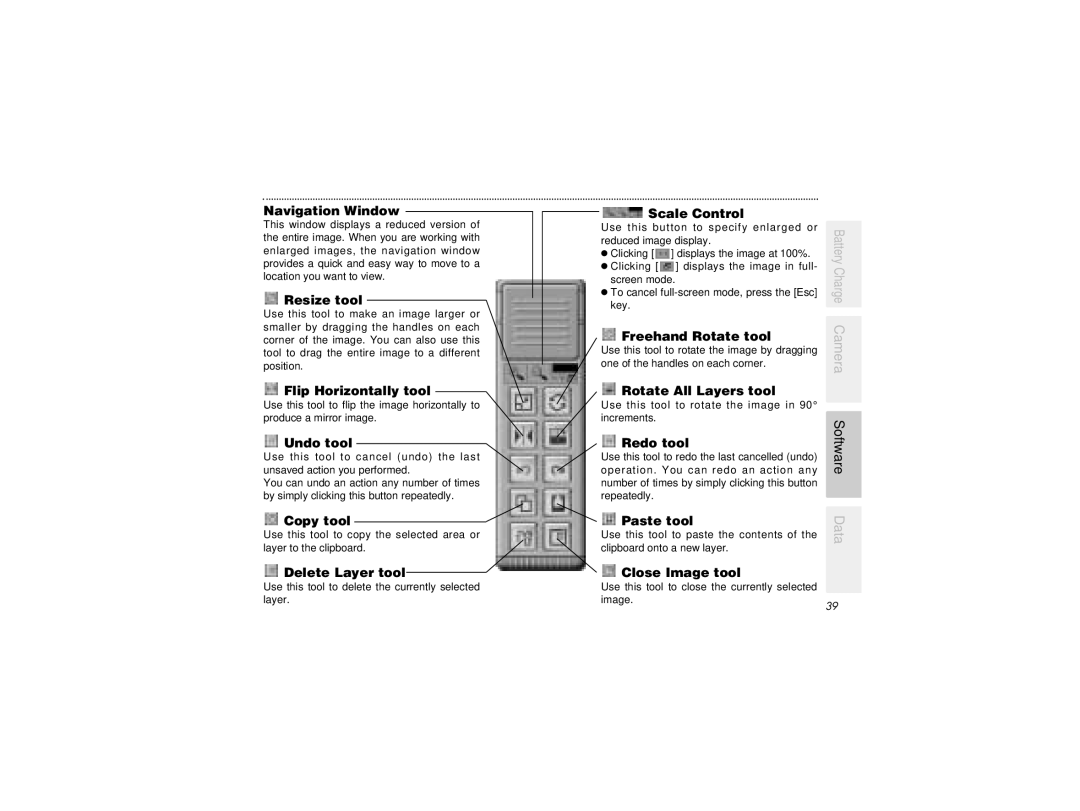Navigation Window
This window displays a reduced version of the entire image. When you are working with enlarged images, the navigation window provides a quick and easy way to move to a location you want to view.
 Resize tool
Resize tool
Use this tool to make an image larger or smaller by dragging the handles on each corner of the image. You can also use this tool to drag the entire image to a different position.
 Flip Horizontally tool
Flip Horizontally tool
Use this tool to flip the image horizontally to produce a mirror image.
 Undo tool
Undo tool
Use this tool to cancel (undo) the last unsaved action you performed.
You can undo an action any number of times by simply clicking this button repeatedly.
 Copy tool
Copy tool
Use this tool to copy the selected area or layer to the clipboard.
 Delete Layer tool
Delete Layer tool

 Scale Control
Scale Control
Use this button to specify enlarged or reduced image display.
h Clicking [ ![]() ] displays the image at 100%. h Clicking [
] displays the image at 100%. h Clicking [![]() ] displays the image in full-
] displays the image in full-
screen mode.
h To cancel
 Freehand Rotate tool
Freehand Rotate tool
Use this tool to rotate the image by dragging one of the handles on each corner.
 Rotate All Layers tool
Rotate All Layers tool
Use this tool to rotate the image in 90° increments.
 Redo tool
Redo tool
Use this tool to redo the last cancelled (undo) operation. You can redo an action any number of times by simply clicking this button repeatedly.

 Paste tool
Paste tool
Use this tool to paste the contents of the clipboard onto a new layer.
 Close Image tool
Close Image tool
Battery Charge Camera Software Data
Use this tool to delete the currently selected layer.
Use this tool to close the currently selected image.
39