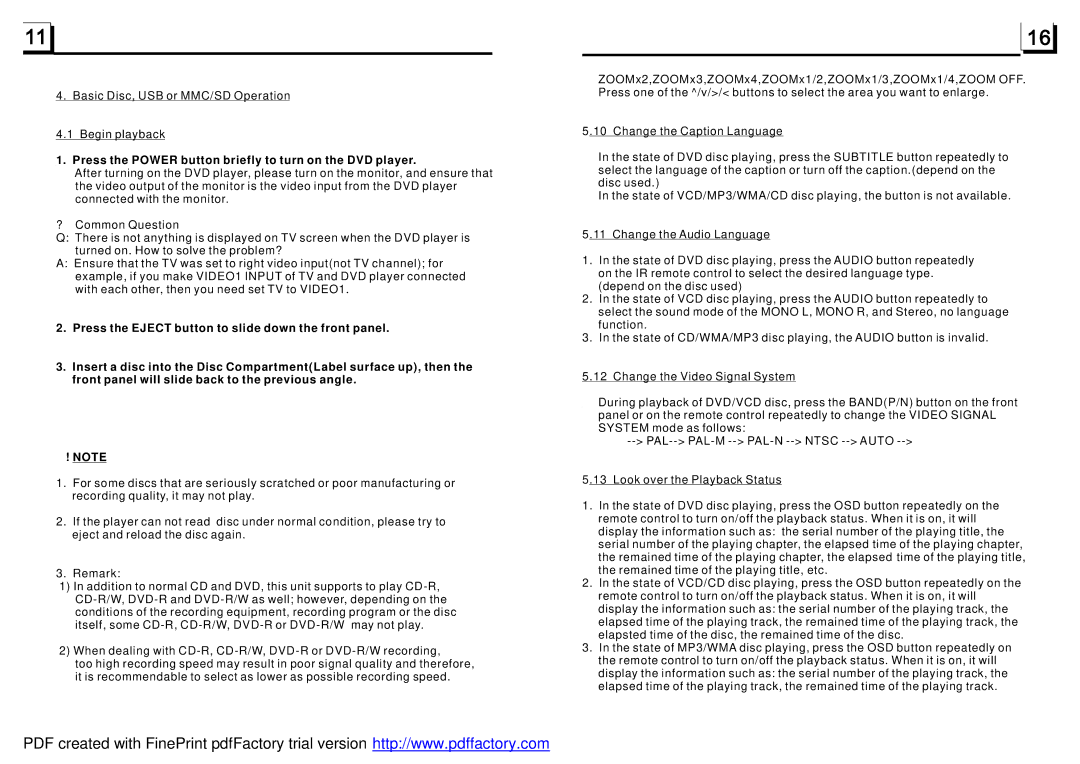4. Basic Disc, USB or MMC/SD Operation
4.1 Begin playback
1. Press the POWER button briefly to turn on the DVD player.
After turning on the DVD player, please turn on the monitor, and ensure that the video output of the monitor is the video input from the DVD player connected with the monitor.
?Common Question
Q:There is not anything is displayed on TV screen when the DVD player is turned on. How to solve the problem?
A:Ensure that the TV was set to right video input(not TV channel); for example, if you make VIDEO1 INPUT of TV and DVD player connected with each other, then you need set TV to VIDEO1.
2.Press the EJECT button to slide down the front panel.
3.Insert a disc into the Disc Compartment(Label surface up), then the front panel will slide back to the previous angle.
!NOTE
1.For some discs that are seriously scratched or poor manufacturing or recording quality, it may not play.
2.If the player can not read disc under normal condition, please try to eject and reload the disc again.
3.Remark:
1)In addition to normal CD and DVD, this unit supports to play
2)When dealing with
too high recording speed may result in poor signal quality and therefore, it is recommendable to select as lower as possible recording speed.
ZOOMx2,ZOOMx3,ZOOMx4,ZOOMx1/2,ZOOMx1/3,ZOOMx1/4,ZOOM OFF. Press one of the ^/v/>/< buttons to select the area you want to enlarge.
5.10 Change the Caption Language
In the state of DVD disc playing, press the SUBTITLE button repeatedly to select the language of the caption or turn off the caption.(depend on the disc used.)
In the state of VCD/MP3/WMA/CD disc playing, the button is not available.
5.11 Change the Audio Language
1.In the state of DVD disc playing, press the AUDIO button repeatedly on the IR remote control to select the desired language type. (depend on the disc used)
2.In the state of VCD disc playing, press the AUDIO button repeatedly to select the sound mode of the MONO L, MONO R, and Stereo, no language function.
3.In the state of CD/WMA/MP3 disc playing, the AUDIO button is invalid.
5.12 Change the Video Signal System
During playback of DVD/VCD disc, press the BAND(P/N) button on the front panel or on the remote control repeatedly to change the VIDEO SIGNAL SYSTEM mode as follows:
5.13 Look over the Playback Status
1.In the state of DVD disc playing, press the OSD button repeatedly on the remote control to turn on/off the playback status. When it is on, it will display the information such as: the serial number of the playing title, the serial number of the playing chapter, the elapsed time of the playing chapter, the remained time of the playing chapter, the elapsed time of the playing title, the remained time of the playing title, etc.
2.In the state of VCD/CD disc playing, press the OSD button repeatedly on the remote control to turn on/off the playback status. When it is on, it will display the information such as: the serial number of the playing track, the elapsed time of the playing track, the remained time of the playing track, the elapsted time of the disc, the remained time of the disc.
3.In the state of MP3/WMA disc playing, press the OSD button repeatedly on the remote control to turn on/off the playback status. When it is on, it will display the information such as: the serial number of the playing track, the elapsed time of the playing track, the remained time of the playing track.
PDF created with FinePrint pdfFactory trial version http://www.pdffactory.com