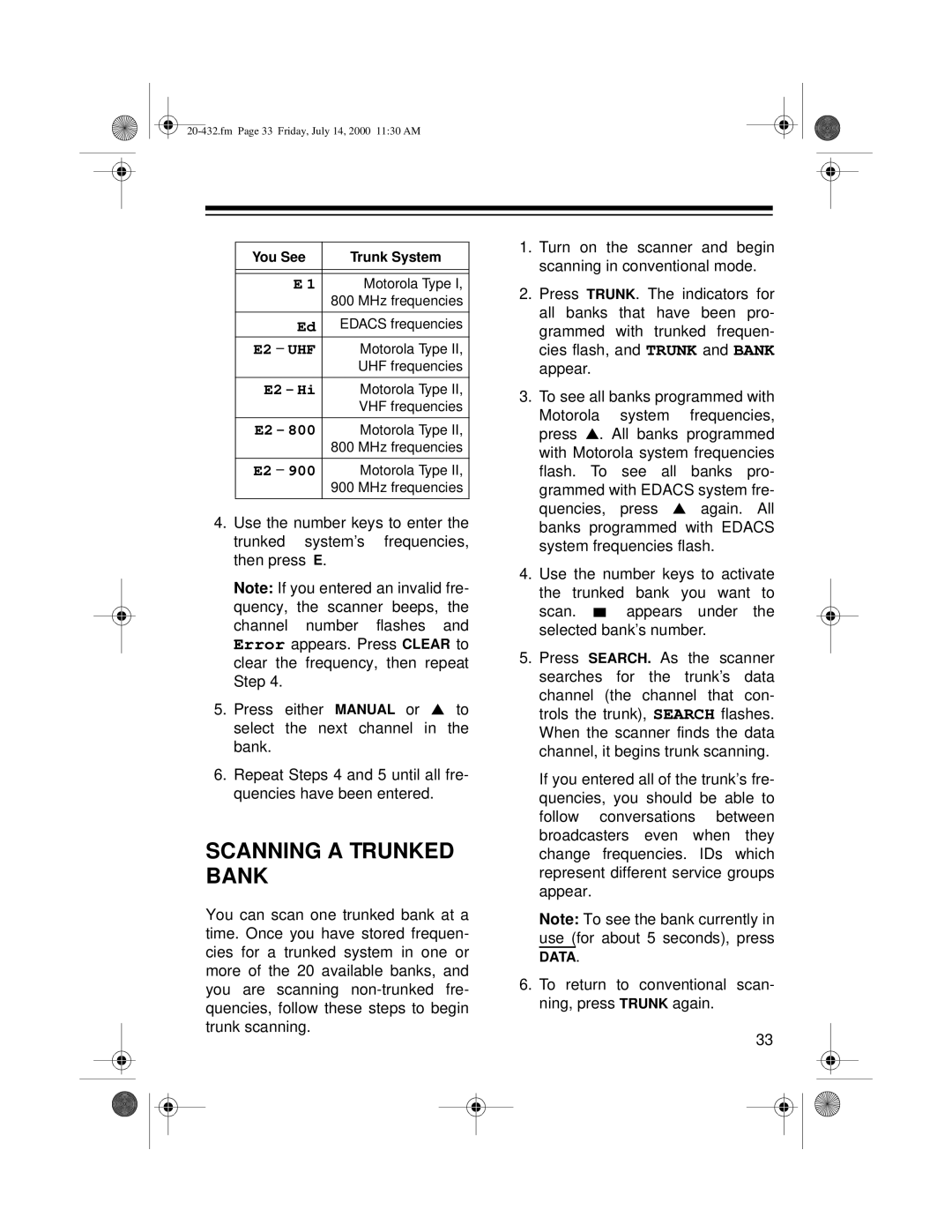PRO-2052 specifications
The Radio Shack PRO-2052 is a versatile and feature-rich scanner that has captured the attention of amateur radio enthusiasts and professionals alike. This desktop scanner is designed to receive a wide array of frequencies across various bands, making it a valuable tool for monitoring communications.One of the standout features of the PRO-2052 is its ability to monitor VHF, UHF, and some trunked radio systems. It boasts a wide frequency coverage range from 25 MHz to 1.3 GHz, covering conventional FM, AM, and even the digital communications that have become increasingly popular. This extensive coverage ensures that users can receive a plethora of broadcasts, from local police and fire departments to amateur radio operators and public service communications.
Another significant feature is the scanner's memory capacity, which allows users to store up to 300 channels. This capability is particularly beneficial for those who frequently listen to multiple frequencies, as it provides the flexibility to switch between channels seamlessly. The scanner also supports the ability to organize channels into banks, making it even easier to manage multiple frequencies.
The PRO-2052 comes equipped with a variety of scanning modes, including Narrowband and Wideband scanning, which cater to different listening preferences and needs. Users can employ the Delay function that pauses scanning for a brief period after a transmission is detected, ensuring that they don’t miss any important information. Furthermore, the Priority Scan feature enables monitoring of a selected channel while still continuously scanning other frequencies, adding another layer of functionality.
In terms of usability, the PRO-2052 is designed with a clear and intuitive interface, featuring a backlit LCD that makes it easy to read in various lighting conditions. Its control panel is user-friendly with dedicated keys for commonly used functions, allowing both beginners and seasoned professionals to operate the device with ease.
Furthermore, the scanner has built-in weather alert capabilities, offering users prompt notifications about severe weather conditions, ensuring safety and preparedness. The PRO-2052 is powered either by an AC adapter or batteries, providing the flexibility to operate in various environments.
In summary, the Radio Shack PRO-2052 is a powerful and user-friendly scanner that offers a rich set of features, making it a top choice for those interested in radio communications. Its extensive frequency range, substantial memory capacity, and multiple scanning modes make it suitable for a wide variety of applications, proving to be a reliable companion for enthusiasts and professional users alike.