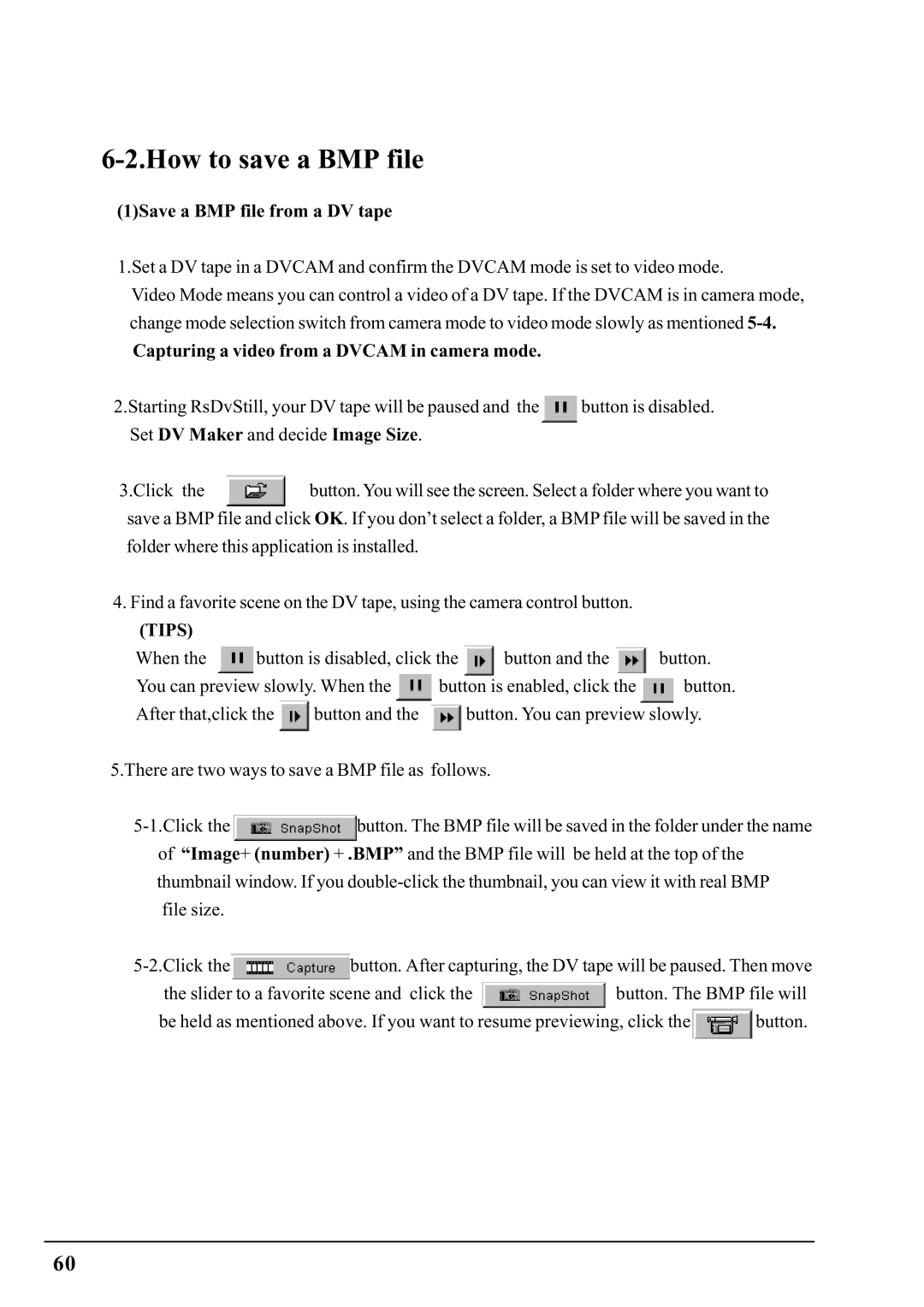PCIFW1U specifications
The Ratoc Systems PCIFW1U is a cutting-edge PCI interface card designed specifically for enhancing connectivity and functionality in a variety of computing environments. Particularly noteworthy for its USB 3.0 capabilities, this interface card is a boon for users looking to improve data transfer speeds and add additional USB ports to their systems.One of the main features of the PCIFW1U is its dual USB 3.0 interface, which allows for ultra-fast data transfer rates of up to 5 Gbps per port. This is a significant upgrade from previous versions of USB technology, which typically offered transfer speeds in the range of 480 Mbps. The increased bandwidth provided by USB 3.0 makes this card ideal for tasks that require moving large files or streaming data seamlessly, such as video editing or high-speed data backups.
Another standout characteristic of the Ratoc Systems PCIFW1U is its compatibility with a wide range of operating systems. Whether you are running Windows, Linux, or macOS, this PCI card ensures that users can enjoy full functionality without the need for complicated drivers or software installations. This plug-and-play feature simplifies the installation process, making it accessible for both novice and expert users alike.
The card is designed with robust technologies that support high power output through its USB ports. It employs advanced power management systems that help detect connected devices and allocate power efficiently, ensuring that power-hungry devices can charge quickly and without interruptions. This feature is particularly valuable for users who frequently connect external peripherals such as high-capacity external hard drives, smartphones, or tablets.
Additionally, the PCIFW1U is compact and engineered to fit into standard PCI slots on most desktop computers, providing an easy upgrade path for those wanting more USB connectivity. Its durability and high-performance design ensure a long lifespan even under heavy use.
In summary, the Ratoc Systems PCIFW1U PCI interface card is a superior option for users seeking enhanced USB connectivity. With fast transfer speeds, broad compatibility across operating systems, and efficient power management, it stands out in the market as an essential tool for modern computing needs.