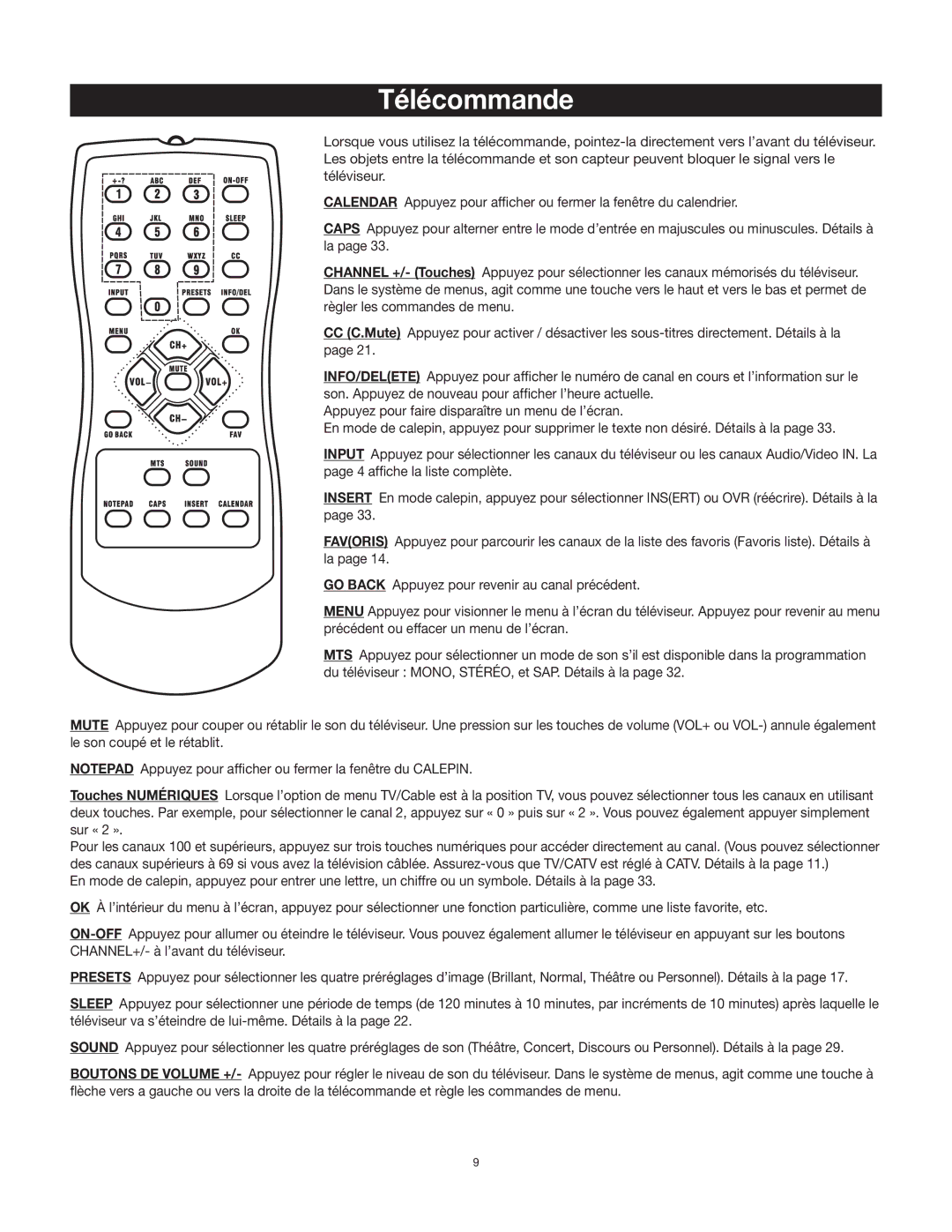27F400T specifications
The RCA 27F400T is a striking example of a television that combines several impressive features and technologies to deliver a quality viewing experience. This model, designed to meet the demands of home entertainment, displays a range of characteristics that cater to both casual viewers and dedicated cinephiles.One of the standout features of the RCA 27F400T is its 27-inch screen size. This moderate size makes it an ideal choice for smaller living spaces, such as apartments or bedrooms. The screen provides a perfect balance between display area and overall footprint, ensuring that it can fit comfortably in diverse settings without overwhelming the room.
The RCA 27F400T utilizes a traditional cathode ray tube (CRT) technology, which offers excellent color reproduction and deep black levels. While the CRT may be considered outdated compared to modern LED and OLED screens, it provides certain advantages, such as a robust contrast ratio and vibrant color accuracy. This technology allows viewers to enjoy their favorite shows and movies as intended by the creators, with rich and engaging visuals.
This television is equipped with several input options, including composite AV inputs, which allow for easy connectivity with various devices such as DVD players, gaming consoles, and older video devices. The inclusion of a coaxial input supports standard cable connections, making it versatile for different viewing preferences.
Audio performance is another key aspect of the RCA 27F400T. It is designed with built-in speakers that deliver satisfactory sound quality, ensuring an immersive auditory experience to complement the visual display. Users can also connect external sound systems for enhanced audio performance, allowing for a customizable audio experience.
The RCA 27F400T is built with user-friendly controls, making it easy to navigate through channels, adjust settings, and manage connected devices. This simplicity enhances the viewing experience, appealing to a wide range of users, including those who may not be technologically savvy.
Overall, the RCA 27F400T is an embodiment of classic television technology, featuring a combination of a reasonable screen size, good color performance, and user-friendly design. Its robust connectivity options ensure that it remains relevant in a world increasingly dominated by digital devices, making it a practical choice for those seeking a reliable and enjoyable television experience. Whether for casual viewing or as part of a larger home entertainment setup, the RCA 27F400T stands as a testament to enduring functionality in the realm of television.