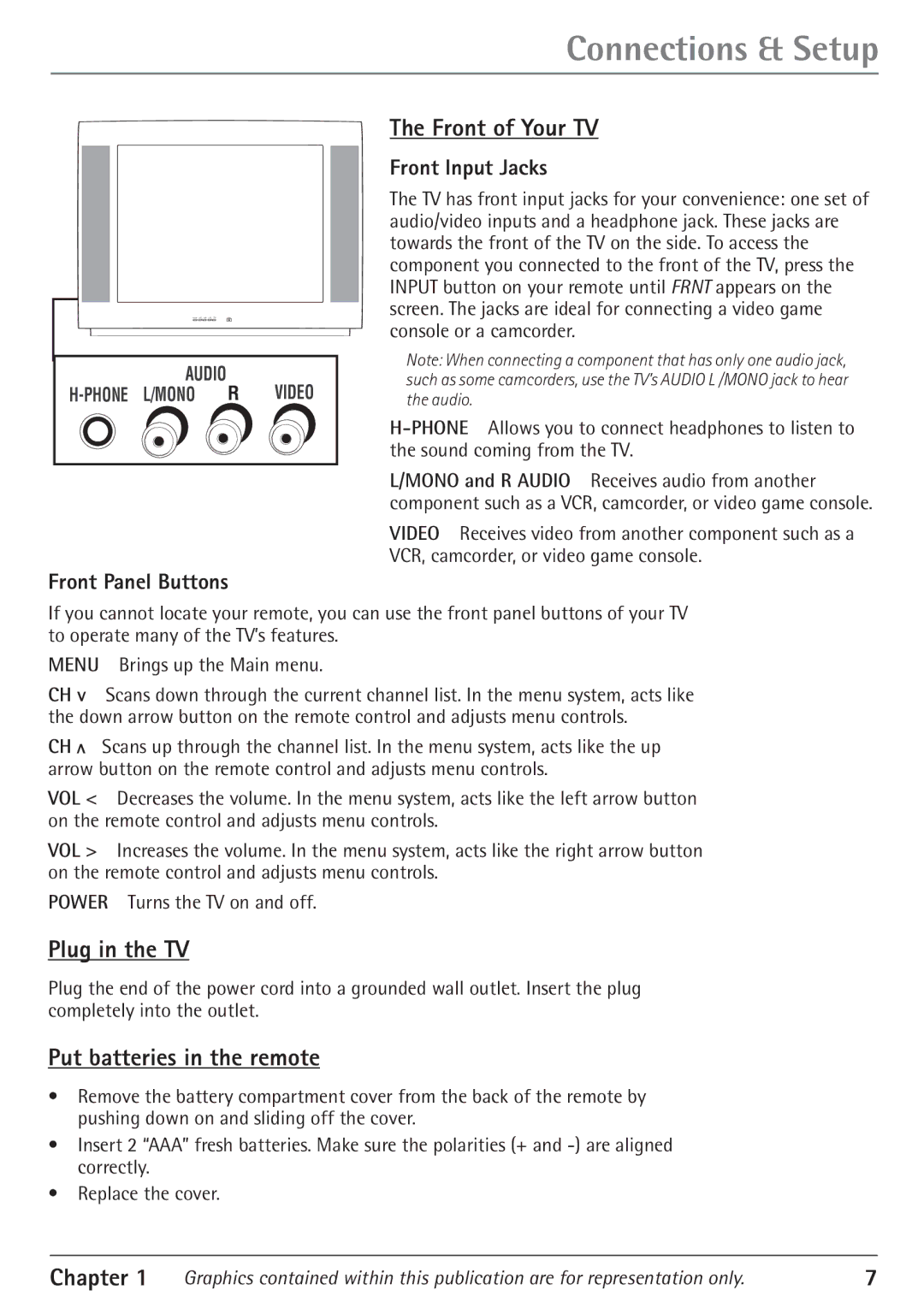Connections & Setup
AUDIO
Front Panel Buttons
The Front of Your TV
Front Input Jacks
The TV has front input jacks for your convenience: one set of audio/video inputs and a headphone jack. These jacks are towards the front of the TV on the side. To access the component you connected to the front of the TV, press the INPUT button on your remote until FRNT appears on the screen. The jacks are ideal for connecting a video game console or a camcorder.
Note: When connecting a component that has only one audio jack, such as some camcorders, use the TV’s AUDIO L /MONO jack to hear the audio.
L/MONO and R AUDIO Receives audio from another component such as a VCR, camcorder, or video game console.
VIDEO Receives video from another component such as a VCR, camcorder, or video game console.
If you cannot locate your remote, you can use the front panel buttons of your TV to operate many of the TVÕs features.
MENU Brings up the Main menu.
CH v Scans down through the current channel list. In the menu system, acts like the down arrow button on the remote control and adjusts menu controls.
CH v | Scans up through the channel list. In the menu system, acts like the up |
arrow button on the remote control and adjusts menu controls.
VOL < Decreases the volume. In the menu system, acts like the left arrow button on the remote control and adjusts menu controls.
VOL > Increases the volume. In the menu system, acts like the right arrow button on the remote control and adjusts menu controls.
POWER Turns the TV on and off.
Plug in the TV
Plug the end of the power cord into a grounded wall outlet. Insert the plug completely into the outlet.
Put batteries in the remote
¥ Remove the battery compartment cover from the back of the remote by pushing down on and sliding off the cover.
¥ Insert 2 ÒAAAÓ fresh batteries. Make sure the polarities (+ and
¥ Replace the cover.
Chapter 1 | Graphics contained within this publication are for representation only. | 7 |