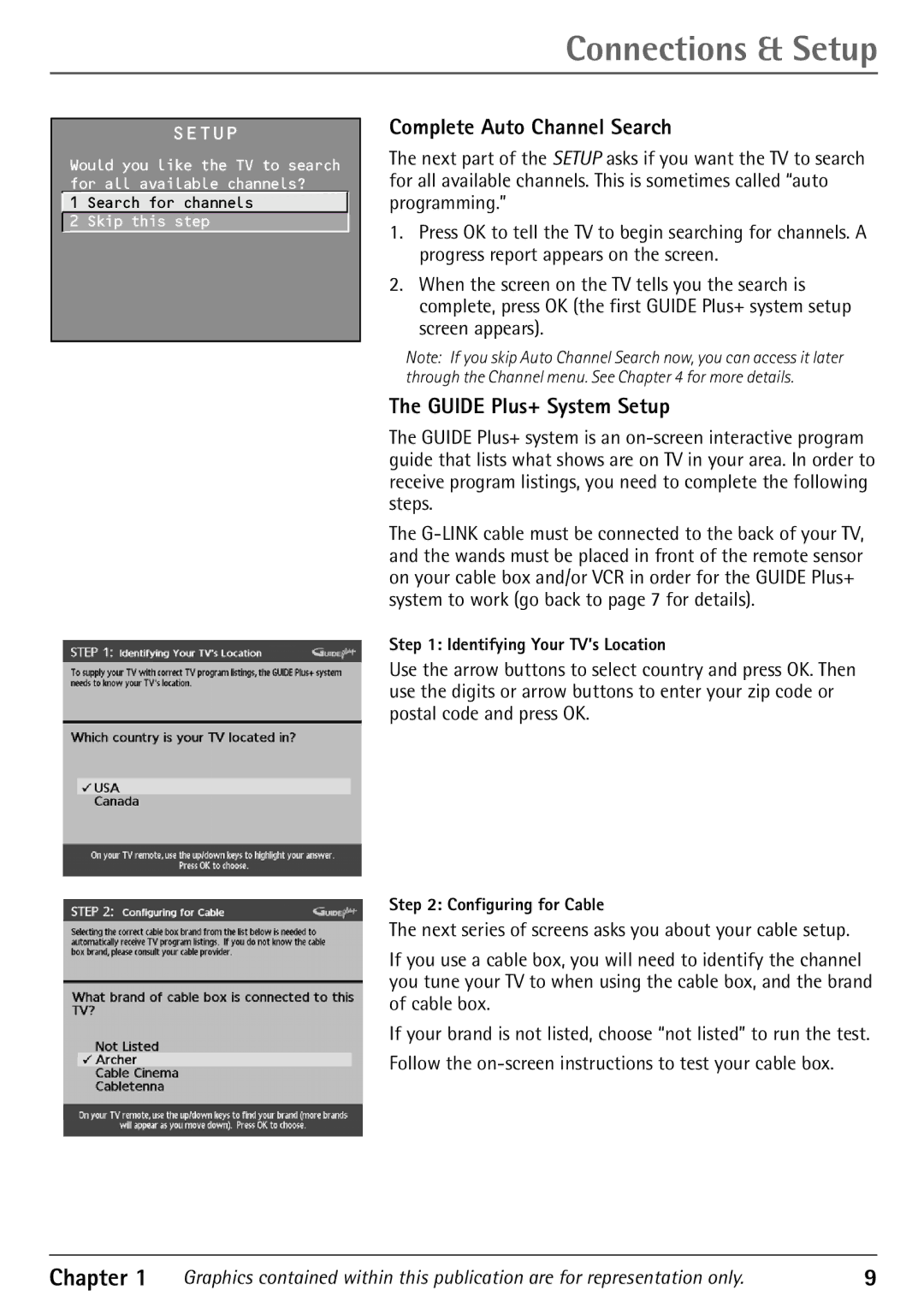32F530T specifications
The RCA 32F530T is a compact and versatile television that exemplifies modern design and functionality, making it a popular choice for households and individuals seeking an affordable yet high-performing viewing experience. With a 32-inch LCD display, it struck a balance between size and performance, catering to smaller living spaces like bedrooms, dormitories, or cozy living rooms.One of the standout features of the RCA 32F530T is its high-definition resolution of 1366 x 768 pixels. While it may not offer the extensive pixel density of 4K models, it provides a clear and vibrant viewing experience for standard HD content, which remains widely prevalent. The brightness and contrast ratios deliver rich colors and sharp details, enhancing the overall quality of shows, movies, and games.
In terms of connectivity, the RCA 32F530T is designed with multiple ports to accommodate various devices. It includes HDMI ports, allowing users to connect gaming consoles, Blu-ray players, or streaming devices seamlessly. Additionally, it provides USB input, granting access to media files from external drives, which is a welcome feature for those who prefer personalized content viewing. The inclusion of a VGA port also opens up possibilities for using the TV as a computer monitor.
The RCA 32F530T employs advanced technologies to enhance picture quality and audio performance. Utilizing Digital Noise Reduction, it effectively minimizes graininess and enhances image clarity, creating a more enjoyable viewing experience. Furthermore, the integrated speakers are designed to deliver surprisingly rich sound for a television of this size, ensuring users enjoy immersive audio alongside clear visuals.
Another feature that emphasizes the RCA 32F530T’s user-friendly design is its intuitive remote control, which gives users easy access to various settings and features. The television also supports multiple built-in broadcast formats, ensuring compatibility with various digital signals.
In summary, the RCA 32F530T combines a manageable screen size, HD resolution, comprehensive connectivity options, and advanced technologies to create a well-rounded television. Its performance and features cater to diverse entertainment needs while maintaining an accessible price point, making it an appealing selection for consumers looking to enhance their viewing experience without overspending. Whether used for family movie nights, gaming, or casual browsing of channels, the RCA 32F530T doesn't compromise on quality or convenience.