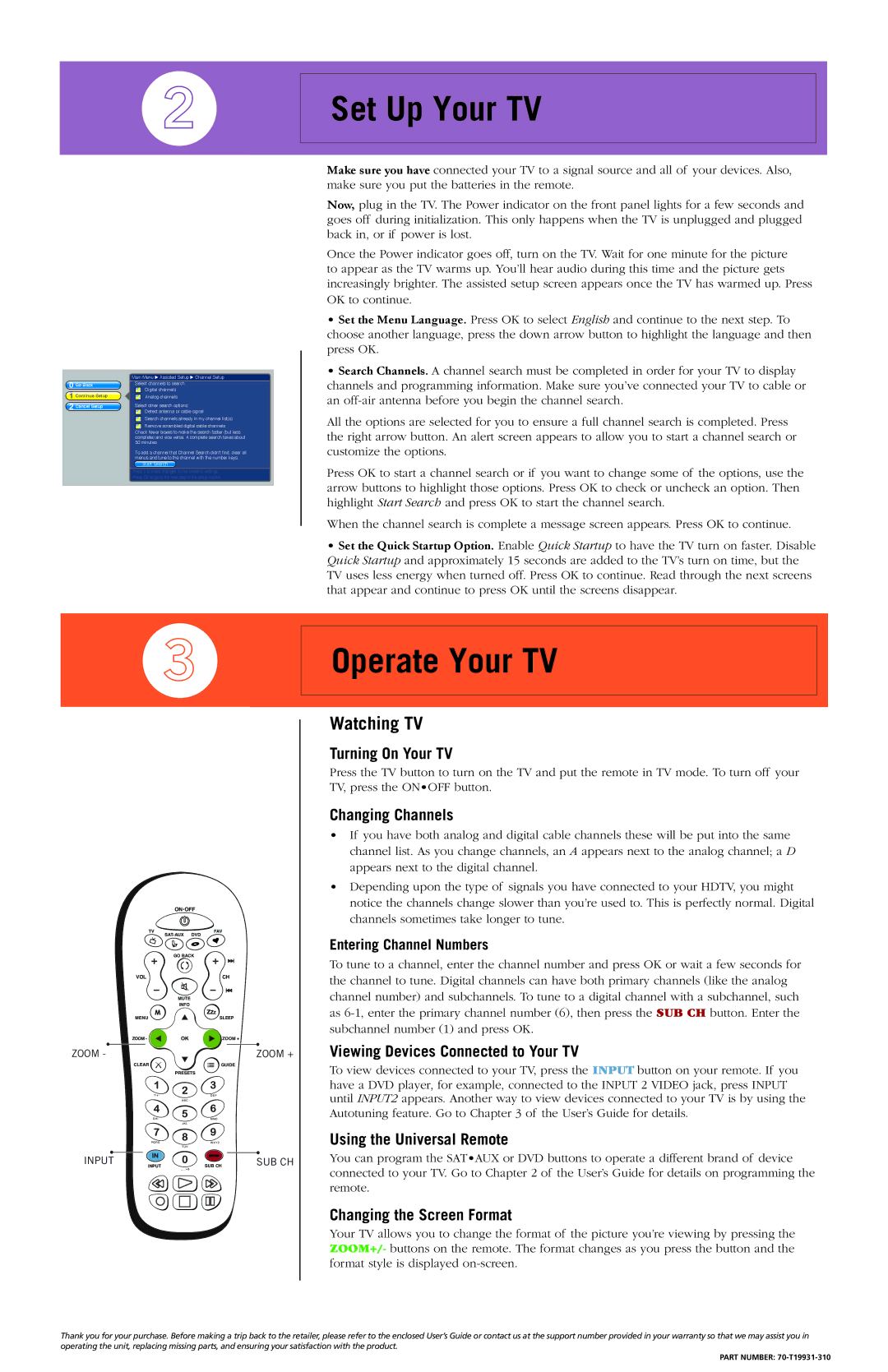70-T19931-310 specifications
The RCA 70-T19931-310 is a modern digital television that combines cutting-edge technology with user-friendly features, making it an attractive option for anyone looking to upgrade their viewing experience.One of the standout features of the 70-T19931-310 is its impressive 70-inch display, which allows for immersive viewing with vibrant colors and sharp images. The television uses 4K Ultra HD resolution, providing four times the detail of standard Full HD. This means that whether you are watching movies, playing video games, or streaming your favorite series, you can expect stunning picture quality that brings entertainment to life.
To enhance the viewing experience further, the RCA 70-T19931-310 is equipped with LED backlighting technology. This allows for better contrast and brightness levels, ensuring that darker scenes remain clear and bright scenes do not wash out. The television also features HDR (High Dynamic Range) support, which expands the color range and allows for greater detail in both the dark and bright areas of the picture.
In terms of audio performance, the RCA 70-T19931-310 does not disappoint. It comes with built-in speakers that deliver clear and powerful sound. Additionally, the television supports various audio formats, making it compatible with a wide range of content from different sources. For those who prefer a more immersive audio experience, the TV can also connect to soundbars or other external audio systems via Bluetooth or HDMI ARC.
Connectivity is another strong suit of the RCA 70-T19931-310. The television offers multiple HDMI ports, USB ports, and an Ethernet connection, providing flexibility for connecting streaming devices, gaming consoles, and external storage. It also features built-in Wi-Fi, allowing users to easily access streaming services such as Netflix, Hulu, and Amazon Prime Video without the need for additional devices.
The television runs on a user-friendly interface that makes navigation intuitive. With smart features integrated into the system, users can customize their viewing experience to suit their preferences.
Overall, the RCA 70-T19931-310 stands out as a feature-rich digital television that offers advanced technology, stunning visuals, and robust audio performance. Its combination of size, resolution, and smart capabilities makes it an excellent choice for entertainment enthusiasts looking to enhance their home viewing experience.