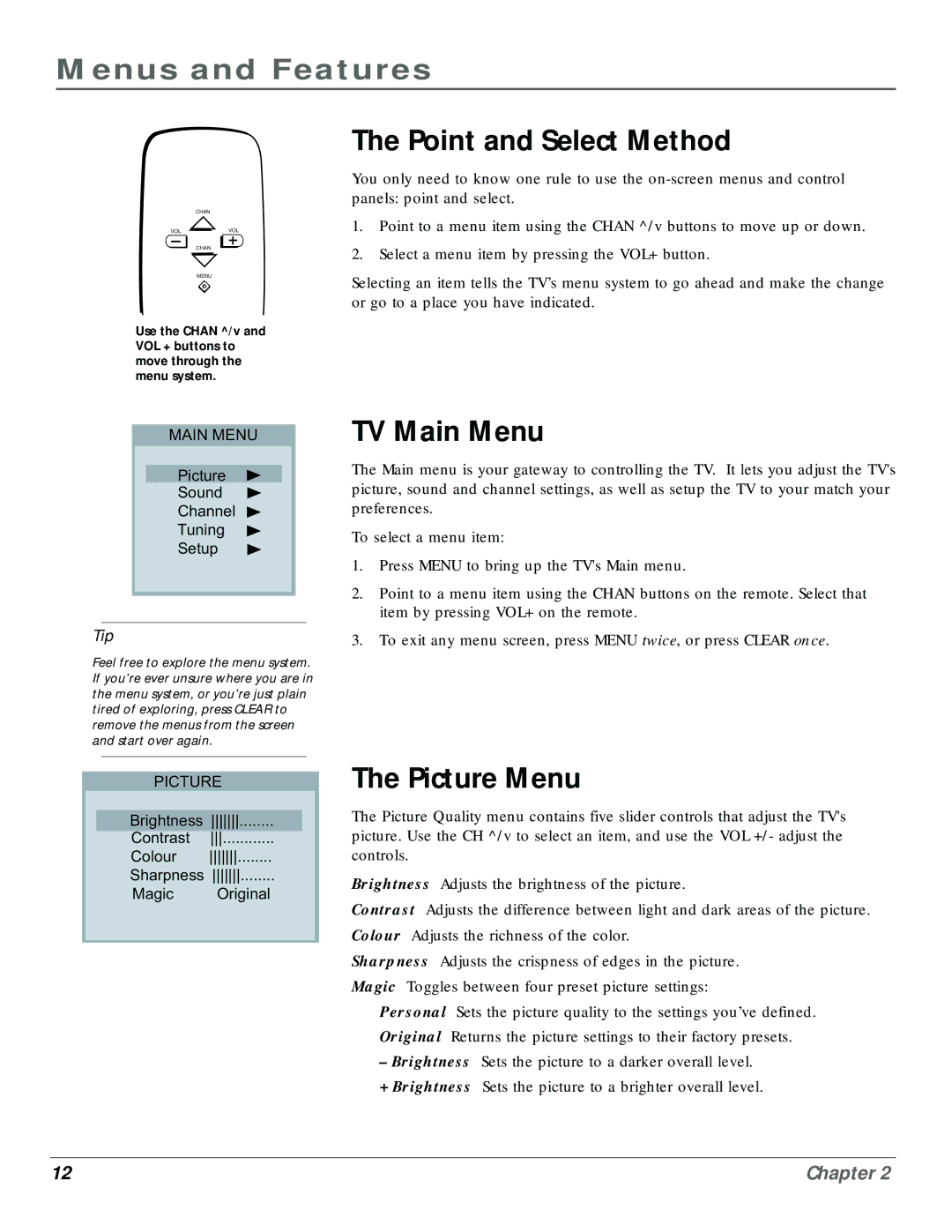Menus and Features
CHAN
VOLVOL
CHAN
MENU
Use the CHAN ^/v and VOL + buttons to move through the menu system.
The Point and Select Method
You only need to know one rule to use the
1.Point to a menu item using the CHAN ^/v buttons to move up or down.
2.Select a menu item by pressing the VOL+ button.
Selecting an item tells the TV’s menu system to go ahead and make the change or go to a place you have indicated.
MAIN MENU
Picture |
Sound |
Channel |
Tuning |
Setup |
Tip
Feel free to explore the menu system. If you’re ever unsure where you are in the menu system, or you’re just plain tired of exploring, press CLEAR to remove the menus from the screen and start over again.
PICTURE
|
|
|
|
| Brightness |
| |
| Contrast |
| |
| Colour |
| |
| Sharpness |
| |
| Magic | Original | |
|
|
|
|
TV Main Menu
The Main menu is your gateway to controlling the TV. It lets you adjust the TV's picture, sound and channel settings, as well as setup the TV to your match your preferences.
To select a menu item:
1.Press MENU to bring up the TV's Main menu.
2.Point to a menu item using the CHAN buttons on the remote. Select that item by pressing VOL+ on the remote.
3.To exit any menu screen, press MENU twice, or press CLEAR once.
The Picture Menu
The Picture Quality menu contains five slider controls that adjust the TV's picture. Use the CH ^/v to select an item, and use the VOL +/- adjust the controls.
Brightness Adjusts the brightness of the picture.
Contrast Adjusts the difference between light and dark areas of the picture.
Colour Adjusts the richness of the color.
Sharpness Adjusts the crispness of edges in the picture.
Magic Toggles between four preset picture settings:
Personal Sets the picture quality to the settings you’ve defined.
Original Returns the picture settings to their factory presets.
–Brightness Sets the picture to a darker overall level.
+ Brightness Sets the picture to a brighter overall level.
12 | Chapter 2 |