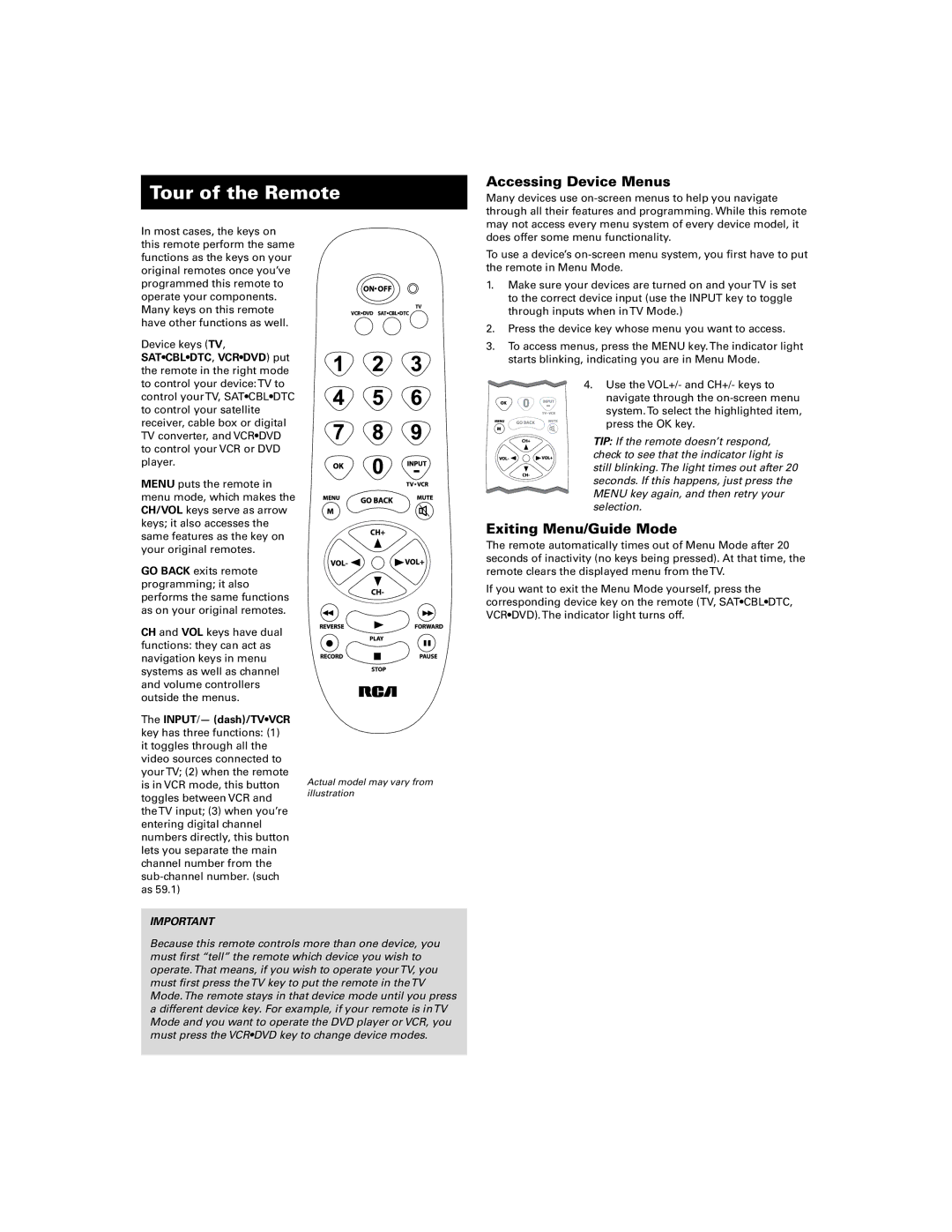Tour of the Remote
Accessing Device Menus
Many devices use
In most cases, the keys on this remote perform the same functions as the keys on your original remotes once you’ve programmed this remote to operate your components. Many keys on this remote have other functions as well.
Device keys (TV, SAT•CBL•DTC, VCR•DVD) put the remote in the right mode to control your device:TV to control yourTV, SAT•CBL•DTC to control your satellite receiver, cable box or digital TV converter, and VCR•DVD to control your VCR or DVD player.
MENU puts the remote in menu mode, which makes the CH/VOL keys serve as arrow keys; it also accesses the same features as the key on your original remotes.
GO BACK exits remote programming; it also performs the same functions as on your original remotes.
CH and VOL keys have dual functions: they can act as navigation keys in menu systems as well as channel and volume controllers outside the menus.
The INPUT/— (dash)/TV•VCR key has three functions: (1) it toggles through all the video sources connected to yourTV; (2) when the remote is in VCR mode, this button toggles between VCR and theTV input; (3) when you’re entering digital channel numbers directly, this button lets you separate the main channel number from the
TV
VCR•DVD SAT•CBL•DTC
Actual model may vary from illustration
does offer some menu functionality.
To use a device’s
1.Make sure your devices are turned on and yourTV is set to the correct device input (use the INPUT key to toggle through inputs when inTV Mode.)
2.Press the device key whose menu you want to access.
3.To access menus, press the MENU key.The indicator light starts blinking, indicating you are in Menu Mode.
4. Use the VOL+/- and CH+/- keys to navigate through the
TIP: If the remote doesn’t respond, check to see that the indicator light is still blinking.The light times out after 20 seconds. If this happens, just press the MENU key again, and then retry your selection.
Exiting Menu/Guide Mode
The remote automatically times out of Menu Mode after 20 seconds of inactivity (no keys being pressed). At that time, the remote clears the displayed menu from theTV.
If you want to exit the Menu Mode yourself, press the corresponding device key on the remote (TV, SAT•CBL•DTC, VCR•DVD).The indicator light turns off.
IMPORTANT
Because this remote controls more than one device, you must first “tell” the remote which device you wish to operate.That means, if you wish to operate yourTV, you must first press theTV key to put the remote in theTV Mode.The remote stays in that device mode until you press a different device key. For example, if your remote is inTV Mode and you want to operate the DVD player or VCR, you must press the VCR•DVD key to change device modes.