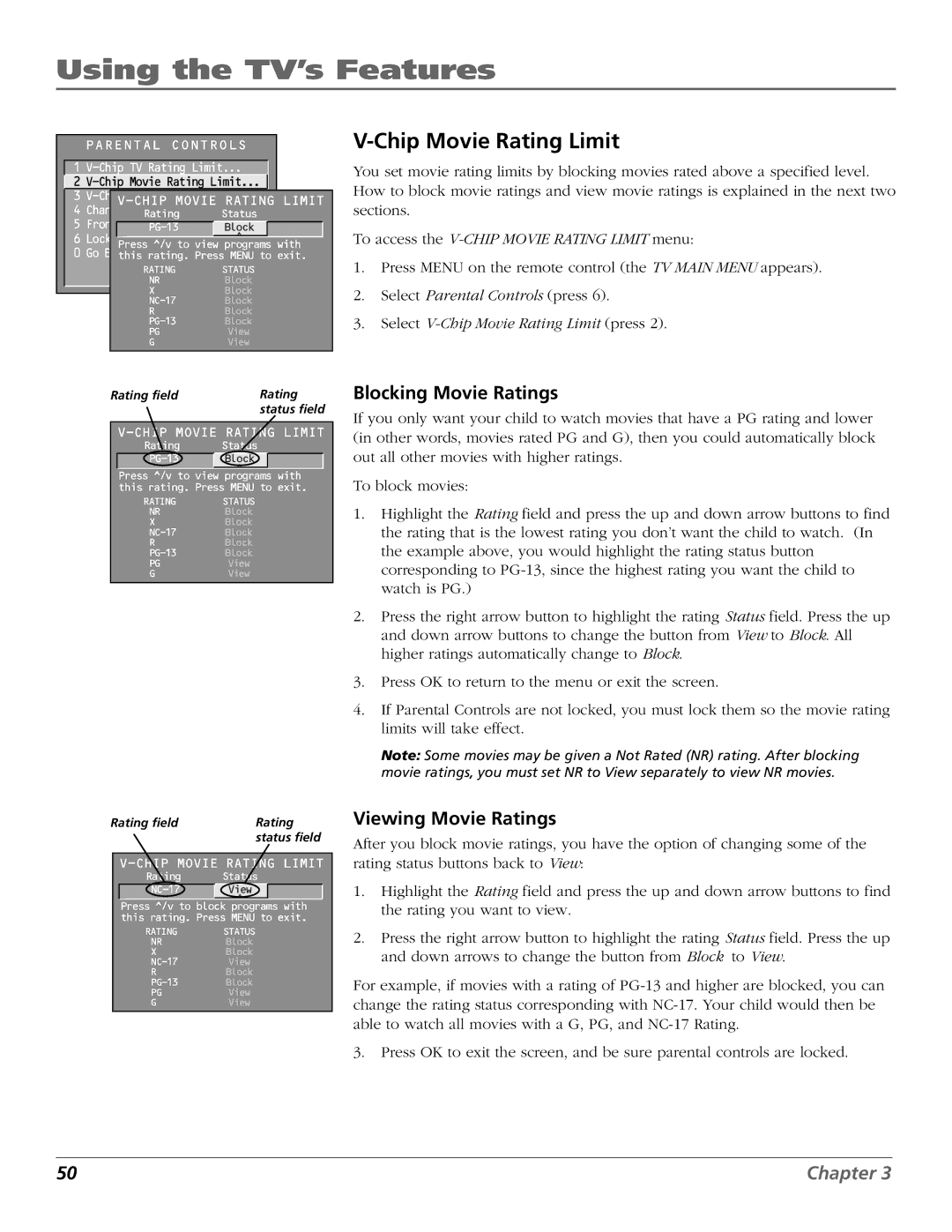D32TF20 specifications
The RCA D32TF20 and D36TF20 are two standout models in the RCA television lineup, combining modern technology with user-friendly features. Both models cater to the needs of various consumers, whether they are avid gamers, movie enthusiasts, or casual viewers. With their sleek designs and advanced functionalities, these televisions are designed to enhance the home viewing experience.The RCA D32TF20 offers a crisp 32-inch display, making it ideal for smaller rooms, bedrooms, or even kitchen setups. It features a resolution of 720p, providing vibrant colors and clear images for everyday watching. The model includes built-in Wi-Fi connectivity, allowing users to access popular streaming services like Netflix, Hulu, and YouTube without the need for additional devices. Easy navigation through the user-friendly interface ensures that viewers can quickly find their favorite content.
On the other hand, the RCA D36TF20 boasts a larger 36-inch screen that delivers stunning visuals with a resolution of 1080p. This model is perfect for those who desire a bit more screen real estate and higher picture quality. With the same convenient built-in Wi-Fi, it allows seamless access to streaming platforms and brings an immersive viewing experience to movies, series, and games.
One of the key technologies incorporated in both models is LED backlighting, which enhances brightness and contrast, providing deeper blacks and brighter whites. The TVs also feature multiple input options, including HDMI, USB, and composite connections, making it easy to connect gaming consoles, Blu-ray players, and other devices.
Moreover, both models are equipped with integrated speakers that deliver clear audio, but for a more enhanced sound experience, users can easily connect external sound systems via Bluetooth or audio output options. The RCA D32TF20 and D36TF20 are also compatible with various media formats, ensuring that users can enjoy a diverse range of content.
In terms of design, both televisions have a modern aesthetic with slim bezels, making them a stylish addition to any room. The energy-efficient features of these models not only contribute to lower electricity bills but also align with environmentally friendly practices.
Overall, the RCA D32TF20 and D36TF20 offer a balance of quality, convenience, and performance, making them excellent choices for anyone looking to upgrade their home entertainment system. With features like smart connectivity, appealing display options, and an array of connectivity functions, these models are poised to deliver an exceptional viewing experience.