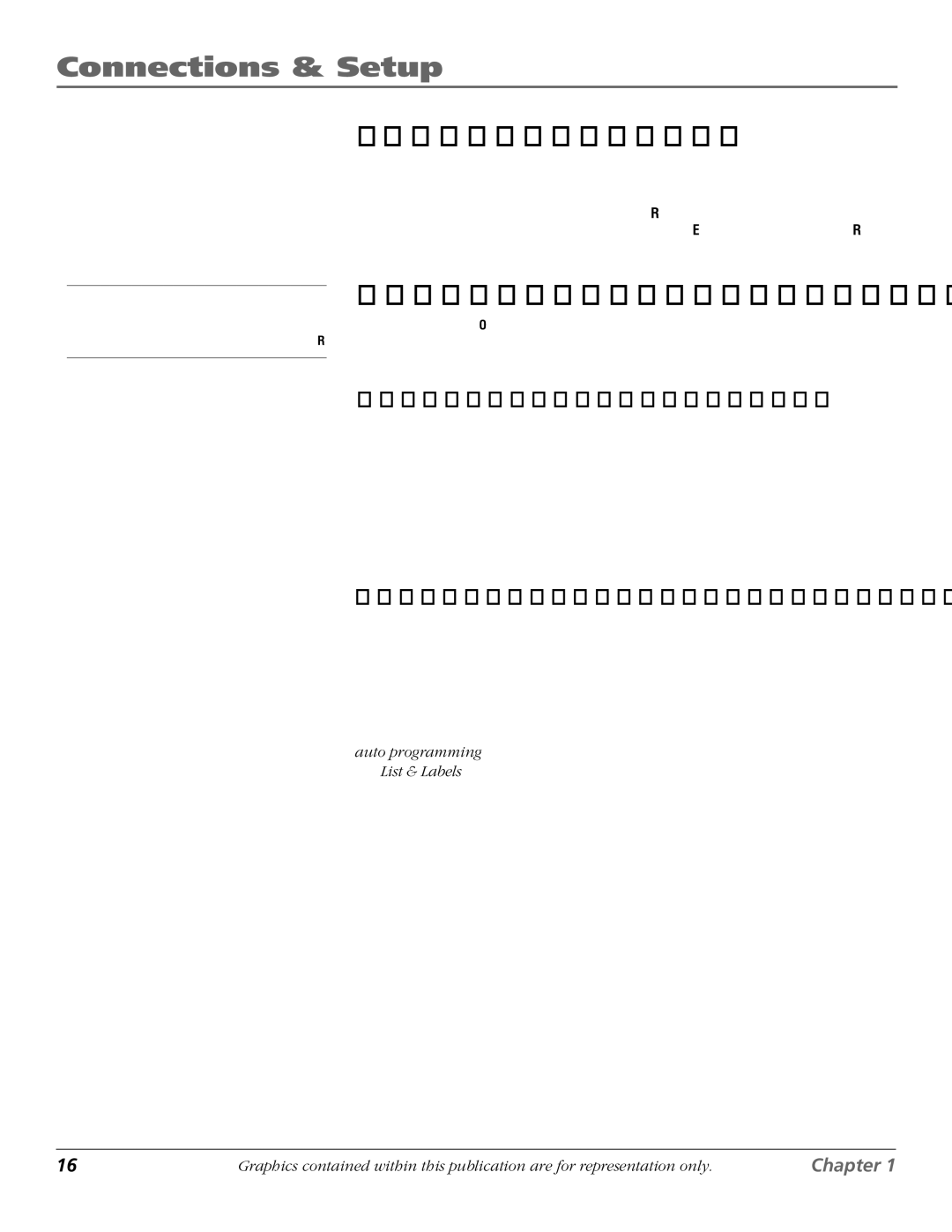Connections & Setup
Tip
To access the setup menus manually, press MENU and choose SETUP.
Turn on the TV
Press TV on the remote, or press POWER on the TV’s front panel.
Note: Pressing the TV button not only turns on the TV, but puts the remote into TV mode. “TV mode” means that the buttons on the remote control operate the TV’s functions.
Complete the Initial Setup
The menu system in your TV allows the TV’s features to work properly. The first time you turn on your TV, the setup screens appear.
Set the Menu Language
The first part of the setup allows you to select your preferred language for the menu system.
If English is your preferred language, press OK. If you want to choose another language, press the down arrow button until that language is highlighted, and press OK.
Complete Auto Channel Search
The next screen asks you to make sure you've connected the TV to a cable, satellite, or
In the Channel setup screen, you can launch the Auto channel search by pressing OK. The Auto channel search allows the TV to search for all channels viewable through your antenna or cable TV system. This is sometimes called auto programming. When the channel search is complete, press OK to access the List & Labels screen.
16 | Graphics contained within this publication are for representation only. | Chapter 1 |