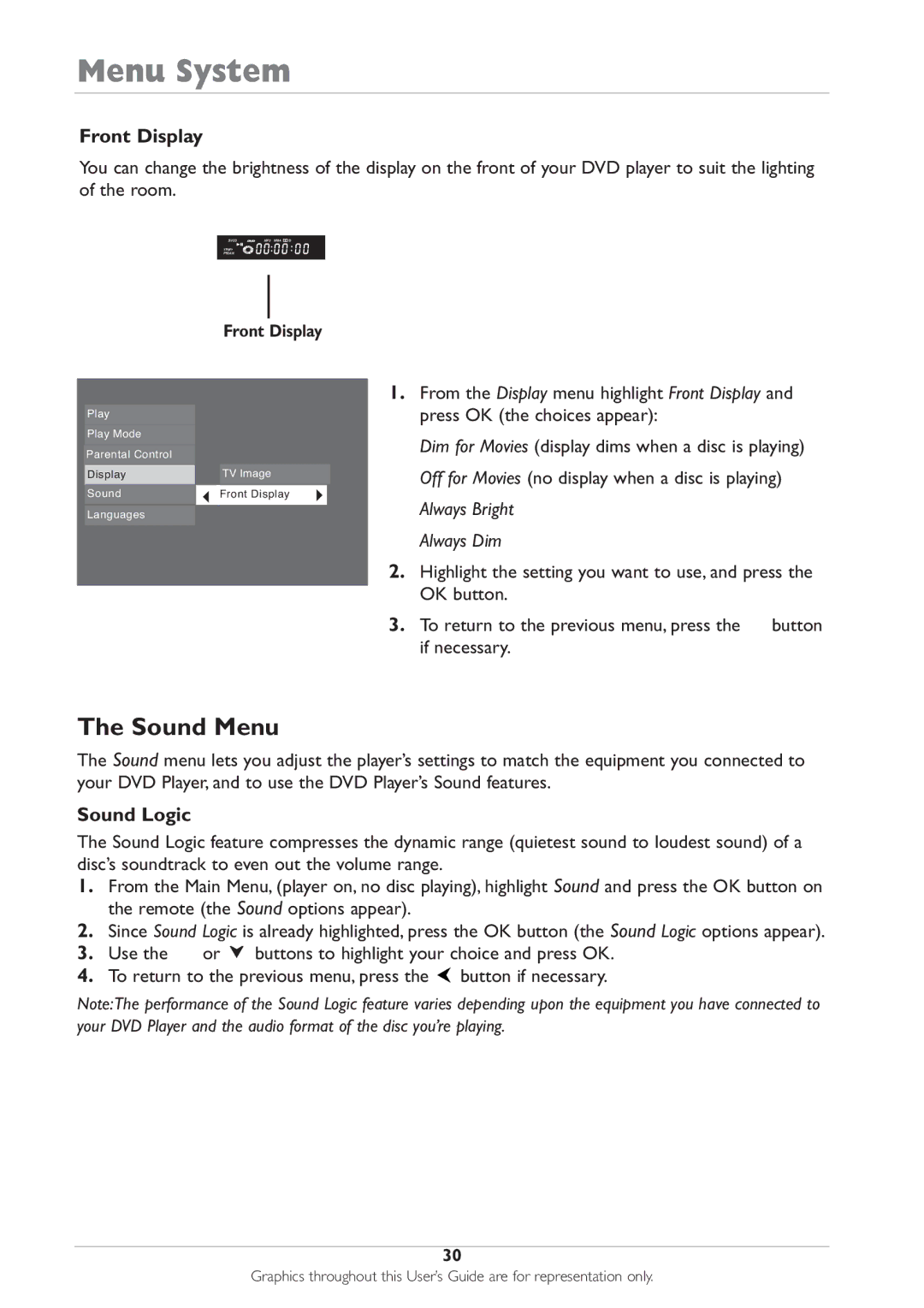DRC233N specifications
The RCA DRC233N is a versatile and user-friendly portable DVD player that caters to the needs of entertainment enthusiasts on the go. With its sleek design and compact size, this device is perfect for road trips, family outings, or simply enjoying a movie in the comfort of your own home. One of the standout features of the RCA DRC233N is its 9-inch swivel screen, which provides a generous viewing area while maintaining portability. The screen can be easily adjusted to achieve the best angle for viewing, ensuring that everyone can enjoy their favorite films without any neck strain.This DVD player supports a wide range of disc formats, including DVD, CD, and even JPEG photo files. The multiple format compatibility ensures that users can enjoy their extensive media collections without worrying about format restrictions. Additionally, the RCA DRC233N is equipped with both a headphone jack and built-in speakers, allowing for private listening or shared experiences with friends and family.
In terms of battery life, the RCA DRC233N excels with a built-in rechargeable lithium-ion battery that provides hours of uninterrupted viewing. This feature is especially beneficial for long journeys or extended periods away from power sources. The device also includes a car charger, allowing users to charge it while on the move, ensuring that the fun never stops.
Another great aspect of the RCA DRC233N is its ease of use. The intuitive control layout and user-friendly interface make it simple for anyone to navigate through menus and settings. Furthermore, the device comes with a remote control that enhances convenience, allowing users to operate the player from a distance.
Built with durability in mind, the RCA DRC233N features a rugged exterior designed to withstand the rigors of travel. Its lightweight design makes it easy to carry and transport, while the included protective case adds an extra layer of security for the device.
In summary, the RCA DRC233N is an excellent option for anyone seeking a portable DVD player that combines functionality, versatility, and ease of use. With its impressive screen, multiple format support, long-lasting battery, and travel-friendly design, this device ensures that your favorite movies and shows are always within reach, making it a must-have for entertainment lovers.