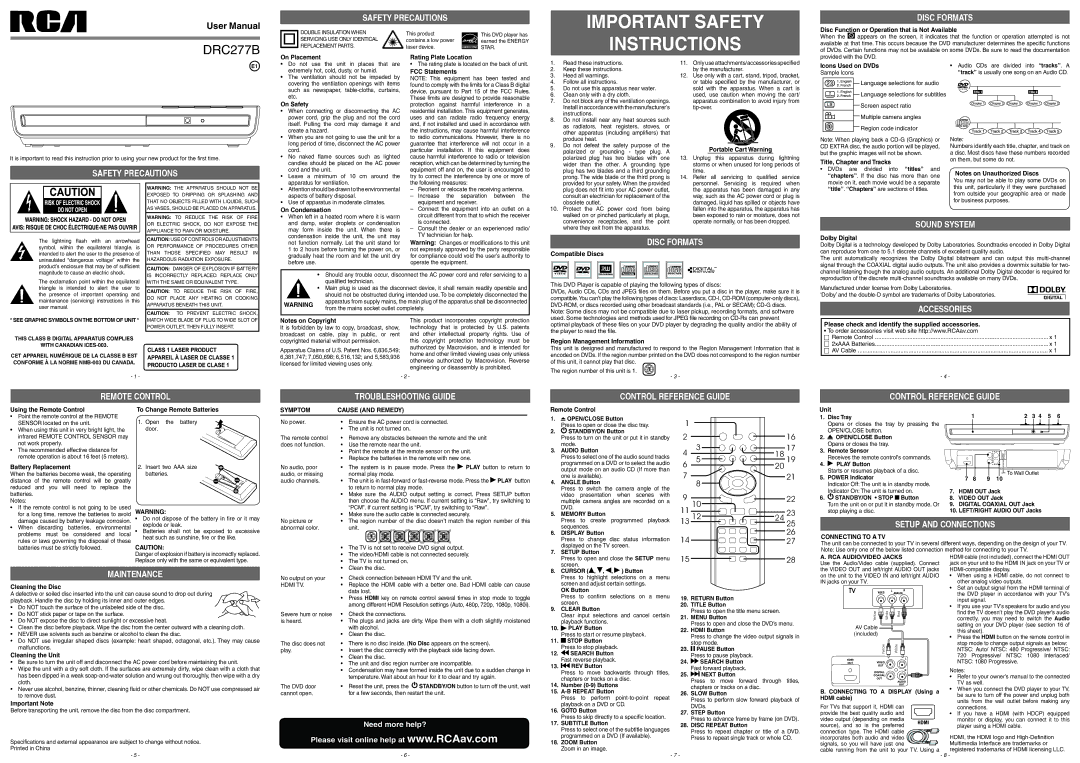User Manual
DRC277B
Safety Precautions
DOUBLE INSULATION WHEN | This product |
| This DVD player has |
SERVICING USE ONLY IDENTICAL | contains a low power |
| earned the ENERGY |
REPLACEMENT PARTS. | laser device. |
| STAR. |
| |||
|
|
IMPORTANT SAFETY
INSTRUCTIONS
Disc Formats
Disc Function or Operation that is Not Available
When the ![]() appears on the screen, it indicates that the function or operation attempted is not available at that time. This occurs because the DVD manufacturer determines the specific functions of DVDs. Certain functions may not be available on some DVDs. Be sure to read the documentation
appears on the screen, it indicates that the function or operation attempted is not available at that time. This occurs because the DVD manufacturer determines the specific functions of DVDs. Certain functions may not be available on some DVDs. Be sure to read the documentation
On Placement
Rating Plate Location
provided with the DVD.
E1
It is important to read this instruction prior to using your new product for the first time.
Safety Precautions
•Do not use the unit in places that are extremely hot, cold, dusty, or humid.
•The ventilation should not be impeded by covering the ventilation openings with items such as newspaper,
On Safety
• | When connecting or disconnecting the AC |
| power cord, grip the plug and not the cord |
| itself. Pulling the cord may damage it and |
| create a hazard. |
• When you are not going to use the unit for a | |
| long period of time, disconnect the AC power |
| cord. |
• | No naked flame sources such as lighted |
| candles should be placed on the AC power |
| cord and the unit. |
• | Leave a minimum of 10 cm around the |
• The rating plate is located on the back of unit. |
FCC Statements |
NOTE: This equipment has been tested and |
found to comply with the limits for a Class B digital |
device, pursuant to Part 15 of the FCC Rules. |
These limits are designed to provide reasonable |
protection against harmful interference in a |
residential installation. This equipment generates, |
uses and can radiate radio frequency energy |
and, if not installed and used in accordance with |
the instructions, may cause harmful interference |
to radio communications. However, there is no |
guarantee that interference will not occur in a |
particular installation. If this equipment does |
cause harmful interference to radio or television |
reception, which can be determined by turning the |
equipment off and on, the user is encouraged to |
try to correct the interference by one or more of |
1. | Read these instructions. |
2. | Keep these instructions. |
3. | Heed all warnings. |
4. | Follow all instructions. |
5. | Do not use this apparatus near water. |
6. | Clean only with a dry cloth. |
7. | Do not block any of the ventilation openings. |
| Install in accordance with the manufacturer’s |
| instructions. |
8. | Do not install near any heat sources such |
| as radiators, heat registers, stoves, or |
| other apparatus (including amplifiers) that |
| produce heat. |
9. | Do not defeat the safety purpose of the |
| polarized or grounding - type plug. A |
| polarized plug has two blades with one |
| wider than the other. A grounding type |
| plug has two blades and a third grounding |
| prong. The wide blade or the third prong is |
11. | Only use attachments/accessories specified |
| by the manufacturer. |
12. | Use only with a cart, stand, tripod, bracket, |
| or table specified by the manufacturer, or |
| sold with the apparatus. When a cart is |
| used, use caution when moving the cart/ |
| apparatus combination to avoid injury from |
|
Portable Cart Warning
13. | Unplug this apparatus during lightning |
| storms or when unused for long periods of |
| time. |
14. | Refer all servicing to qualified service |
Icons Used on DVDs
Sample lcons
![]()
![]()
![]()
![]()
![]()
![]()
![]() Language selections for audio
Language selections for audio
![]()
![]()
![]()
![]()
![]()
![]()
![]()
![]() Language selections for subtitles
Language selections for subtitles
Screen aspect ratio
Multiple camera angles
Region code indicator
Note: When playing back a
Title, Chapter and Tracks
• DVDs are divided into “titles” and |
“chapters”. If the disc has more than one |
•Audio CDs are divided into “tracks”. A “track” is usually one song on an Audio CD.
Note:
Numbers identify each title, chapter, and track on a disc. Most discs have these numbers recorded on them, but some do not.
Notes on Unauthorized Discs
WARNING: THE APPARATUS SHOULD NOT BE EXPOSED TO DRIPPING OR SPLASHING AND THAT NO OBJECTS FILLED WITH LIQUIDS, SUCH AS VASES, SHOULD BE PLACED ON APPARATUS.
| apparatus for ventilation. |
• | Attention should be drawn to the environmental |
| aspects of battery disposal. |
• | Use of apparatus in moderate climates. |
On Condensation
the following measures: | |
– Reorient or relocate the receiving antenna. | |
– | Increase the separation between the |
| equipment and receiver. |
– | Connect the equipment into an outlet on a |
provided for your safety. When the provided |
plug does not fit into your AC power outlet, |
consult an electrician for replacement of the |
obsolete outlet. |
10. Protect the AC power cord from being |
personnel. Servicing is required when |
the apparatus has been damaged in any |
way, such as the AC power cord or plug is |
damaged, liquid has spilled or objects have |
fallen into the apparatus, the apparatus has |
movie on it, each movie would be a separate |
“title”. “Chapters” are sections of titles. |
You may not be able to play some DVDs on this unit, particularly if they were purchased from outside your geographic area or made for business purposes.
WARNING: TO REDUCE THE RISK OF FIRE OR ELECTRIC SHOCK, DO NOT EXPOSE THE APPLIANCE TO RAIN OR MOISTURE.
• When left in a heated room where it is warm |
and damp, water droplets or condensation |
may form inside the unit. When there is |
circuit different from that to which the receiver |
is connected. |
– Consult the dealer or an experienced radio/ |
walked on or pinched particularly at plugs, |
convenience receptacles, and the point |
where they exit from the apparatus. |
been exposed to rain or moisture, does not |
operate normally, or has been dropped. |
sound system
The lightning flash with an arrowhead symbol, within the equilateral triangle, is intended to alert the user to the presence of uninsulated “dangerous voltage” within the
CAUTION: Use of controls or adjustments or performance of procedures other than those specified may result in hazardous radiation exposure.
condensation inside the unit, the unit may |
not function normally. Let the unit stand for |
1 to 2 hours before turning the power on, or |
gradually heat the room and let the unit dry |
before use. |
TV technician for help. |
Warning: Changes or modifications to this unit |
not expressly approved by the party responsible |
for compliance could void the user’s authority to |
operate the equipment. |
Disc Formats
Compatible Discs
Dolby Digital
Dolby Digital is a technology developed by Dolby Laboratories. Soundtracks encoded in Dolby Digital can reproduce from one to 5.1 discrete channels of excellent quality audio.
The unit automatically recognizes the Dolby Digital bitstream and can output this
product’s enclosure that may be of sufficient magnitude to cause an electric shock.
The exclamation point within the equilateral triangle is intended to alert the user to the presence of important operating and maintenance (servicing) instructions in this user manual.
* SEE GRAPHIC SYMBOLS ONTHE BOTTOM OF UNIT *
THIS CLASS B DIGITAL APPARATUS COMPLIES
WITH CANADIAN
CET APPAREIL NUMÉRIQUE DE LA CLASSE B EST CONFORME À LA NORME
- 1 -
CAUTION: DANGER OF EXPLOSION IF BATTERY IS INCORRECTLY REPLACED. REPLACE ONLY WITH THE SAME OR EQUIVALENT TYPE.
CAUTION: TO REDUCE THE RISK OF FIRE, DO NOT PLACE ANY HEATING OR COOKING APPARATUS BENEATH THIS UNIT.
CAUTION: TO PREVENT ELECTRIC SHOCK, MATCH WIDE BLADE OF PLUG TO WIDE SLOT OF POWER OUTLET, THEN FULLY INSERT.
•Should any trouble occur, disconnect the AC power cord and refer servicing to a qualified technician.
•Main plug is used as the disconnect device, it shall remain readily operable and should not be obstructed during intended use. To be completely disconnected the
WARNING | apparatus from supply mains, the main plug of the apparatus shall be disconnected | |
from the mains socket outlet completely. | ||
|
Notes on Copyright | This product incorporates copyright protection | |
It is forbidden by law to copy, broadcast, show, | technology that is protected by U.S. patents | |
broadcast on cable, play in public, or rent | and other intellectual property rights. Use of | |
copyrighted material without permission. | this copyright protection technology must be | |
Apparatus Claims of U.S. Patent Nos. 6,836,549; | authorized by Macrovision, and is intended for | |
home and other limited viewing uses only unless | ||
6,381,747; 7,050,698; 6,516,132; and 5,583,936 | ||
otherwise authorized by Macrovision. Reverse | ||
licensed for limited viewing uses only. | ||
engineering or disassembly is prohibited. | ||
| ||
| - 2 - |
This DVD Player is capable of playing the following types of discs:
DVDs, Audio CDs, CDs and JPEG files on them. Before you put a disc in the player, make sure it is compatible.You can’t play the following types of discs: Laserdiscs,
Note: Some discs may not be compatible due to laser pickup, recording formats, and software used. Some technologies and methods used for JPEG file recording on
Region Management Information
This unit is designed and manufactured to respond to the Region Management Information that is encoded on DVDs. If the region number printed on the DVD does not correspond to the region number of this unit, it cannot play that disc.
The region number of this unit is 1.
- 3 -
channel listening though the analog audio outputs. An additional Dolby Digital decoder is required for reproduction of the discrete
Manufactured under license from Dolby Laboratories.
‘Dolby’ and the
ACCESSORIES |
|
|
|
Please check and identify the supplied accessories. |
|
• To order accessories visit web site http://www.RCAav.com |
|
Remote Control | x 1 |
2xAAA Batteries | x 1 |
AV Cable | x 1 |
|
|
- 4 - |
|
remote control
troubleshooting guide |
control reference guide
control reference guide |
Using the Remote Control
•Point the remote control at the REMOTE SENSOR located on the unit.
•When using this unit in very bright light, the infrared REMOTE CONTROL SENSOR may not work properly.
•The recommended effective distance for remote operation is about 16 feet (5 meters).
Battery Replacement
When the batteries become weak, the operating distance of the remote control will be greatly reduced and you will need to replace the batteries.
Notes:
• If the remote control is not going to be used |
for a long time, remove the batteries to avoid |
To Change Remote Batteries
1. Open the battery door.
2. Insert two AAA size batteries.
WARNING:
SYMPTOM | CAUSE (AND REMEDY) |
|
| |
No power. | • Ensure the AC power cord is connected. |
|
| |
| • The unit is not turned on. |
|
| |
The remote control | • Remove any obstacles between the remote and the unit | |||
does not function. | • Use the remote near the unit. |
|
| |
| • Point the remote at the remote sensor on the unit. | |||
| • Replace the batteries in the remote with new one. | |||
No audio, poor | • | The system is in pause mode. Press the | PLAY button to return to | |
audio, or missing |
| normal play mode. |
|
|
audio channels. | • | The unit is in | ||
|
| to return to normal play mode. |
|
|
• | Make sure the AUDIO output setting is correct. Press SETUP button |
| then choose the AUDIO menu. If current setting is “Raw”, try switching to |
| “PCM”. If current setting is “PCM”, try switching to “Raw”. |
• | Make sure the audio cable is connected securely. |
Remote Control
1. |
|
|
| OPEN/CLOSE Button |
|
|
| ||
| Press to open or close the disc tray. | |||
2. |
|
|
| STANDBY/ON Button |
| Press to turn on the unit or put it in standby | |||
| mode. | |||
3. | AUDIO Button | |||
| Press to select one of the audio sound tracks | |||
| programmed on a DVD or to select the audio | |||
| output mode on an audio CD (If more than | |||
| one is available). | |||
4. | ANGLE Button | |||
| Press to switch the camera angle of the | |||
| video presentation when scenes with | |||
| multiple camera angles are recorded on a | |||
| DVD. | |||
5. | MEMORY Button | |||
1 |
|
|
|
2 |
|
| 16 |
4 | 3 | 18 | 17 |
6 | 5 | 20 | 19 |
7 | 8 |
| 21 |
|
|
| |
9 | 10 |
| 22 |
11 |
| 23 |
Unit
1.Disc Tray
Opens or closes the tray by pressing the OPEN/CLOSE button.
2.OPEN/CLOSE Button
Opens or closes the tray.
3.Remote Sensor
Receives the remote control’s commands.
4.PLAY Button
Starts or resumes playback of a disc.
5.POWER Indicator
Indicator Off: The unit is in standby mode.
Indicator On: The unit is turned on.
6. STANDBY/ON • STOP
STANDBY/ON • STOP  Button
Button
Turn the unit on or put it in standby mode. Or stop playing a disc.
|
| 1 | 2 | 3 4 | 5 | 6 |
|
| ||||||||||
|
|
|
|
|
|
|
|
|
|
|
|
|
|
|
|
|
|
|
|
|
|
|
|
|
|
|
|
|
|
|
|
|
|
|
|
|
|
|
|
|
|
|
|
|
|
|
|
|
|
|
|
|
|
|
|
|
|
|
|
|
|
|
|
|
|
|
|
|
|
|
|
|
|
|
|
|
|
|
|
|
|
|
|
|
|
|
|
|
|
|
|
|
|
|
|
|
|
|
|
|
|
|
|
|
|
|
|
|
|
|
|
|
|
|
|
|
|
|
|
|
|
|
|
|
|
|
|
|
|
|
|
|
To Wall Outlet ![]()
![]()
7 8 9 10
7.HDMI OUT Jack
8.VIDEO OUT Jack
9.DIGITAL COAXIAL OUT Jack
10.LEFT/RIGHT AUDIO OUT Jacks
damage caused by battery leakage corrosion. |
• When discarding batteries, environmental |
problems must be considered and local |
rules or laws governing the disposal of these |
batteries must be strictly followed. |
•Do not dispose of the battery in fire or it may explode or leak.
•Batteries shall not be exposed to excessive heat such as sunshine, fire or the like.
CAUTION:
No picture or | • The region number of the disc doesn’t match the region number of this |
abnormal color. | unit. |
• The TV is not set to receive DVD signal output. |
| Press to create programmed playback |
| sequences. |
6. | DISPLAY Button |
| Press to change disc status information |
| displayed on the TV screen. |
7. | SETUP Button |
13 12 | 24 25 |
14 | 26 |
27 |
SETUP and connections
CONNECTING TO A TV
The unit can be connected to your TV in several different ways, depending on the design of your TV. Note: Use only one of the below listed connection method for connecting to your TV.
Danger of explosion if battery is incorrectly replaced. Replace only with the same or equivalent type.
• The video/HDMI cable is not connected securely. | |
• | The TV is not turned on. |
• | Clean the disc. |
Press to open and close the SETUP menu |
screen. |
15 | 28 |
A. RCA AUDIO/VIDEO JACKS
Use the Audio/Video cable (supplied). Connect
HDMI cable (not included), connect the HDMI OUT jack on your unit to the HDMI IN jack on your TV or
maintenance
Cleaning the Disc
A defective or soiled disc inserted into the unit can cause sound to drop out during playback. Handle the disc by holding its inner and outer edges.
•Do NOT touch the surface of the unlabeled side of the disc.
•Do NOT stick paper or tape on the surface.
•Do NOT expose the disc to direct sunlight or excessive heat.
•Clean the disc before playback. Wipe the disc from the center outward with a cleaning cloth.
•NEVER use solvents such as benzine or alcohol to clean the disc.
•Do NOT use irregular shaped discs (example: heart shaped, octagonal, etc.). They may cause malfunctions.
Cleaning the Unit
•Be sure to turn the unit off and disconnect the AC power cord before maintaining the unit.
•Wipe the unit with a dry soft cloth. If the surfaces are extremely dirty, wipe clean with a cloth that has been dipped in a weak
•Never use alcohol, benzine, thinner, cleaning fluid or other chemicals. Do NOT use compressed air to remove dust.
Important Note
Before transporting the unit, remove the disc from the disc compartment.
Specifications and external appearance are subject to change without notice. Printed in China
No output on your | • | Check connection between HDMI TV and the unit. | ||
HDMI TV. | • | Replace the HDMI cable with a better one. Bad HDMI cable can cause | ||
|
| data lost. |
|
|
| • Press HDMI key on remote control several times in stop mode to toggle | |||
|
| among different HDMI Resolution settings (Auto, 480p, 720p, 1080p, 1080i). | ||
Severe hum or noise | • | Check the connections. |
|
|
is heard. | • | The plugs and jacks are dirty. Wipe them with a cloth slightly moistened | ||
|
| with alcohol. |
|
|
| • | Clean the disc. |
|
|
The disc does not | • | There is no disc inside. (No Disc appears on the screen). | ||
play. | • | Insert the disc correctly with the playback side facing down. | ||
| • | Clean the disc. |
|
|
| • The unit and disc region number are incompatible. | |||
| • Condensation may have formed inside the unit due to a sudden change in | |||
|
| temperature. Wait about an hour for it to clear and try again. | ||
The DVD door | • | Reset the unit, press the |
| STANDBY/ON button to turn off the unit, wait |
| ||||
| ||||
cannot open. |
| for a few seconds, then restart the unit. | ||
Need more help?
Please visit online help at www.RCAav.com
8. | CURSOR ( , , , ) Button | |
| Press to highlight selections on a menu | |
| screen and adjust certain settings. | |
| OK Button | |
| Press to confirm selections on a menu | |
| screen. | |
9. | CLEAR Button | |
| Clear input selections and cancel certain | |
| playback functions. | |
10. |
| PLAY Button |
| Press to start or resume playback. | |
11. |
| STOP Button |
| Press to stop playback. | |
12. |
| SEARCH Button |
| Fast reverse playback. | |
13. |
| REV Button |
| Press to move backwards through titles, | |
| chapters or tracks on a disc. | |
14. | Number | |
15. |
| |
| Press to perform | |
| playback on a DVD or CD. | |
16. | GOTO Button | |
| Press to skip directly to a specific location. | |
17. | SUBTITLE Button | |
| Press to select one of the subtitle languages | |
| programmed on a DVD (If available). | |
18. | ZOOM Button | |
| Zoom in an image. | |
19.RETURN Button
20.TITLE Button
Press to open the title menu screen.
21.MENU Button
Press to open and close the DVD’s menu.
22.HDMI Button
Press to change the video output signals in stop mode.
23. PAUSE Button
PAUSE Button
Press to pause playback.
24. SEARCH Button
SEARCH Button
Fast forward playback.
25. NEXT Button
NEXT Button
Press to move forward through titles, chapters or tracks on a disc.
26.SLOW Button
Press to perform slow forward playback of DVDs.
27.STEP Button
Press to advance frame by frame (on DVD).
28.DISC REPEAT Button
Press to repeat chapter or title of a DVD. Press to repeat single track or whole CD.
the VIDEO OUT and left/right AUDIO OUT jacks on the unit to the VIDEO IN and left/right AUDIO IN jacks on your TV.
Yellow | White | Red |
AV Cable (included)
Yellow | White |
B. CONNECTING TO A DISPLAY (Using a HDMI cable)
For TVs that support it, HDMI can provide the best quality audio and video output (depending on media source), and so is the preferred connection type. The HDMI cable incorporates both audio and video
signals, so you will have just one
cable running from the unit to your TV. Using a
•When using a HDMI cable, do not connect to other analog video outputs.
•Set an output signal from the HDMI terminal of the DVD player in accordance with your TV’s input signal.
•If you use your TV’s speakers for audio and you find the TV doesn’t play the DVD player’s audio correctly, you may need to switch the Audio setting on your DVD player (see section 16 of this sheet).
•Press the HDMI button on the remote control in stop mode to change output signals as below: NTSC: Auto/ NTSC: 480 Progressive/ NTSC: 720 Progressive/ NTSC: 1080 Interlaced/ NTSC: 1080 Progressive.
Notes:
•Refer to your owner’s manual to the connected TV as well.
•When you connect the DVD player to your TV, be sure to turn off the power and unplug both units from the wall outlet before making any connections.
•If you have a HDMI (with HDCP) equipped monitor or display, you can connect it to this player using a HDMI cable.
HDMI, the HDMI logo and
- 5 - | - 6 - | - 7 - | - 8 - |