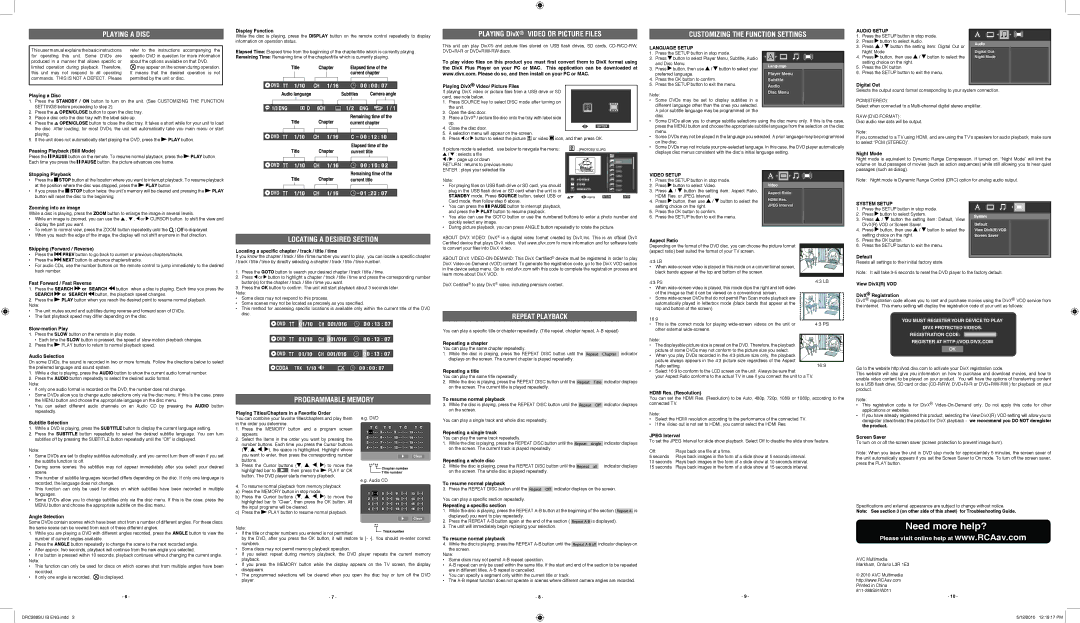|
|
| Display Function | ||||||||||||
PLAYING A DISC | |||||||||||||||
While the disc is playing, press the DISPLAY button on the remote control repeatedly to display | |||||||||||||||
|
|
| information on operation status. | ||||||||||||
|
|
|
|
|
|
|
|
|
|
|
|
|
| ||
This user manual explains the basic instructions | refer to the instructions accompanying the |
| Elapsed Time: Elapsed time from the beginning of the chapter/title which is currently playing. | ||||||||||||
for operating this unit. Some DVDs are | specific DVD in question for more information |
| |||||||||||||
| Remaining Time: Remaining time of the chapter/title which is currently playing. | ||||||||||||||
produced in a manner that allows specific or | about the options available on that DVD. |
|
|
|
|
|
|
|
|
|
|
|
|
| |
limited operation during playback. Therefore, | may appear on the screen during operation. |
|
|
|
|
|
|
|
|
|
|
|
|
| |
|
|
|
|
|
|
|
|
|
|
|
|
| |||
this unit may not respond to all operating | It means that the desired operation is not |
|
|
|
|
|
|
|
|
|
|
|
|
| |
|
|
|
|
|
|
|
|
|
|
|
|
| |||
commands. THIS IS NOT A DEFECT. Please | permitted by the unit or disc. |
|
|
|
|
|
|
|
|
|
|
|
|
| |
|
|
|
|
|
|
|
|
|
|
|
|
| |||
|
|
|
|
|
|
|
|
|
|
|
|
|
|
| |
PLAYING DivX® VIDEO OR PICTURE FILES
This unit can play DivX® and picture files stored on USB flash drives, SD cards,
To play video files on this product you must first convert them to DivX format using the DivX Plus Player on your PC or MAC. This application can be downloaded at www.divx.com. Please do so, and then install on your PC or MAC.
Playing DivX® Video/ Picture Files
customizing the function settings
LANGUAGE SETUP
1. Press the SETUP button in stop mode.
2. Press ![]() button to select Player Menu, Subtitle, Audio and Disc Menu.
button to select Player Menu, Subtitle, Audio and Disc Menu.
3. Press ![]() button, then use
button, then use ![]() /
/ ![]() button to select your preferred language.
button to select your preferred language.
4. Press the OK button to confirm.
5. Press the SETUP button to exit the menu.
AUDIO SETUP |
|
|
| |||
1. | Press the SETUP button in stop mode. |
| ||||
2. | Press | button to select Audio. |
| Audio | ||
3. | Press | / button the setting item: Digital Out or | ||||
| ||||||
| Night Mode |
|
| Digital Out | ||
4. | Press | button, then use | / | button to select the | Night Mode | |
| setting choice on the right. |
|
|
| ||
5. | Press the OK button. |
|
|
| ||
6. | Press the SETUP button to exit the menu. |
| ||||
Digital Out |
|
|
| |||
Playing a Disc
1.Press the STANDBY / ON button to turn on the unit. (See CUSTOMIZING THE FUNCTION SETTINGS before proceeding to step 2).
2.Press the ![]() OPEN/CLOSE button to open the disc tray.
OPEN/CLOSE button to open the disc tray.
3.Place a disc onto the disc tray with the label side up.
4.Press the ![]() OPEN/CLOSE button to close the disc tray. It takes a short while for your unit to load the disc. After loading, for most DVDs, the unit will automatically take you main menu or start playing.
OPEN/CLOSE button to close the disc tray. It takes a short while for your unit to load the disc. After loading, for most DVDs, the unit will automatically take you main menu or start playing.
5.If the unit does not automatically start playing the DVD, press the ![]() PLAY button.
PLAY button.
Pausing Playback (Still Mode)
Press the ![]() PAUSE button on the remote. To resume normal playback, press the
PAUSE button on the remote. To resume normal playback, press the ![]() PLAY button. Each time you press the
PLAY button. Each time you press the ![]() PAUSE button, the picture advances one frame.
PAUSE button, the picture advances one frame.
Stopping Playback
• Press the STOP button at the location where you want to interrupt playback. To resume playback |
If playing DivX video or picture files from a USB drive or SD card, see note below.
1. Press SOURCE key to select DISC mode after turning on the unit.
2. Open the disc door.
3.Place a DivX® / picture file disc onto the tray with label side up.
4. | Close the disc door. | ENTER |
| ||
5. | A selection menu will appear on the screen. |
|
6. | Press or button to select the picture or video icon, and then press OK. | |
If picture mode is selected, use below to nevigate the menu:
/: selects a file
/ : page up or down RETURN : returns to previous menu ENTER : plays your selected file
Note:
Note:
•Some DVDs may be set to display subtitles in a different language other than the ones you selected. A prior subtitle language may be programmed on the disc.
•Some DVDs allow you to change subtitle selections using the disc menu only. If this is the case, press the MENU button and choose the appropriate subtitle language from the selection on the disc menu.
•Some DVDs may not be played in the language you selected. A prior language may be programmed on the disc.
•Some DVDs may not include your
VIDEO SETUP |
1. Press the SETUP button in stop mode. |
Selects the output sound format corresponding to your system connection.
PCM(STEREO):
Select when connected to a
RAW (DVD FORMAT):
Disc audio raw data will be output.
Note:
If you connected to a TV using HDMI, and are using the TV’s speakers for audio playback, make sure to select “PCM (STEREO)”.
Night Mode
Night mode is equivalent to Dynamic Range Compression. If turned on, “Night Mode” will limit the volume on loud passages of movies (such as action sequences) while still allowing you to hear quiet passages (such as dialog).
Note: Night mode is Dynamic Range Control (DRC) option for analog audio output.
at the position where the disc was stopped, press the | PLAY button. |
| ||
• If you press the |
| STOP button twice, the unit’s memory will be cleared and pressing the | PLAY | |
button will reset the disc to the beginning. |
|
| ||
Zooming into an image
While a disc is playing, press the ZOOM button to enlarge the image in several levels.
• While an image is zoomed, you can use the ![]() ,
, ![]() ,
, ![]() or
or ![]() CURSOR button to shift the view and display the part you want.
CURSOR button to shift the view and display the part you want.
• To return to normal view, press the ZOOM button repeatedly until the ![]()
![]()
![]() is displayed.
is displayed.
• When you reach the edge of the image, the display will not shift anymore in that direction.
Skipping (Forward / Reverse)
• | Press the | PREV button to go back to current or previous chapters/tracks. |
• | Press the | NEXT button to advance chapters/tracks. |
LOCATING A DESIRED SECTION
Locating a specific chapter / track / title / time
If you know the chapter / track / title / time number you want to play, you can locate a specific chapter / track / title / time by directly selecting a chapter / track / title / time number.
• For playing files on USB flash drive or SD card, you should plug in the USB flash drive or SD card when the unit is in STANDBY mode. Press SOURCE button, select USB or Card mode, then follow step 6 above.
•You can press the ![]()
![]() PAUSE button to interrupt playback, and press the PLAY button to resume playback.
PAUSE button to interrupt playback, and press the PLAY button to resume playback.
•You also can use the GOTO button or use the numbered buttons to enter a photo number and quickly select any image.
•During picture playback, you can press ANGLE button repeatedly to rotate the picture.
ABOUT DIVX VIDEO: DivX® is a digital video format created by DivX,Inc. This is an official DivX Certified device that plays DivX video. Visit www.divx.com fo more information and for software tools to convert your files into DivX video.
ABOUT DIVX
2. | Press | button to select Video. | Video | |
3. | Press | / | button the setting item: Aspect Ratio, | Aspect Ratio |
| HDMI Res. or JPEG Interval. | |||
| HDMI Res. | |||
4. | Press | button, then use / button to select the | ||
| setting choice on the right. | JPEG Interval | ||
5. | Press the OK button to confirm. |
| ||
6. | Press the SETUP button to exit the menu. |
| ||
Aspect Ratio
Depending on the format of the DVD disc, you can choose the picture format (aspect ratio) best suited the format of your TV screen.
4:3 LB
SYSTEM SETUP
1.Press the SETUP button in stop mode.
2.Press ![]() button to select System.
button to select System.
3.Press ![]() /
/ ![]() button the setting item: Default, View DivX(R) VOD or Screen Saver.
button the setting item: Default, View DivX(R) VOD or Screen Saver.
4.Press ![]() button, then use
button, then use ![]() /
/ ![]() button to select the setting choice on the right.
button to select the setting choice on the right.
5.Press the OK button.
6.Press the SETUP button to exit the menu.
Default
Resets all settings to their initial factory state.
Default |
View DivX(R) VOD |
Screen Saver |
• For audio CDs, use the number buttons on the remote control to jump immediately to the desired |
track number. |
Fast Forward / Fast Reverse
1.Press the SEARCH ![]() or SEARCH
or SEARCH ![]() button when a disc is playing. Each time you press the SEARCH
button when a disc is playing. Each time you press the SEARCH ![]() or SEARCH
or SEARCH ![]() button, the playback speed changes.
button, the playback speed changes.
2.Press the ![]() PLAY button when you reach the desired point to resume normal playback.
PLAY button when you reach the desired point to resume normal playback.
Note:
•The unit mutes sound and subtitles during reverse and forward scan of DVDs.
•The fast playback speed may differ depending on the disc.
Slow-motion Play
1. Press the SLOW button on the remote in play mode. |
1.Press the GOTO button to search your desired chapter / track / title / time.
2.Press ![]() or
or ![]() button to highlight a chapter / track / title / time and press the corresponding number button(s) for the chapter / track / title / time you want.
button to highlight a chapter / track / title / time and press the corresponding number button(s) for the chapter / track / title / time you want.
3.Press the OK button to confirm. The unit will start playback about 3 seconds later.
Note:
•Some discs may not respond to this process.
•Some scenes may not be located as precisely as you specified.
•This method for accessing specific locations is available only within the current title of the DVD disc.
in the device setup menu. Go to vod.divx.com with this code to complete the registration process and learn more about DivX VOD.
DivX Certifed® to play DivX® video, including premium content.
REPEAT PLAYBACK
You can play a specific title or chapter repeatedly. (Title repeat, chapter repeat,
• When
4:3 PS | 4:3 LB |
• When |
|
of the image so that it can be viewed on a conventional screen. |
|
• Some |
|
automatically played in letterbox mode (black bands that appear at the |
|
top and bottom of the screen). |
|
16:9
• This is the correct mode for playing
Note: It will take
View DivX(R) VOD
DivX® Registration
DivX® registration code allows you to rent and purchase movies using the DivX® VOD service from the internet. This menu setting will display the registration code of your unit as follows:
YOU MUST REGISTER YOUR DEVICE TO PLAY
DIVX PROTECTED VIDEOS.
REGISTRATION CODE:
• Each time the SLOW button is pressed, the speed of | |
2. Press the | PLAY button to return to normal playback speed. |
Audio Selection
On some DVDs, the sound is recorded in two or more formats. Follow the directions below to select the preferred language and sound system.
1.While a disc is playing, press the AUDIO button to show the current audio format number.
2.Press the AUDIO button repeatedly to select the desired audio format.
Note:
• If only one audio format is recorded on the DVD, the number does not change. | |
• | Some DVDs allow you to change audio selections only via the disc menu. If this is the case, press |
| the MENU button and choose the appropriate language on the disc menu. |
• | You can select different audio channels on an Audio CD by pressing the AUDIO button |
Programmable memory
Repeating a chapter
You can play the same chapter repeatedly.
1.While the disc is playing, press the REPEAT DISC button until the displays on the screen. The current chapter is played repeatedly.
Repeating a title
You can play the same title repeatedly.
2. While the disc is playing, press the REPEAT DISC button until the ![]()
![]()
![]()
![]()
![]()
![]() on the screen. The current title is played repeatedly.
on the screen. The current title is played repeatedly.
To resume normal playback
3. While the disc is playing, press the REPEAT DISC button until the |
indicator
indicator displays
indicator displays
Note: |
|
• The displayable picture size is preset on the DVD. Therefore, the playback |
|
picture of some DVDs may not conform to the picture size you select. |
|
• When you play DVDs recorded in the 4:3 picture size only, the playback |
|
picture always appears in the 4:3 picture size regardless of the Aspect | 16:9 |
Ratio setting. |
•Select 16:9 to conform to the LCD screen on the unit. Always be sure that
your Aspect Ratio conforms to the actual TV in use if you connect the unit to a TV.
HDMI Res. (Resolution)
You can set the HDMI Res. (Resolution) to be Auto, 480p, 720p, 1080i or 1080p, according to the connected TV.
REGISTER AT HTTP://VOD.DIVX.COM
Go to the website http://vod.divx.com to activate your DivX registration code.
This website will also give you information on how to purchase and download movies, and how to enable video content to be played on your product. You will have the options of transferring content to a USB flash drive, SD card or disc
Note:
• This registration code is for DivX® |
repeatedly. |
Subtitle Selection
1.While a DVD is playing, press the SUBTITLE button to display the current language setting.
2.Press the SUBTITLE button repeatedly to select the desired subtitle language. You can turn subtitles off by pressing the SUBTITLE button repeatedly until the “Off” is displayed.
Note:
•Some DVDs are set to display subtitles automatically, and you cannot turn them off even if you set the subtitle function to off.
•During some scenes, the subtitles may not appear immediately after you select your desired scene.
•The number of subtitle languages recorded differs depending on the disc. If only one language is recorded, the language does not change.
•This function can only be used for discs on which subtitles have been recorded in multiple languages.
•Some DVDs allow you to change subtitles only via the disc menu. If this is the case, press the
MENU button and choose the appropriate subtitle on the disc menu.
Angle Selection
Playing Titles/Chapters in a Favorite Order
You can combine your favorite titles/chapters and play them in the order you determine.
1.Press the MEMORY button and a program screen appears.
2.Select the items in the order you want by pressing the number buttons. Each time you press the Cursor buttons (![]() ,
, ![]() ,
, ![]() ,
, ![]() ), the space is highlighted. Highlight where you want to enter, then press the corresponding number buttons.
), the space is highlighted. Highlight where you want to enter, then press the corresponding number buttons.
3.Press the Cursor buttons (![]() ,
, ![]() ,
, ![]() ,
, ![]() ) to move the
) to move the
highlighted bar to ![]() , then press the
, then press the ![]() PLAY or OK button. The DVD player starts memory playback.
PLAY or OK button. The DVD player starts memory playback.
4.To resume normal playback from memory playback
a)Press the MEMORY button in stop mode.
b)Press the Cursor buttons (![]() ,
, ![]() ,
, ![]() ,
, ![]() ) to move the highlighted bar to “Clear”, then press the OK button. All the input programs will be cleared.
) to move the highlighted bar to “Clear”, then press the OK button. All the input programs will be cleared.
c)Press the ![]() PLAY button to resume normal playback.
PLAY button to resume normal playback.
e.g. DVD
e.g. Audio CD
on the screen. |
You can play a single track and whole disc repeatedly.
Repeating a single track
You can play the same track repeatedly.
1. While the disc is playing, press the REPEAT DISC button until the ![]()
![]()
![]()
![]()
![]()
![]()
![]()
![]()
![]()
![]() indicator displays on the screen. The current track is played repeatedly.
indicator displays on the screen. The current track is played repeatedly.
Repeating a whole disc
2. While the disc is playing, press the REPEAT DISC button until the |
| indicator displays |
| ||
on the screen. The whole disc is played repeatedly. |
|
|
To resume normal playback
3. Press the REPEAT DISC button until the ![]() indicator displays on the screen.
indicator displays on the screen.
You can play a specific section repeatedly.
Repeating a specific section
1. While the disc is playing, press the REPEAT |
| is |
displayed) you want to play repeatedly. |
|
|
Note:
•Select the HDMI resolution according to the performance of the connected TV.
•If the Video out is not set to HDMI, you cannot select the HDMI Res.
JPEG Interval
To set the JPEG Interval for slide show playback. Select Off to disable the slide show feature.
Off: | Plays back one file at a time. |
5 seconds | Plays back images in the form of a slide show at 5 seconds interval. |
10 seconds | Plays back images in the form of a slide show at 10 seconds interval. |
15 seconds | Plays back images in the form of a slide show at 15 seconds interval. |
applications or websites. |
• If you have already registered this product, selecting the View DivX(R) VOD setting will allow you to |
deregister (deactivate) the product for DivX playback - we recommend you DO NOT deregister |
the product. |
Screen Saver
To turn on or off the screen saver (screen protection to prevent image burn).
Note: When you leave the unit in DVD stop mode for approxiamtely 5 minutes, the screen saver of the unit automatically appears if you set the Screen Saver to On mode. To turn off the screen saver, press the PLAY button.
Specifications and external appearance are subject to change without notice.
Note: See section 3 (on other side of this sheet) for Troubleshooting Guide.
Some DVDs contain scenes which have been shot from a number of different angles. For these discs, the same scene can be viewed from each of these different angles.
1.While you are playing a DVD with different angles recorded, press the ANGLE button to view the number of current angles available.
2.Press the ANGLE button repeatedly to change the scene to the next recorded angle.
•After approx. two seconds, playback will continue from the new angle you selected.
•If no button is pressed within 10 seconds, playback continues without changing the current angle.
Note:
•This function can only be used for discs on which scenes shot from multiple angles have been recorded.
•If only one angle is recorded, ![]() is displayed.
is displayed.
-6 -
Note:
• If the title or chapter numbers you entered is not permitted
by the DVD, after you press the OK button, it will restore to [-
•Some discs may not permit memory playback operation.
•If you select repeat during memory playback, the DVD player repeats the current memory playback.
•If you press the MEMORY button while the display appears on the TV screen, the display disappears.
•The programmed selections will be cleared when you open the disc tray or turn off the DVD player.
-7 -
2. | Press the REPEAT |
| is displayed). |
3. | The unit will immediately begin replaying your selection. |
|
|
To resume normal playback
4. While the disc is playing, press the REPEAT ![]()
![]()
![]()
![]()
![]()
![]()
![]()
![]()
![]()
![]()
![]() indicator displays on the screen.
indicator displays on the screen.
Note:
•Some discs may not permit
•
•You can specify a segment only within the current title or track.
•The
-8 -
- 9 -
Need more help?
Please visit online help at www.RCAav.com
AVC Multimedia
Markham, Ontario L3R 1E3
© 2010 AVC Multimedia http://www.RCAav.com Printed in China
- 10 -
DRC288SU IB ENG.indd 2
5/12/2010 12:19:17 PM ![]()