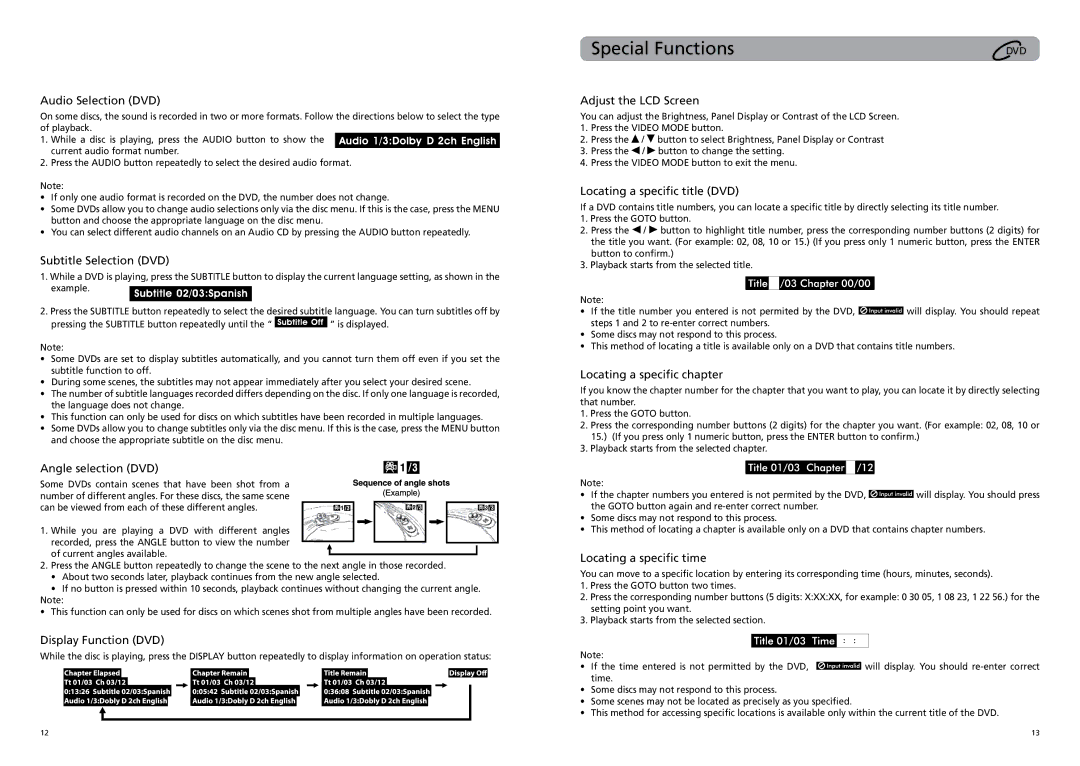Audio Selection (DVD)
On some discs, the sound is recorded in two or more formats. Follow the directions below to select the type of playback.
1.While a disc is playing, press the AUDIO button to show the current audio format number.
2.Press the AUDIO button repeatedly to select the desired audio format.
Note:
•If only one audio format is recorded on the DVD, the number does not change.
•Some DVDs allow you to change audio selections only via the disc menu. If this is the case, press the MENU button and choose the appropriate language on the disc menu.
•You can select different audio channels on an Audio CD by pressing the AUDIO button repeatedly.
Subtitle Selection (DVD)
1. While a DVD is playing, press the SUBTITLE button to display the current language setting, as shown in the example. ![]()
2.Press the SUBTITLE button repeatedly to select the desired subtitle language. You can turn subtitles off by
pressing the SUBTITLE button repeatedly until the “ ![]() ” is displayed.
” is displayed.
Note:
•Some DVDs are set to display subtitles automatically, and you cannot turn them off even if you set the subtitle function to off.
•During some scenes, the subtitles may not appear immediately after you select your desired scene.
•The number of subtitle languages recorded differs depending on the disc. If only one language is recorded, the language does not change.
•This function can only be used for discs on which subtitles have been recorded in multiple languages.
•Some DVDs allow you to change subtitles only via the disc menu. If this is the case, press the MENU button and choose the appropriate subtitle on the disc menu.
Angle selection (DVD)
Some DVDs contain scenes that have been shot from a number of different angles. For these discs, the same scene can be viewed from each of these different angles.
1. While you are playing a DVD with different angles recorded, press the ANGLE button to view the number of current angles available.
2.Press the ANGLE button repeatedly to change the scene to the next angle in those recorded.
•About two seconds later, playback continues from the new angle selected.
•If no button is pressed within 10 seconds, playback continues without changing the current angle.
Note:
• This function can only be used for discs on which scenes shot from multiple angles have been recorded.
Display Function (DVD)
While the disc is playing, press the DISPLAY button repeatedly to display information on operation status:
Special Functions
Adjust the LCD Screen
You can adjust the Brightness, Panel Display or Contrast of the LCD Screen.
1.Press the VIDEO MODE button.
2.Press the ![]() /
/ ![]() button to select Brightness, Panel Display or Contrast
button to select Brightness, Panel Display or Contrast
3.Press the ![]() /
/ ![]() button to change the setting.
button to change the setting.
4.Press the VIDEO MODE button to exit the menu.
Locating a specific title (DVD)
If a DVD contains title numbers, you can locate a specific title by directly selecting its title number.
1.Press the GOTO button.
2.Press the ![]() /
/ ![]() button to highlight title number, press the corresponding number buttons (2 digits) for the title you want. (For example: 02, 08, 10 or 15.) (If you press only 1 numeric button, press the ENTER button to confirm.)
button to highlight title number, press the corresponding number buttons (2 digits) for the title you want. (For example: 02, 08, 10 or 15.) (If you press only 1 numeric button, press the ENTER button to confirm.)
3.Playback starts from the selected title.
Note:
•If the title number you entered is not permited by the DVD, ![]() will display. You should repeat steps 1 and 2 to
will display. You should repeat steps 1 and 2 to
•Some discs may not respond to this process.
•This method of locating a title is available only on a DVD that contains title numbers.
Locating a specific chapter
If you know the chapter number for the chapter that you want to play, you can locate it by directly selecting that number.
1.Press the GOTO button.
2.Press the corresponding number buttons (2 digits) for the chapter you want. (For example: 02, 08, 10 or 15.) (If you press only 1 numeric button, press the ENTER button to confirm.)
3.Playback starts from the selected chapter.
Note:
•If the chapter numbers you entered is not permited by the DVD, ![]() will display. You should press the GOTO button again and
will display. You should press the GOTO button again and
•Some discs may not respond to this process.
•This method of locating a chapter is available only on a DVD that contains chapter numbers.
Locating a specific time
You can move to a specific location by entering its corresponding time (hours, minutes, seconds).
1.Press the GOTO button two times.
2.Press the corresponding number buttons (5 digits: X:XX:XX, for example: 0 30 05, 1 08 23, 1 22 56.) for the setting point you want.
3.Playback starts from the selected section.
Note:
•If the time entered is not permitted by the DVD, ![]() will display. You should
will display. You should
•Some discs may not respond to this process.
•Some scenes may not be located as precisely as you specified.
•This method for accessing specific locations is available only within the current title of the DVD.
12 | 13 |