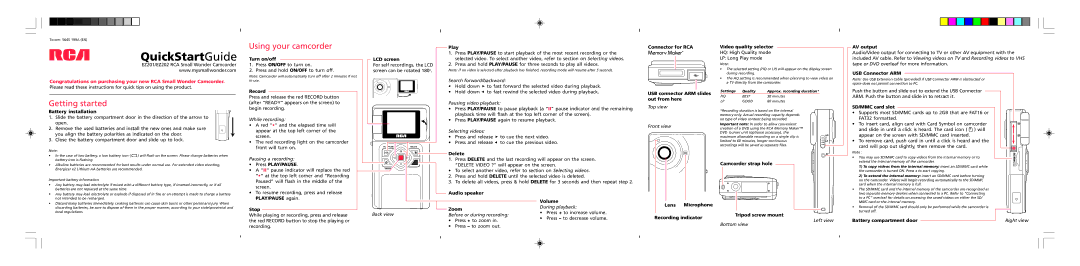Tocom: 5645 199A (EN)
QuickStartGuide
EZ201/EZ202 RCA Small Wonder Camcorder
www.mysmallwonder.com
Congratulations on purchasing your new RCA Small Wonder Camcorder. Please read these instructions for quick tips on using the product.
Getting started
Battery installation
1. Slide the battery compartment door in the direction of the arrow to open.
2. Remove the used batteries and install the new ones and make sure you align the battery polarities as indicated on the door.
3. Close the battery compartment door and slide up to lock.
Note:
•In the case of low battery, a low battery icon ( ) will flash on the screen. Please change batteries when battery icon is flashing.
) will flash on the screen. Please change batteries when battery icon is flashing.
•Alkaline batteries are recommended for best results under normal use. For extended video shooting, Energizer e2 Lithium AA batteries are recommended.
Important battery information
•Any battery may leak electrolyte if mixed with a different battery type, if inserted incorrectly, or if all batteries are not replaced at the same time.
•Any battery may leak electrolyte or explode if disposed of in fire or an attempt is made to charge a battery not intended to be recharged.
•Discard leaky batteries immediately. Leaking batteries can cause skin burns or other personal injury. When discarding batteries, be sure to dispose of them in the proper manner, according to your state/provincial and local regulations.
Using your camcorder
Turn on/off
1.Press ON/OFF to turn on.
2.Press and hold ON/OFF to turn off.
Note: Camcorder will automatically turn off after 2 minutes if not in use.
Record
Press and release the red RECORD button (after “READY” appears on the screen) to begin recording.
While recording:
•A red “•” and the elapsed time will appear at the top left corner of the screen.
•The red recording light on the camcorder front will turn on.
Pausing a recording:
•Press PLAY/PAUSE.
•A “II” pause indicator will replace the red “•” at the top left corner and “Recording Paused” will flash in the middle of the screen.
•To resume recording, press and release PLAY/PAUSE again.
Stop
While playing or recording, press and release the red RECORD button to stop the playing or recording.
| Play | |
| 1. | Press PLAY/PAUSE to start playback of the most recent recording or the |
LCD screen | | selected video. To select another video, refer to section on Selecting videos. |
For self recordings, the LCD | 2. | Press and hold PLAY/PAUSE for three seconds to play all videos. |
screen can be rotated 180o. | Note: if no video is selected after playback has finished, recording mode will resume after 5 seconds. |
| Search forward/backward: |
| • | Hold down | to fast forward the selected video during playback. |
| • | Hold down | to fast rewind the selected video during playback. |
| Pausing video playback: |
| • | Press PLAY/PAUSE to pause playback (a “II” pause indicator and the remaining |
| | playback time will flash at the top left corner of the screen). |
| • | Press PLAY/PAUSE again to resume playback. |
Selecting videos:
• Press and release  to cue the next video.
to cue the next video.
• Press and release  to cue the previous video.
to cue the previous video.
Delete
1. Press DELETE and the last recording will appear on the screen. “DELETE VIDEO ?” will appear on the screen.
• To select another video, refer to section on Selecting videos.
2.Press and hold DELETE until the selected video is deleted.
3.To delete all videos, press & hold DELETE for 3 seconds and then repeat step 2.
| | Audio speaker | |
| | | Volume |
| | Zoom | During playback: |
| Back view | • Press + to increase volume. |
| Before or during recording: |
| • Press – to decrease volume. |
| | • Press + to zoom in. |
| | |
| | • Press – to zoom out. | |
Connector for RCA
USB connector ARM slides out from here
Top view
Front view
Lens Microphone
Recording indicator
Video quality selector
HQ: High Quality mode
LP: Long Play mode
Note:
•The selected setting (HQ or LP) will appear on the display screen during recording.
•The HQ setting is recommended when planning to view video on a TV directly from the camcorder.
Settings | Quality | Approx. recording duration* |
HQ | BEST | 30 minutes |
LP | GOOD | 60 minutes |
*Recording duration is based on the internal memory only. Actual recording capacity depends on type of video content being recorded.
Important note: In order to allow convenient creation of a DVD using the RCA Memory Maker™ DVD burner unit (optional accessory), the maximum allowable recording on a single clip is limited to 60 minutes, longer continuous recordings will be saved as separate files.
Camcorder strap hole
Tripod screw mount
Left view
Bottom view
AV output
Audio/Video output for connecting to TV or other AV equipment with the included AV cable. Refer to Viewing videos on TV and Recording videos to VHS tape or DVD overleaf for more information.
USB Connector ARM
Note: Use USB Extension Cable (provided) if USB Connector ARM is obstructed or space does not permit connection to PC.
Push the button and slide out to extend the USB Connector
ARM. Push the button and slide in to retract it.
SD/MMC card slot
• Supports most SD/MMC cards up to 2GB that are FAT16 or FAT32 formatted.
•To insert card, align card with Card Symbol on camcorder
and slide in until a click is heard. The card icon (  ) will appear on the screen with SD/MMC card inserted.
) will appear on the screen with SD/MMC card inserted.
•To remove card, push card in until a click is heard and the
card will pop out slightly, then remove the card.
Note :
• You may use SD/MMC card to copy videos from the internal memory or to extend the internal memory of the camcorder.
1) To copy videos from the internal memory: insert an SD/MMC card while the camcorder is turned ON. Press + to start copying.
2) To extend the internal memory: insert an SD/MMC card before turning on the camcorder. Videos will begin recording automatically to the SD/MMC card when the internal memory is full.
•The SD/MMC card and the internal memory of the camcorder are recognized as two separate memory devices when connected to a PC. Refer to “Connecting to a PC” overleaf for details on accessing the saved videos on either the SD/ MMC card or the internal memory.
•Removal of the SD/MMC card should only be performed while the camcorder is
turned off.
Battery compartment door | | Right view |
|