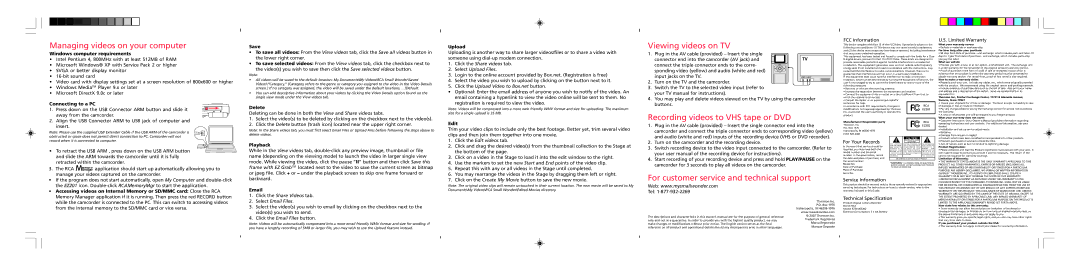Managing videos on your computer
Windows computer requirements
•Intel Pentium 4, 800MHz with at least 512MB of RAM
•Microsoft Windows® XP with Service Pack 2 or higher
•SVGA or better display monitor
•16-bit sound card
•Video card with display settings set at a screen resolution of 800x600 or higher
•Windows MediaTM Player 9.x or later
•Microsoft DirectX 9.0c or later
Connecting to a PC
1. Press down on the USB Connector ARM button and slide it
Save
•To save all videos: From the View videos tab, click the Save all videos button in the lower right corner.
•To save selected videos: From the View videos tab, click the checkbox next to
the video(s) you wish to save then click the Save selected videos button.
Note:
•All videos will be saved to the default location: My Documents\My Videos\RCA Small Wonder\Saved Videos\”Category.” (Category refers to the genre or category you assigned to the video in the Video Details screen.) If no category was assigned, the video will be saved under the default locations, …\Default.
•You can add descriptive information about your videos by clicking the Video Details option found on the single view mode under the View videos tab.
Delete
Deleting can be done in both the View and Share videos tabs.
Upload
Uploading is another way to share larger videos/files or to share a video with someone using dial-up modem connection.
1.Click the Share videos tab.
2.Select Upload Files.
3.Login to the online account provided by Box.net. (Registration is free)
4.Select the video you wish to upload by clicking on the button next to it.
5.Click the Upload Video to Box.net button.
•Optional: Enter the email address of anyone you wish to notify of the video. An email containing a hyperlink to view the video online will be sent to them. No
registration is required to view the video.
Note: Videos will be compressed into a more web friendly WMV format and size for uploading. The maximum size for a single upload is 35 MB.
Viewing videos on TV
1. Plug in the AV cable (provided) – Insert the single connector end into the camcorder (AV jack) and connect the triple connector ends to the corre- sponding video (yellow) and audio (white and red) input jacks on the TV.
2. Turn on the TV and the camcorder.
3.Switch the TV to the selected video input (refer to your TV manual for instructions).
4.You may play and delete videos viewed on the TV by using the camcorder buttons.
FCC Information
This device complies with Part 15 of the FCC Rules. Operation is subject to the following two conditions: (1) This device may not cause harmful interference, and (2) this device must accept any interference received, including interference that may cause undesired operation.
This equipment has been tested and found to comply with the limits for a Class B digital device, pursuant to Part 15 of FCC Rules. These limits are designed to provide reasonable protection against harmful interference in a residential installation. This equipment generates, uses, and can radiate radio frequency energy and, if not installed and used in accordance with the instructions, may cause harmful interference to radio communications. However, there is no guarantee that interference will not occur in a particular installation.
If this equipment does cause harmful interference to radio or television reception, which can be determined by turning the equipment off and on, the user is encouraged to try to correct the interference by one or more of the following measures
•Reorient or relocate the receiving antenna.
•Increase the separation between the equipment and receiver.
•Connect the equipment into an outlet on a circuit different from that to which the receiver is connected.
•Consult the dealer or an experienced radio/TV
technician for help.
In accordance with FCC requirements, changes or modifications not expressly approved by Thomson Inc. could void the user’s authority to operate this
U.S. Limited Warranty
What your warranty covers:
• Defects in materials or workmanship. |
For how long after your purchase: |
• 90 days from date of purchase - unit exchange, which includes parts and labor. 91 |
days to 1 year from date of purchase - unit exchange, which includes parts only; |
you pay the labor. |
What we will do: |
• Provide you with a new, or at our option, a refurbished unit. The exchange unit |
is under warranty for the remainder of the original product’s warranty period. |
• Proof of purchase in the form of a bill of sale or receipted invoice which is |
evidence that the product is within the warranty period must be presented to |
obtain warranty service. For rental firms, proof of first rental is also required. |
How to make a warranty claim: |
• Properly pack your unit. Include any cables, etc., which were originally provided |
with the product. We recommend using the original carton and packing materials. |
• Include evidence of purchase date such as the bill of sale. Also print your name |
and address and a description of the defect. Send via standard UPS or its |
equivalent to: |
Thomson Inc., Product Exchange Center, 11721 B Alameda Avenue, |
Socorro, Texas 79927 |
• Insure your shipment for of loss or damage. Thomson accepts no liability in case |
of damage or loss en route to Thomson. |
• Pay any charges billed to you by the Exchange Center for service not covered by |
the warranty. |
away from the camcorder.
2. Align the USB Connector ARM to USB jack of computer and insert.
Note: Please use the supplied USB Extender Cable if the USB ARM of the camcorder is obstructed or space does not permit direct connection to PC. Camcorder will not record when it is connected to computer.
• To retract the USB ARM , press down on the USB ARM button and slide the ARM towards the camcorder until it is fully retracted within the camcorder.
3. The RCA | application should start up automatically allowing you to |
manage your videos captured on the camcorder. |
1.Select the video(s) to be deleted by clicking on the checkbox next to the video(s).
2.Click the Delete button (trash icon) located near the upper right corner.
Note: In the Share videos tab, you must first select Email Files or Upload Files before following the steps above to delete videos.
Playback
While in the View videos tab, double-click any preview image, thumbnail or file name (depending on the viewing mode) to launch the video in larger single view mode. While viewing the video, click the pause “II” button and then click Save this frame with EZ GrabTM located next to the video to save the current screen as bitmap or jpeg file. Click + or – under the playback screen to skip one frame forward or
Edit
Trim your video clips to include only the best footage. Better yet, trim several video clips and then join them together into one movie.
1. | Click the Edit videos tab. |
2. | Click and drag the desired video(s) from the thumbnail collection to the Stage at |
| the bottom of the page. |
3. | Click on a video in the Stage to load it into the edit window to the right. |
4. | Use the markers to set the new Start and End points of the video clip. |
5. | Repeat this with any or all videos in the Stage until completed. |
6. | You may rearrange the videos in the Stage by dragging them left or right. |
Recording videos to VHS tape or DVD
1.Plug in the AV cable (provided) – Insert the single connector end into the camcorder and connect the triple connector ends to corresponding video (yellow) and audio (white and red) inputs of the recording device (VHS or DVD recorder).
2.Turn on the camcorder and the recording device.
3.Switch recording device to the video input connected to the camcorder. (Refer to your user manual of the recording device for instructions).
4.Start recording of your recording device and press and hold PLAY/PAUSE on the camcorder for 3 seconds to play all videos on the camcorder.
product.
Manufacturer/ Responsible party
Thomson, Inc.
P.O. Box 1976
Indianapolis, IN 46206-1976 (317) 587-3001
For Your Records
In the event that service should be required, you may need both the model number and the serial number. In the space below, record the date and place of purchase, and the serial number:
Model No.
Date of Purchase
Place of Purchase Serial No.
| | | | CAUTION | | | |
| | | | RISK OF ELECTRIC SHOCK | | | |
| | | | DO NOT OPEN | | | |
T H E L I G H T N I N G | CAUTION: TO REDUCE THE | THE EXCLAMATION |
FLASH AND ARROW- | RISK OF ELECTRIC SHOCK, | POINT WITHIN THE |
HEAD WITHIN THE | D O N O T R E M O V E C O V E R | T R I A N G L E | I S A |
T R I A N G L E | I S | A | ( O R B A C K ) . N O U S E R - | WARNING | SIGN |
W A R N I N G | S I G N | S E RV I C E A B L E PA R T S I N - | ALERTING YOU OF |
ALERTING YOU | OF | S I D E . R E F E R S E RV I C I N G | I M P O R T A N T |
" D A N G E R O U S | T O Q U A L I F I E D S E R V I C E | I N S T R U C T I O N S |
VOLTAGE" | INSIDE | PERSONNEL. | A C C O M PA N Y I N G |
THE PRODUCT. | | | | | T H E P R O D U C T. |
SEE MARKING ON BOTTOM / BACK OF PRODUCT
WARNING:TO PREVENT FIRE OR ELECTRICAL SHOCK HAZARD, DO NOT EXPOSETHIS PRODUCT TO RAIN OR MOISTURE.
• A new or refurbished unit will be shipped to you freight prepaid. |
What your warranty does not cover:
•Customer instruction. (Your Owner’s Manual provides information regarding operating Instructions and user controls. For additional information, ask your dealer.)
•Installation and set-up service adjustments.
•Batteries.
•Damage from misuse or neglect.
•Products which have been modified or incorporated into other products.
•Products purchased or serviced outside the USA.
•Acts of nature, such as but not limited to lightning damage.
Product Registration:
• Please complete and mail the Product registration Card packed with your unit. It |
will make it easier to contact you should it ever be necessary. The return of the |
card is not required for warranty coverage. |
Limitation of Warranty: |
• THE WARRANTY STATED ABOVE IS THE ONLY WARRANTY APPLICABLE TO THIS |
PRODUCT. ALL OTHER WARRANTIES, EXPRESS OR IMPLIED (INCLUDING ALL |
IMPLIED WARRANTIES OF MERCHANTABILITY OR FITNESS FOR A PARTICULAR |
PURPOSE) ARE HEREBY DISCLAIMED. NO VERBAL OR WRITTEN INFORMATION |
GIVEN BY THOMSON INC., ITS AGENTS OR EMPLOYEES SHALL CREATE A |
the EZ201 icon. Double-click RCAMemoryMgr to start the application. |
• Accessing videos on Internal Memory or SD/MMC card: Close the RCA |
Memory Manager application if it is running. Then press the red RECORD button |
while the camcorder is connected to the PC. This can switch to accessing videos |
from the internal memory to the SD/MMC card or vice versa. |
Email
1.Click the Share Videos tab.
2.Select Email Files.
3.Select the video(s) you wish to email by clicking on the checkbox next to the video(s) you wish to send.
4.Click the Email Files button.
Note: Videos will be automatically compressed into a more email friendly WMV format and size for sending. If you have a lengthy recording of 5MB or larger file, you may wish to use the Upload feature instead.
Note: The original video clips will remain untouched in their current location. The new movie will be saved to My Documents\My Videos\RCA Small Wonder\Edited Movies directory.
Web: www.mysmallwonder.com
Tel: 1-877-932-2269
The descriptions and characteristics in this owner’s manual are for the purpose of general reference only and not as a guarantee. In order to provide you with the highest quality product, we may make changes or modifications without prior notice. The English version serves as the final reference on all product and operational details should any discrepancies arise in other languages.
Thomson Inc.
P.O. Box 1976
Indianapolis, IN 46206-1976
www.rcaaudiovideo.com
© 2007 Thomson Inc.
Trademark Registered
Marca Registrada
Marque Deposée
This product should be serviced only by those specially trained in appropriate servicing techniques. For instructions on how to obtain service, refer to the warranty included in this Guide.
Technical Specification
Product: Digital Camera Recorder
Brand: RCA
Model: EZ201/EZ202
Electrical Consumption: 2 x AA Battery
FOR INCIDENTAL OR CONSEQUENTIAL DAMAGES RESULTING FROM THE USE OF |
THIS PRODUCT OR ARISING OUT OF ANY BREACH OF ANY EXPRESS OR IMPLIED |
WARRANTY ON THIS PRODUCT. THIS DISCLAIMER OF WARRANTIES AND LIMITED |
WARRANTY ARE GOVERNED BY THE LAWS OF THE STATE OF INDIANA. EXCEPT TO |
THE EXTENT PROHIBITED BY APPLICABLE LAW, ANY IMPLIED WARRANTY OF |
MERCHANTABILITY OR FITNESS FOR A PARTICULAR PURPOSE ON THIS PRODUCT IS |
LIMITED TO THE APPLICABLE WARRANTY PERIOD SET FORTH ABOVE. |
How state law relates to this warranty: |
• Some states do not allow the exclusion nor limitation of incidental or |
consequential damages, or limitations on how long an implied warranty lasts, so |
the above limitations or exclusions may not apply to you. |
• This warranty gives you specific legal rights, and you also may have other rights |
that vary from state to state. |
If you purchased your product outside the USA: |
• This warranty does not apply. Contact your dealer for warranty information. |