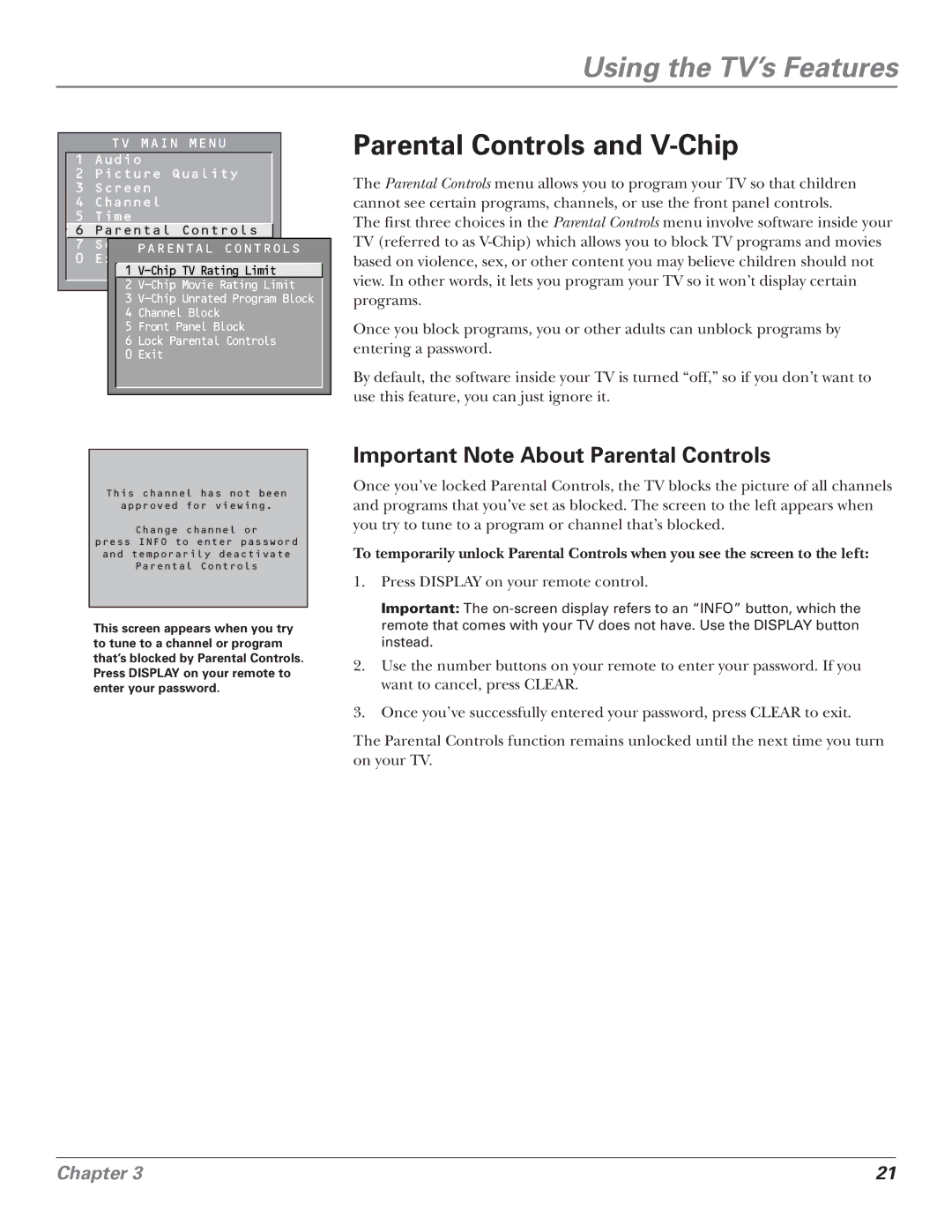Using the TV’s Features
TV MAIN MENU
1 Audio
2 Picture Quality
3Screen
4 Channel
5 Time
![]() 6 Parental Controls
6 Parental Controls
7 Setup
PARENTAL CONTROLS
0 Exit
1
2
3
4 Channel Block
5 Front Panel Block
6 Lock Parental Controls
0 Exit
This channel has not been
approved for viewing.
Change channel or
press INFO to enter password and temporarily deactivate Parental Controls
This screen appears when you try to tune to a channel or program that’s blocked by Parental Controls. Press DISPLAY on your remote to enter your password.
Parental Controls and V-Chip
The Parental Controls menu allows you to program your TV so that children cannot see certain programs, channels, or use the front panel controls.
The first three choices in the Parental Controls menu involve software inside your TV (referred to as
Once you block programs, you or other adults can unblock programs by entering a password.
By default, the software inside your TV is turned “off,” so if you don’t want to use this feature, you can just ignore it.
Important Note About Parental Controls
Once you’ve locked Parental Controls, the TV blocks the picture of all channels and programs that you’ve set as blocked. The screen to the left appears when you try to tune to a program or channel that’s blocked.
To temporarily unlock Parental Controls when you see the screen to the left:
1.Press DISPLAY on your remote control.
Important: The
2.Use the number buttons on your remote to enter your password. If you want to cancel, press CLEAR.
3.Once you’ve successfully entered your password, press CLEAR to exit.
The Parental Controls function remains unlocked until the next time you turn on your TV.
Chapter 3 | 21 |