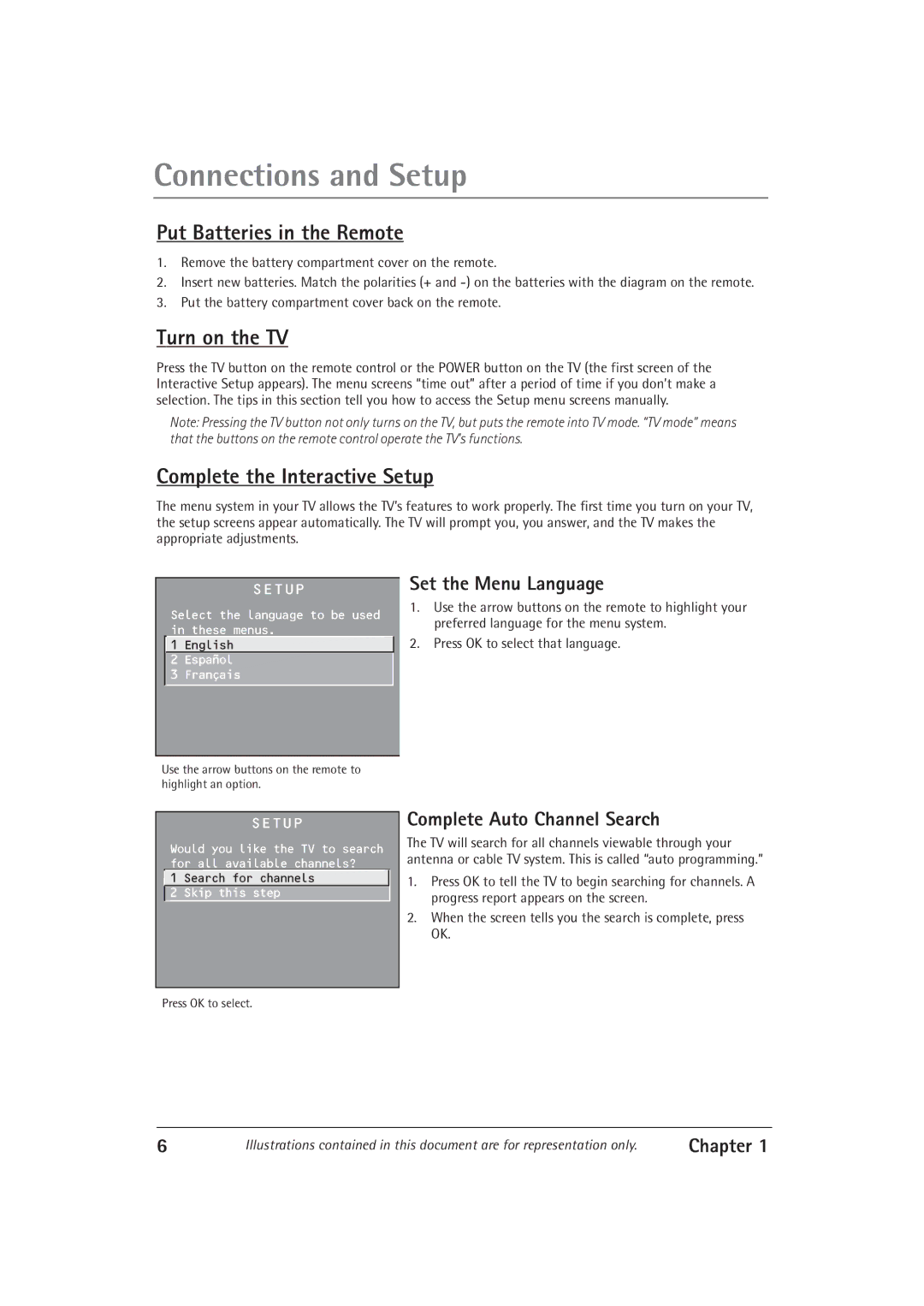Connections and Setup
Put Batteries in the Remote
1.Remove the battery compartment cover on the remote.
2.Insert new batteries. Match the polarities (+ and
3.Put the battery compartment cover back on the remote.
Turn on the TV
Press the TV button on the remote control or the POWER button on the TV (the first screen of the Interactive Setup appears). The menu screens “time out” after a period of time if you don’t make a selection. The tips in this section tell you how to access the Setup menu screens manually.
Note: Pressing the TV button not only turns on the TV, but puts the remote into TV mode. “TV mode” means that the buttons on the remote control operate the TV’s functions.
Complete the Interactive Setup
The menu system in your TV allows the TV’s features to work properly. The first time you turn on your TV, the setup screens appear automatically. The TV will prompt you, you answer, and the TV makes the appropriate adjustments.
SETUP
Select the language to be used in these menus.
![]() 1 English
1 English
2Español
3Français
Set the Menu Language
1.Use the arrow buttons on the remote to highlight your preferred language for the menu system.
2.Press OK to select that language.
Use the arrow buttons on the remote to highlight an option.
SETUP
Would you like the TV to search for all available channels?
![]() 1 Search for channels
1 Search for channels
2 Skip this step
Complete Auto Channel Search
The TV will search for all channels viewable through your antenna or cable TV system. This is called “auto programming.”
1.Press OK to tell the TV to begin searching for channels. A progress report appears on the screen.
2.When the screen tells you the search is complete, press OK.
Press OK to select.
6 | Illustrations contained in this document are for representation only. | Chapter 1 |