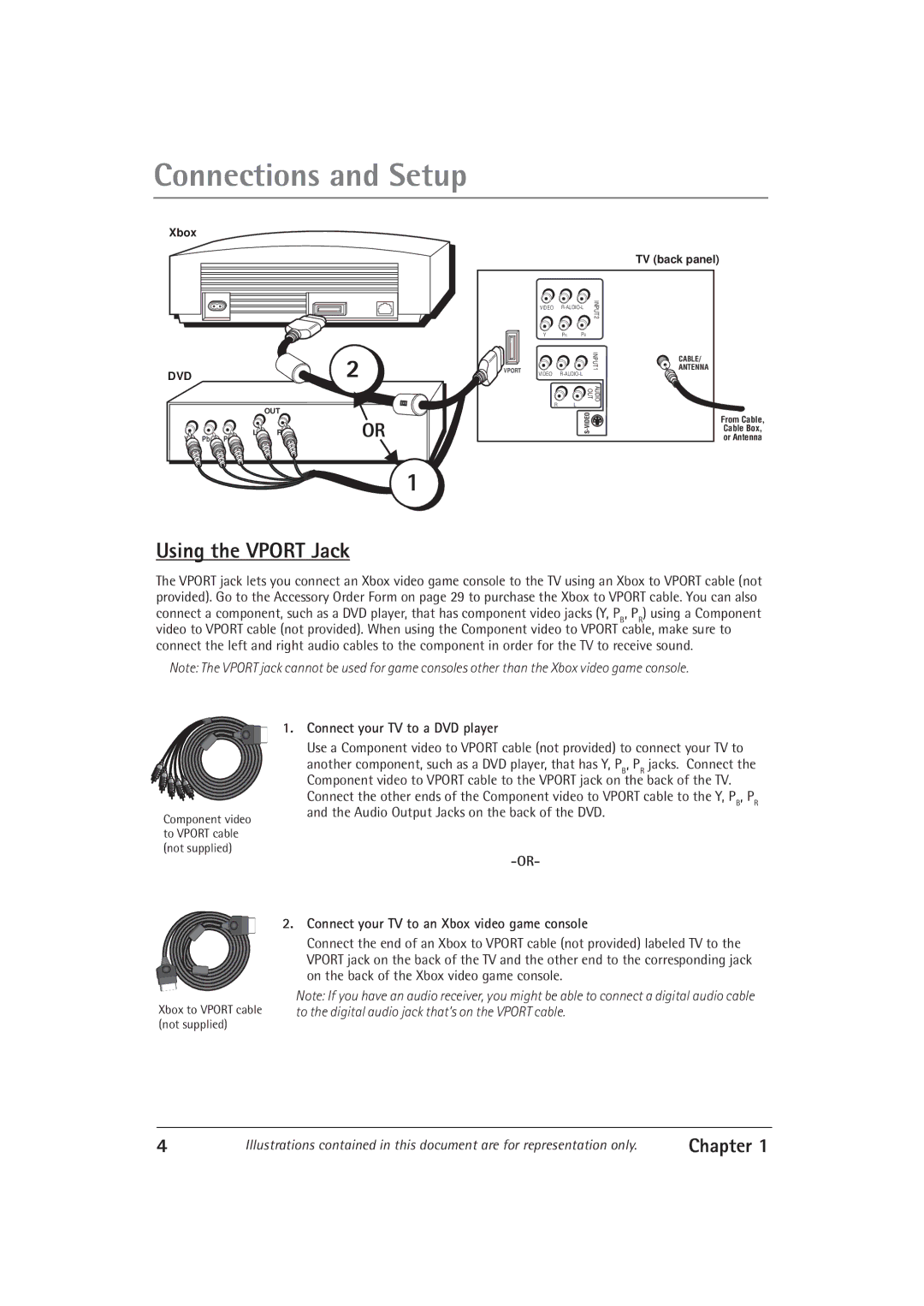Connections and Setup
Xbox
DVD
OUT
L![]() R
R
Y ![]() Pb
Pb ![]() Pr
Pr
2
OR
1
| VIDEO | INPUT2 | ||
| Y | PR | PB | |
VPORT | VIDEO | INPUT1 | ||
| ||||
|
| |||
| R |
| L | OUT AUD OI |
|
|
| ||
|
|
|
| EODI |
TV (back panel)
CABLE/
ANTENNA
From Cable,
Cable Box,
or Antenna
Using the VPORT Jack
The VPORT jack lets you connect an Xbox video game console to the TV using an Xbox to VPORT cable (not provided). Go to the Accessory Order Form on page 29 to purchase the Xbox to VPORT cable. You can also connect a component, such as a DVD player, that has component video jacks (Y, PB, PR) using a Component video to VPORT cable (not provided). When using the Component video to VPORT cable, make sure to connect the left and right audio cables to the component in order for the TV to receive sound.
Note: The VPORT jack cannot be used for game consoles other than the Xbox video game console.
Component video to VPORT cable (not supplied)
1.Connect your TV to a DVD player
Use a Component video to VPORT cable (not provided) to connect your TV to
another component, such as a DVD player, that has Y, PB, PR jacks. Connect the Component video to VPORT cable to the VPORT jack on the back of the TV.
Connect the other ends of the Component video to VPORT cable to the Y, PB, PR and the Audio Output Jacks on the back of the DVD.
Xbox to VPORT cable (not supplied)
2.Connect your TV to an Xbox video game console
Connect the end of an Xbox to VPORT cable (not provided) labeled TV to the VPORT jack on the back of the TV and the other end to the corresponding jack on the back of the Xbox video game console.
Note: If you have an audio receiver, you might be able to connect a digital audio cable to the digital audio jack that’s on the VPORT cable.
4 | Illustrations contained in this document are for representation only. | Chapter 1 |