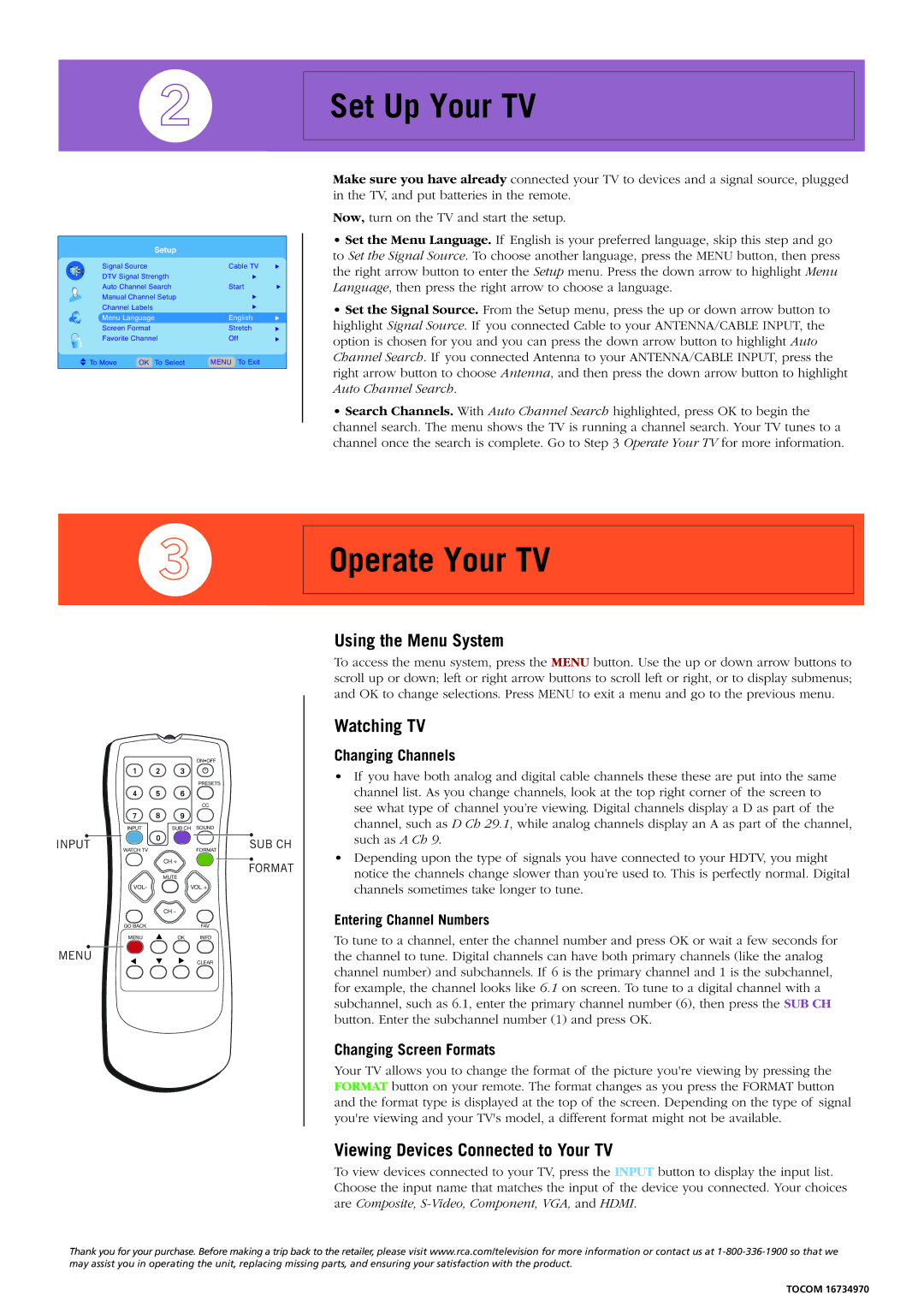Setup
Signal Source | Cable TV | u | |
DTV Signal Strength | u |
| |
Auto Channel Search | Start | u | |
Manual Channel Setup | u |
| |
Channel Labels | u |
| |
Menu Language | English | u | |
Screen Format | Stretch | u | |
Favorite Channel | Off | u | |
To Move | OK To Select | MENU To Exit |
|
Set Up Your TV
Make sure you have already connected your TV to devices and a signal source, plugged in the TV, and put batteries in the remote.
Now, turn on the TV and start the setup.
•Set the Menu Language. If English is your preferred language, skip this step and go to Set the Signal Source. To choose another language, press the MENU button, then press the right arrow button to enter the Setup menu. Press the down arrow to highlight Menu Language, then press the right arrow to choose a language.
•Set the Signal Source. From the Setup menu, press the up or down arrow button to highlight Signal Source. If you connected Cable to your ANTENNA/CABLE INPUT, the option is chosen for you and you can press the down arrow button to highlight Auto Channel Search. If you connected Antenna to your ANTENNA/CABLE INPUT, press the right arrow button to choose Antenna, and then press the down arrow button to highlight Auto Channel Search.
•Search Channels. With Auto Channel Search highlighted, press OK to begin the channel search. The menu shows the TV is running a channel search. Your TV tunes to a channel once the search is complete. Go to Step 3 Operate Your TV for more information.
Operate Your TV
INPUT
MENU
| ON•OFF |
| PRESETS |
| CC |
INPUT | SUB CH SOUND |
WATCH TV | SUB CH |
FORMAT | |
| CH + |
| FORMAT |
| MUTE |
VOLL - | VOLOL + |
| CH - |
GO BACK | FAV |
MENU | OK INFO |
| CLEAR |
Using the Menu System
To access the menu system, press the MENU button. Use the up or down arrow buttons to scroll up or down; left or right arrow buttons to scroll left or right, or to display submenus; and OK to change selections. Press MENU to exit a menu and go to the previous menu.
Watching TV
Changing Channels
•If you have both analog and digital cable channels these these are put into the same channel list. As you change channels, look at the top right corner of the screen to see what type of channel you’re viewing. Digital channels display a D as part of the channel, such as D Ch 29.1, while analog channels display an A as part of the channel, such as A Ch 9.
•Depending upon the type of signals you have connected to your HDTV, you might notice the channels change slower than you’re used to. This is perfectly normal. Digital channels sometimes take longer to tune.
Entering Channel Numbers
To tune to a channel, enter the channel number and press OK or wait a few seconds for the channel to tune. Digital channels can have both primary channels (like the analog channel number) and subchannels. If 6 is the primary channel and 1 is the subchannel, for example, the channel looks like 6.1 on screen. To tune to a digital channel with a subchannel, such as 6.1, enter the primary channel number (6), then press the SUB CH button. Enter the subchannel number (1) and press OK.
Changing Screen Formats
Your TV allows you to change the format of the picture you're viewing by pressing the FORMAT button on your remote. The format changes as you press the FORMAT button and the format type is displayed at the top of the screen. Depending on the type of signal you're viewing and your TV's model, a different format might not be available.
Viewing Devices Connected to Your TV
To view devices connected to your TV, press the INPUT button to display the input list. Choose the input name that matches the input of the device you connected. Your choices are Composite,
Thank you for your purchase. Before making a trip back to the retailer, please visit www.rca.com/television for more information or contact us at
TOCOM 16734970