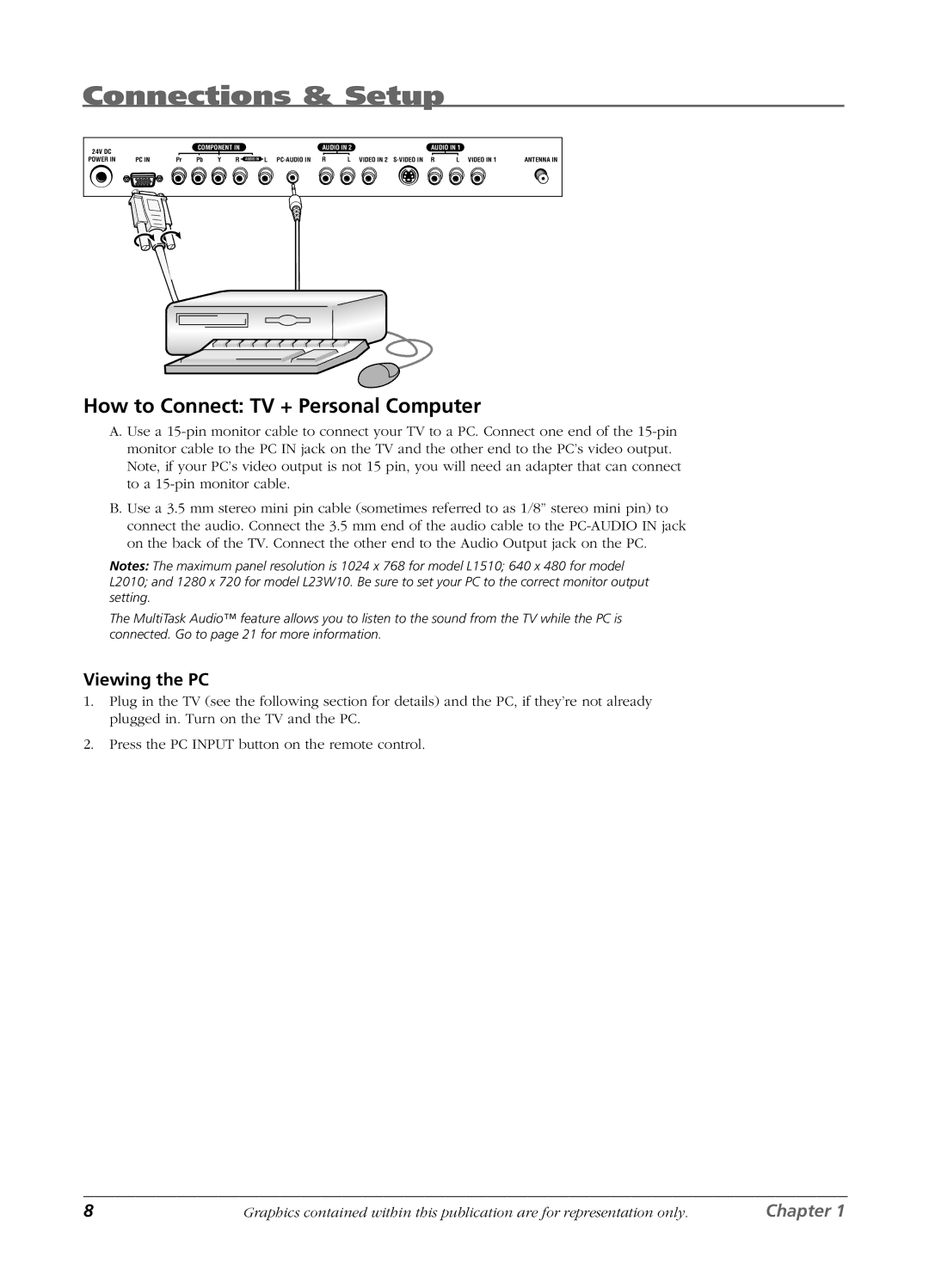L1510, L2010, L23W10 specifications
RCA has made a notable impact in the world of consumer electronics, and their range of television models, including the RCA L23W10, L2010, and L1510, exemplifies the brand's commitment to delivering quality and innovation. These models showcase a blend of stunning visuals, user-friendly features, and advanced technologies.The RCA L23W10 is a compact yet powerful television that is particularly well-suited for small spaces. With a 23-inch display, it offers a resolution of 1366 x 768 pixels, ensuring sharp images and vibrant colors. One of the standout features of the L23W10 is its versatility; it includes various input options such as HDMI, USB, and composite ports, allowing users to connect a range of devices like gaming consoles, streaming devices, and more. Additionally, with its built-in digital tuner, viewers can receive over-the-air signals without the need for an external box.
Moving on to the RCA L2010, this model takes a step up in screen size and features. The 20-inch display offers similar resolution capabilities while enhancing the viewing experience. The L2010 is equipped with RCA's proprietary technology to provide better color accuracy and contrast, resulting in stunning picture quality. The model further benefits from integrated sound systems, which deliver clear audio without the need for external speakers.
Lastly, the RCA L1510 model serves as a versatile option for users needing a balance of size and functionality. The 15-inch display is perfect for bedrooms or kitchens, where space is limited. It employs LED backlighting technology for enhanced brightness and energy efficiency. The L1510 includes multiple connectivity options, making it compatible with a variety of devices, from Blu-ray players to laptops.
All three models are designed with user convenience in mind, featuring easy-to-navigate on-screen menus and remote controls that streamline the user experience. With their sleek designs and modern technologies, the RCA L23W10, L2010, and L1510 models not only provide excellent value for consumers but also showcase RCA's dedication to innovation and quality in the television market. These televisions are ideal choices for anyone looking for reliable performance in a compact form factor. Whether it's for gaming, viewing your favorite shows, or simply enhancing your home entertainment system, these RCA models have something to offer for every user.