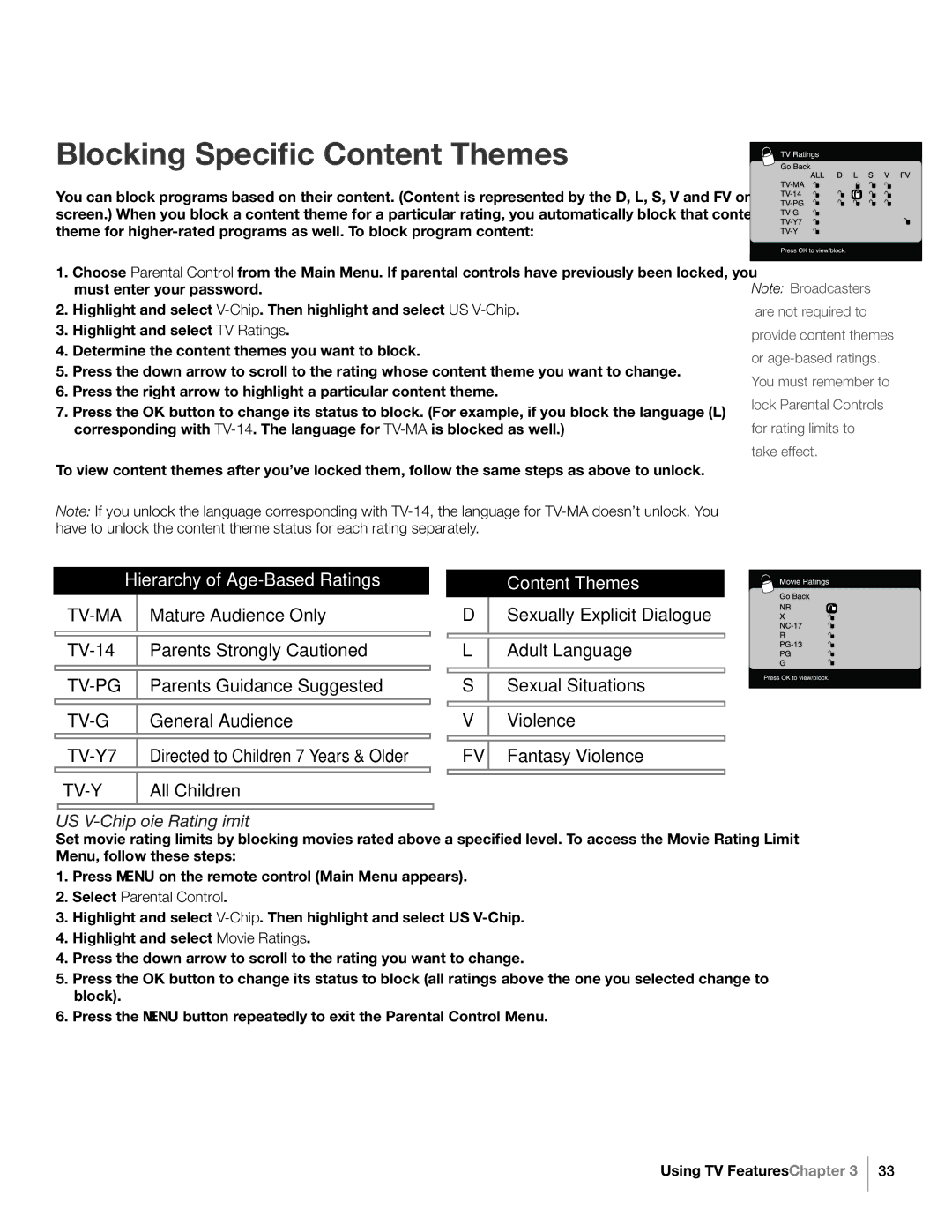Blocking Specific Content Themes
You can block programs based on their content. (Content is represented by the D, L, S, V and FV on your screen.) When you block a content theme for a particular rating, you automatically block that content theme for
1.Choose Parental Control from the Main Menu. If parental controls have previously been locked, you must enter your password.
2.Highlight and select
3.Highlight and select TV Ratings.
4.Determine the content themes you want to block.
5.Press the down arrow to scroll to the rating whose content theme you want to change.
6.Press the right arrow to highlight a particular content theme.
7.Press the OK button to change its status to block. (For example, if you block the language (L) corresponding with
To view content themes after you’ve locked them, follow the same steps as above to unlock.
Note: If you unlock the language corresponding with
Note: Broadcasters are not required to provide content themes or
Hierarchy of Age-Based Ratings
|
| Mature Audience Only |
| ||
|
|
|
|
|
|
|
| Parents Strongly Cautioned |
| ||
|
|
|
|
|
|
|
| Parents Guidance Suggested |
| ||
|
|
|
|
|
|
|
| General Audience |
| ||
|
|
|
|
|
|
|
| Directed to Children 7 Years & Older |
| ||
|
| All Children |
| ||
|
|
|
|
|
|
Content Themes
DSexually Explicit Dialogue L Adult Language
S Sexual Situations V Violence
FV Fantasy Violence
US V-Chip Movie Rating Limit
Set movie rating limits by blocking movies rated above a specified level. To access the Movie Rating Limit Menu, follow these steps:
1.Press MENU on the remote control (Main Menu appears).
2.Select Parental Control.
3.Highlight and select
4.Highlight and select Movie Ratings.
4.Press the down arrow to scroll to the rating you want to change.
5.Press the OK button to change its status to block (all ratings above the one you selected change to block).
6.Press the MENU button repeatedly to exit the Parental Control Menu.
Using TV Features Chapter 3
33