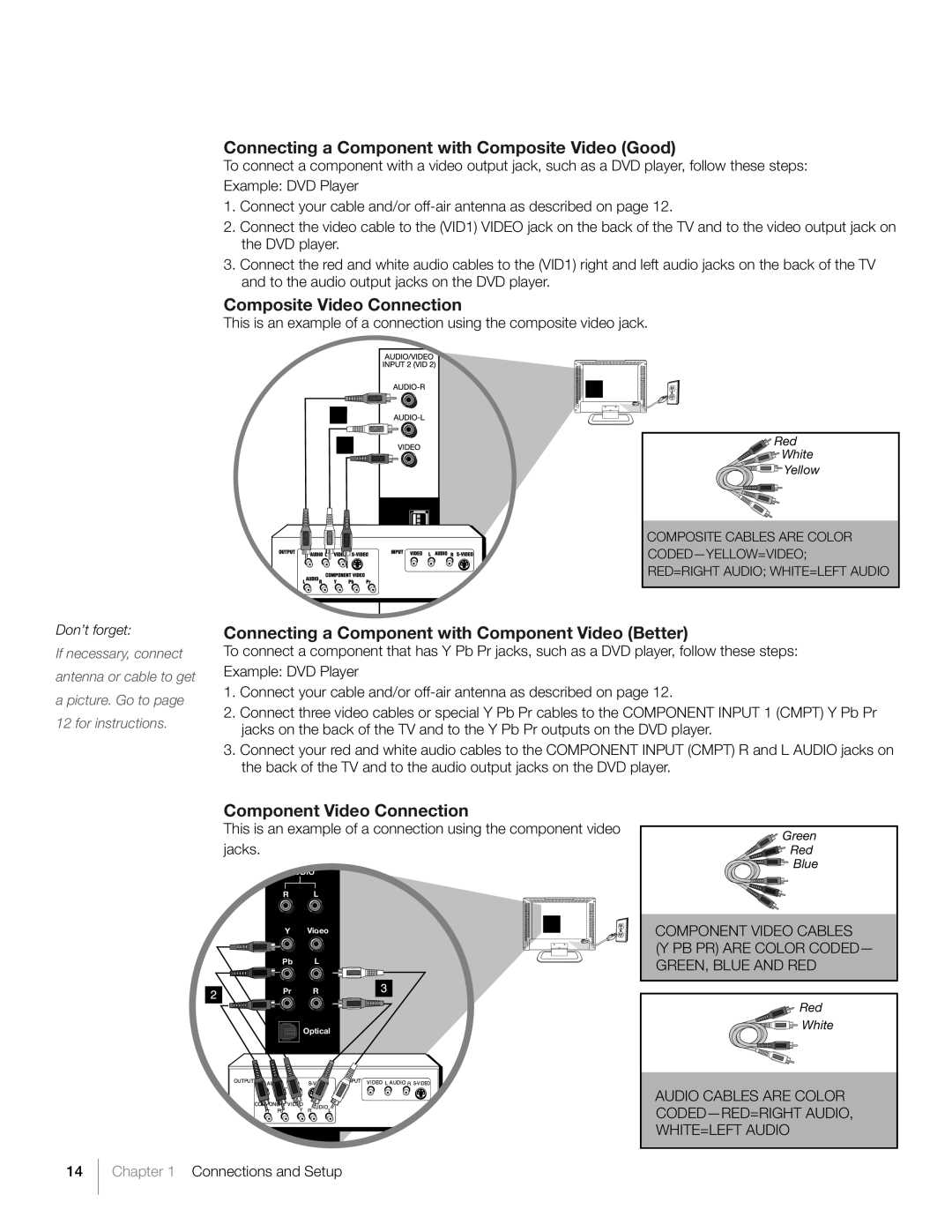Connecting a Component with Composite Video (Good)
To connect a component with a video output jack, such as a DVD player, follow these steps: Example: DVD Player
1.Connect your cable and/or
2.Connect the video cable to the (VID1) VIDEO jack on the back of the TV and to the video output jack on the DVD player.
3.Connect the red and white audio cables to the (VID1) right and left audio jacks on the back of the TV and to the audio output jacks on the DVD player.
Composite Video Connection
This is an example of a connection using the composite video jack.
Don’t forget:
If necessary, connect antenna or cable to get a picture. Go to page 12 for instructions.
![]()
![]() Red
Red
![]()
![]()
![]()
![]()
![]()
![]() White
White
![]()
![]()
![]() Yellow
Yellow
COMPOSITE CABLES ARE COLOR
RED=RIGHT AUDIO; WHITE=LEFT AUDIO
Connecting a Component with Component Video (Better)
To connect a component that has Y Pb Pr jacks, such as a DVD player, follow these steps: Example: DVD Player
1.Connect your cable and/or
2.Connect three video cables or special Y Pb Pr cables to the COMPONENT INPUT 1 (CMPT) Y Pb Pr jacks on the back of the TV and to the Y Pb Pr outputs on the DVD player.
3.Connect your red and white audio cables to the COMPONENT INPUT (CMPT) R and L AUDIO jacks on the back of the TV and to the audio output jacks on the DVD player.
Component Video Connection
This is an example of a connection using the component video jacks.
AUDIO
R L
Y Video | 1 |
|
Pb L
Pr R
![]()
![]()
![]() Optical
Optical
Antenna/Cabl |
14Chapter 1 Connections and Setup
![]()
![]() Green
Green
![]()
![]()
![]()
![]()
![]() Red
Red
![]()
![]()
![]()
![]()
![]() Blue
Blue
COMPONENT VIDEO CABLES
(Y PB PR) ARE COLOR CODED— GREEN, BLUE AND RED
![]()
![]() Red
Red
![]()
![]()
![]() White
White
AUDIO CABLES ARE COLOR