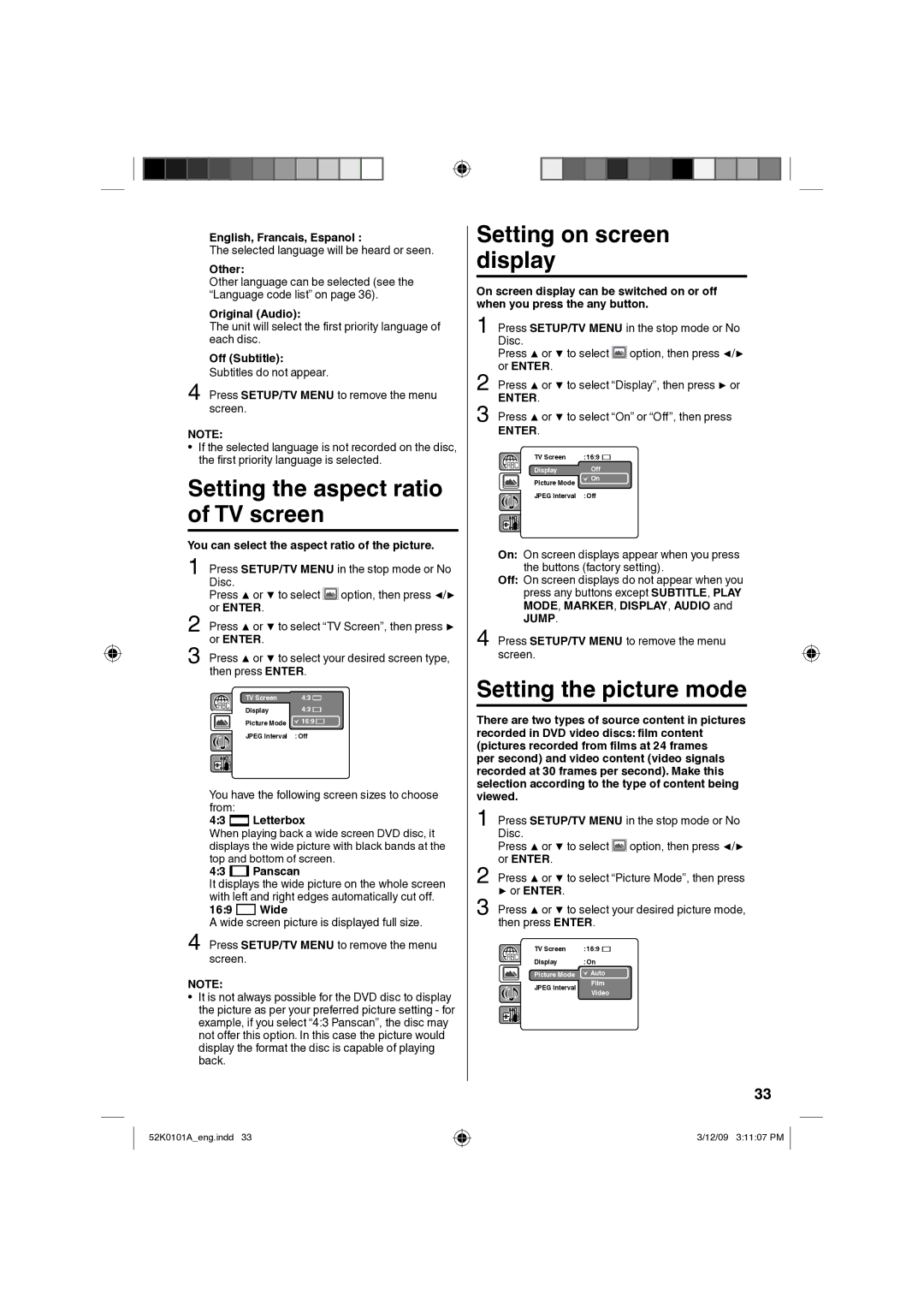L26HD35D, L32HD35D specifications
The RCA L32HD35D and L26HD35D are flat-screen televisions that embody the ideal blend of performance, clarity, and modern technology at an affordable price. These models represent RCA's commitment to delivering high-quality viewing experiences without breaking the bank.The RCA L32HD35D features a 32-inch screen, while the L26HD35D is a compact 26-inch version, catering to different space requirements and consumer preferences. Both models boast high-definition (HD) capabilities, making them suitable for watching movies, sports, and gaming with impressive clarity and vibrant colors.
One of the key features of these televisions is their 720p resolution, which provides a sharp and detailed image. This resolution enhances the viewing experience by ensuring that high-definition content is displayed with a level of detail that standard definition TVs cannot achieve. Coupled with the advanced video processing technology, images are rendered smoothly, making motion scenes appear fluid and lifelike.
The RCA HD35D series incorporates built-in ATSC/NTSC tuners, allowing users to access over-the-air digital broadcasts effortlessly. This feature enables viewers to enjoy a variety of channels without needing an external set-top box, making it a convenient option for those who prefer streaming live television.
Connectivity is another strong point for these models. They come equipped with multiple HDMI ports, enabling users to connect a range of devices such as gaming consoles, Blu-ray players, and streaming devices. Additionally, the inclusion of composite and component inputs ensures compatibility with older devices, providing flexibility for users with varied setups.
Both models incorporate RCA's innovative audio technology, delivering clear sound quality that complements the high-definition visuals. The built-in speakers are designed to provide an immersive audio experience, although users seeking enhanced sound can easily connect external audio systems via the audio output.
The design of the RCA L32HD35D and L26HD35D is sleek and modern. The bezels are kept minimalistic, maximizing the screen area and providing a more immersive viewing experience. The lightweight design also makes mounting and positioning the TVs in different environments easy.
In summary, the RCA L32HD35D and L26HD35D models offer users an excellent blend of features and technologies. With their high-definition display, versatile connectivity options, and user-friendly functionalities, these televisions are ideal for anyone looking to enhance their entertainment experience while enjoying the reputable quality that RCA has long been known for.