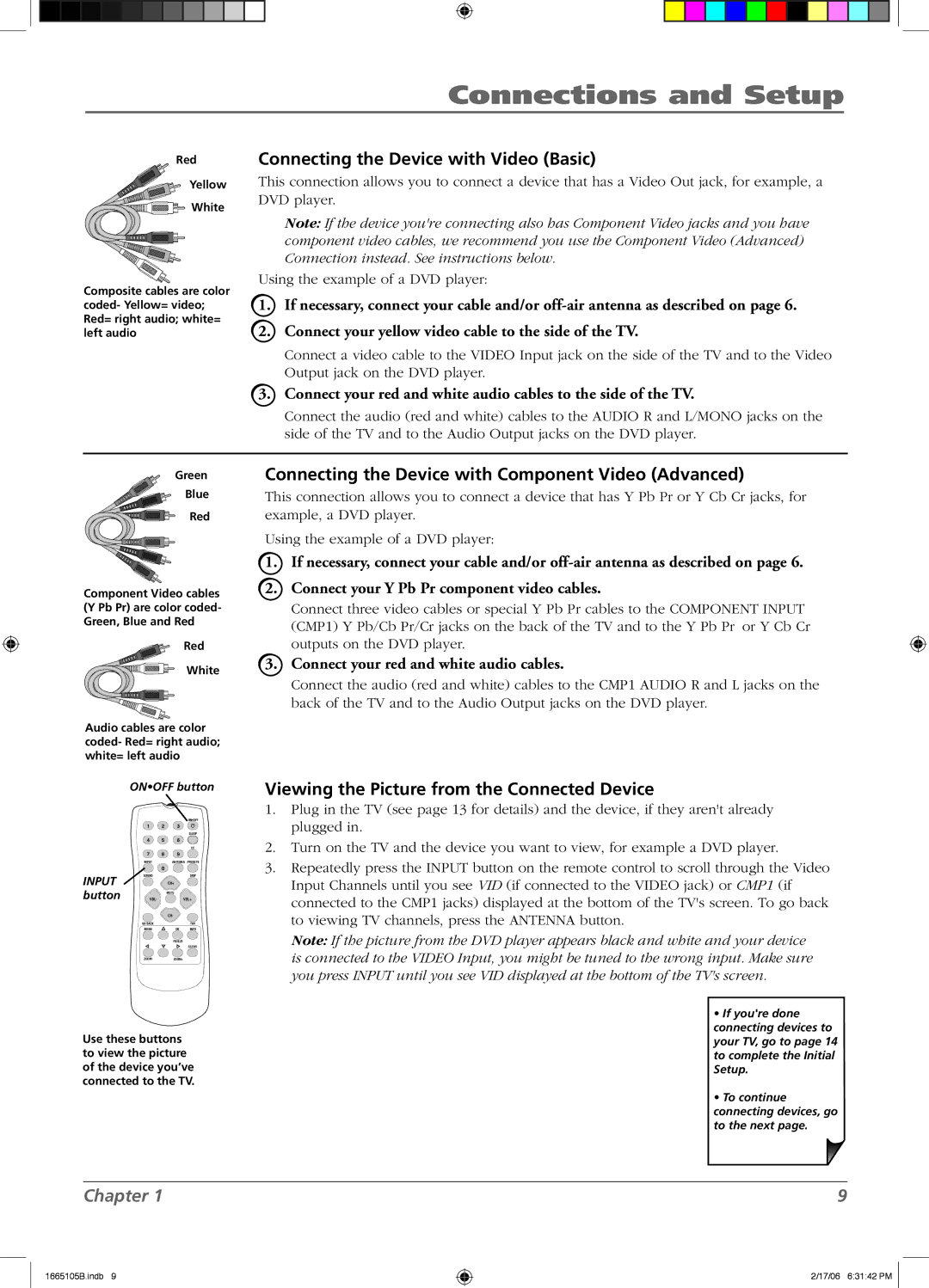L26WD12 specifications
The RCA L26WD12 is a remarkable television that caters to the needs of viewers looking for a compact yet feature-rich option. This model combines utility and functionality, delivering an impressive viewing experience thanks to its advanced technologies and thoughtful design.One of the standout features of the RCA L26WD12 is its 26-inch screen size, making it ideal for smaller rooms such as bedrooms, dorms, or kitchens. Despite its size, the LED-backlit display offers vibrant colors and sharp contrasts, enhancing the overall viewing experience. The resolution, while modest by today's standards, provides clear visuals suitable for streaming movies, watching television shows, or playing video games.
The RCA L26WD12 comes equipped with a built-in DVD player, which eliminates the need for extra devices cluttering your space. This all-in-one unit simplifies your entertainment setup, allowing users to enjoy their favorite DVDs with minimal hassle. The inclusion of multiple inputs, including HDMI and composite ports, ensures compatibility with a wide range of devices, such as gaming consoles, Blu-ray players, and streaming devices.
Audio performance is an essential aspect of any television, and the RCA L26WD12 does not disappoint. It features built-in speakers that deliver decent sound quality. However, for those looking for a more immersive audio experience, there is the option to connect external speakers or sound systems through the audio output.
Another notable characteristic of the RCA L26WD12 is its energy efficiency. Designed to consume less power, it helps users save on electricity bills without sacrificing performance. This feature is particularly appealing in today's environmentally conscious world, where minimizing energy consumption is a priority for many consumers.
The television also comes with intuitive on-screen menus and navigation, making it user-friendly, even for those not tech-savvy. With its combination of practicality and smart design, the RCA L26WD12 is a reliable choice for anyone seeking a small television that can deliver quality performance and versatile usage in various settings.
In summary, the RCA L26WD12 is not just another television; it is an all-in-one solution that fits perfectly in tight spaces. Its features, including built-in DVD player, multiple connectivity options, and energy efficiency, make it an excellent choice for consumers seeking quality and convenience. Whether it's for casual viewing or special movie nights, this model is sure to meet the demands of today's digital consumer.