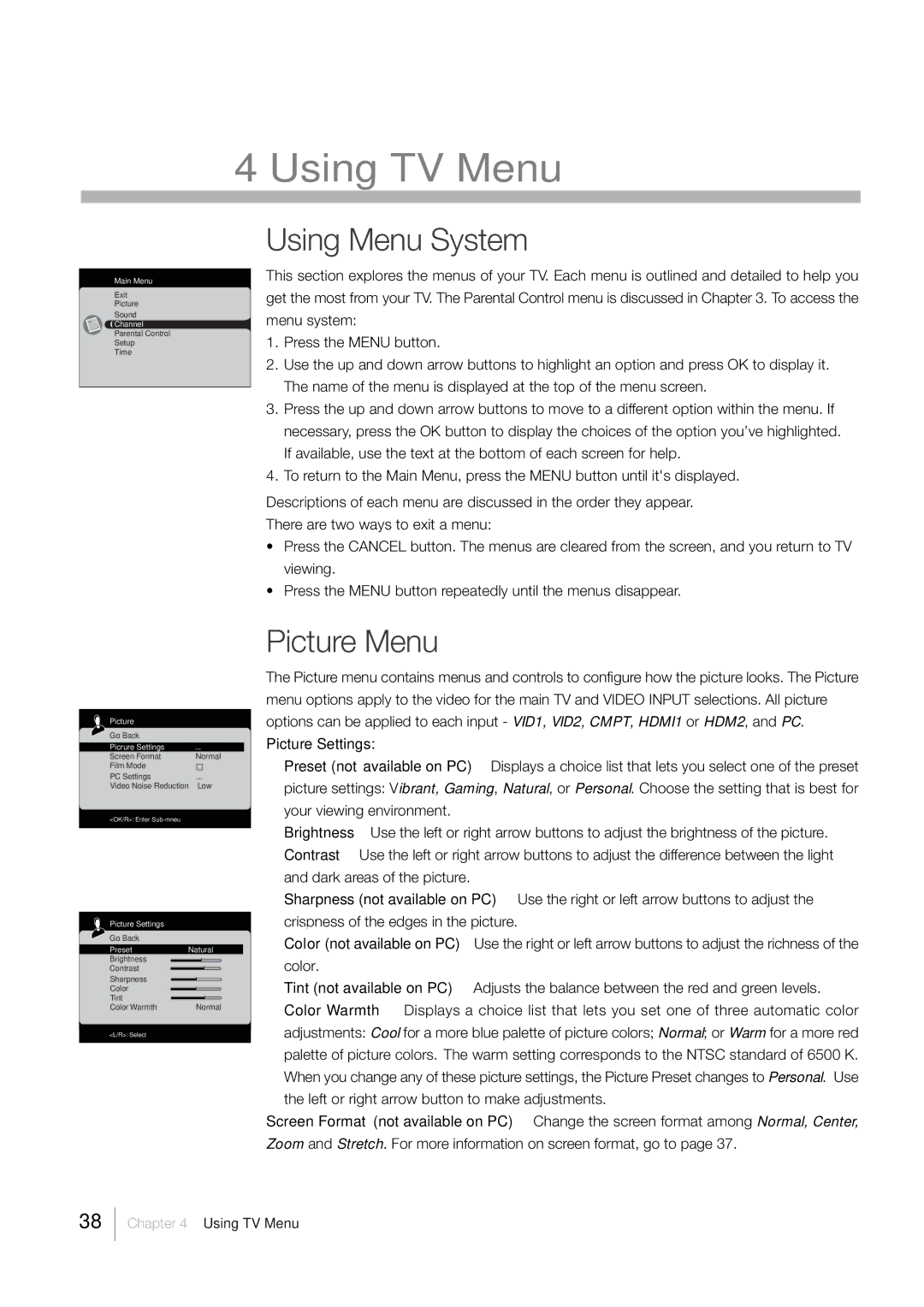L40HD33D specifications
The RCA L40HD33D is a versatile and budget-friendly 40-inch LCD HDTV that delivers quality entertainment for consumers seeking a well-rounded viewing experience without breaking the bank. Designed for both casual viewers and avid fans of television, the L40HD33D is packed with impressive features and technologies that enhance its overall performance.One of the standout characteristics of the RCA L40HD33D is its 1080p Full HD resolution, which ensures that images are crisp, vibrant, and lifelike. This high-definition resolution allows users to enjoy their favorite movies, shows, and games with remarkable clarity. The TV also boasts a 60Hz refresh rate, which helps to reduce motion blur, making fast-paced action scenes smoother and more enjoyable.
The RCA L40HD33D comes equipped with multiple HDMI ports, providing versatile connectivity options for a range of devices, including gaming consoles, Blu-ray players, and streaming devices. Additionally, it features a USB port that allows users to play media files directly from USB storage devices, making it easy to access photos, videos, and music.
The built-in tuner offers access to over-the-air broadcasts, enabling users to enjoy local channels without a cable subscription. This feature, coupled with the included eco-friendly specifications, makes the L40HD33D an appealing option for consumers looking to cut down on their monthly expenses while still enjoying quality television.
In terms of audio performance, the RCA L40HD33D incorporates stereo sound speakers that provide decent audio quality for everyday viewing. While it may not match the audio fidelity of premium sound systems, it delivers a satisfactory experience for casual viewers. For those seeking enhanced audio, users can connect external sound systems through the audio output.
Another notable feature of the RCA L40HD33D is its energy efficiency. Designed with eco-conscious consumers in mind, this TV is Energy Star certified, meaning it meets certain energy efficiency criteria, thereby reducing its environmental impact and consumption costs.
Overall, the RCA L40HD33D is a solid option for individuals and families looking for a reliable HDTV that offers essential features and functionality without the premium price tag. With its combination of 1080p resolution, multiple connectivity options, and energy efficiency, it stands out as a practical choice for home entertainment. Whether you’re binge-watching your favorite series or enjoying a family movie night, the RCA L40HD33D aims to deliver a satisfying viewing experience.