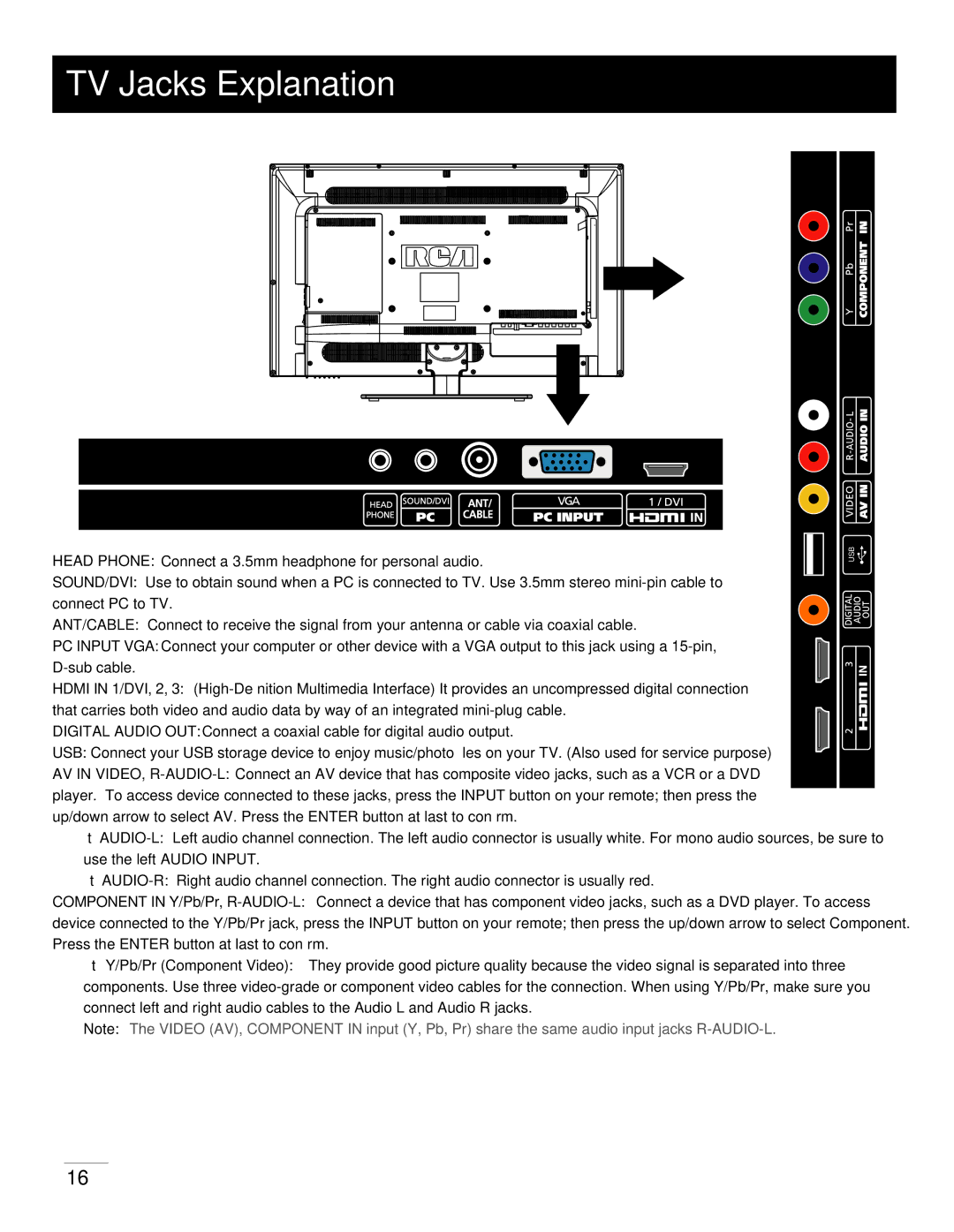LED32B30RQ specifications
The RCA LED32B30RQ is a versatile 32-inch LED television that combines sleek design with advanced technology to provide an enjoyable viewing experience. This model is ideal for those looking to upgrade their entertainment setup without overwhelming their space. Its compact size makes it perfect for smaller rooms, dormitories, or gaming setups while still delivering stunning picture quality.One of the standout features of the RCA LED32B30RQ is its high-definition display, boasting a resolution of 1366 x 768 pixels. This HD display ensures that viewers can enjoy vibrant colors and sharp images, enhancing the overall viewing experience whether watching movies, sports, or playing video games. The LED technology used in this television promotes efficient energy consumption, making it an eco-friendly choice for users who are conscious about their energy use.
The RCA LED32B30RQ also includes built-in digital tuners, which allow for easy access to various digital channels without the need for an additional cable box. This feature is particularly beneficial for cord-cutters who want to enjoy free over-the-air programming. Additionally, the television comes equipped with multiple HDMI ports, which provide flexibility for connecting external devices such as gaming consoles, Blu-ray players, or streaming devices. The inclusion of USB ports further enhances connectivity options, enabling users to play multimedia files directly from flash drives.
Furthermore, this model features RCA's proprietary picture enhancement technology, which optimizes contrast and color accuracy, ensuring that every scene is rendered with stunning detail. Coupled with the ability to fine-tune settings, users can customize their viewing experience according to their preferences.
The RCA LED32B30RQ is designed with user convenience in mind. It includes an easy-to-navigate menu and a remote control that grants access to various settings and features with minimal effort.
Overall, the RCA LED32B30RQ is a solid choice for anyone seeking a reliable and affordable TV with essential features, quality technology, and a design that fits seamlessly into any modern living space. Its combination of performance, connectivity, and ease of use makes it an attractive option for a wide range of consumers.