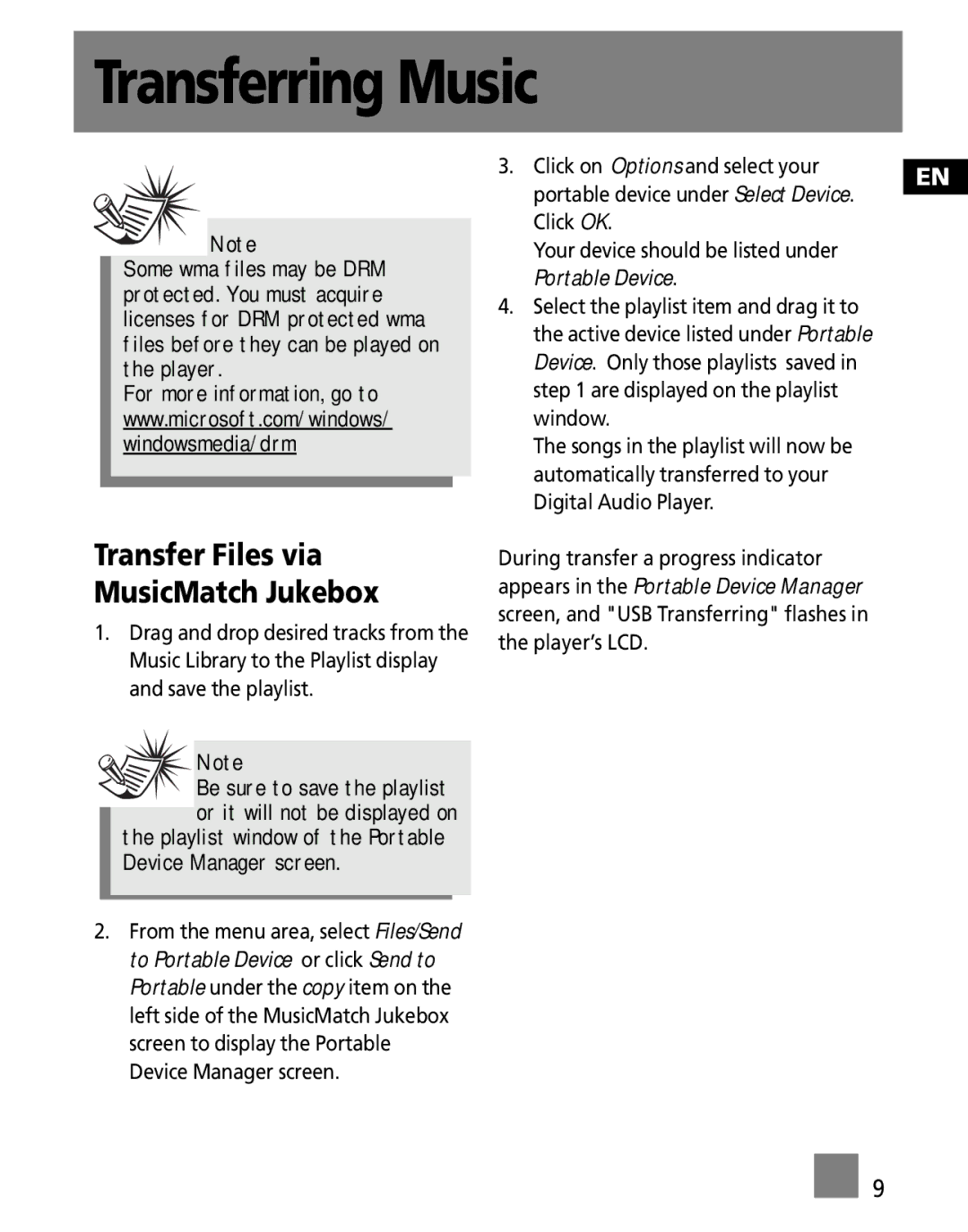Transferring Music
Note
Some wma files may be DRM protected. You must acquire licenses for DRM protected wma files before they can be played on the player.
For more information, go to www.microsoft.com/windows/ windowsmedia/drm
3. Click on Options and select your | EN | |
portable device under Select Device. | ||
| ||
Click OK. |
| |
Your device should be listed under |
| |
Portable Device. |
|
4.Select the playlist item and drag it to the active device listed under Portable Device. Only those playlists saved in step 1 are displayed on the playlist window.
The songs in the playlist will now be automatically transferred to your Digital Audio Player.
Transfer Files via MusicMatch Jukebox
1.Drag and drop desired tracks from the Music Library to the Playlist display and save the playlist.
![]()
![]() Note
Note
Be sure to save the playlist or it will not be displayed on
the playlist window of the Portable Device Manager screen.
2.From the menu area, select Files/Send to Portable Device or click Send to Portable under the copy item on the left side of the MusicMatch Jukebox screen to display the Portable Device Manager screen.
During transfer a progress indicator appears in the Portable Device Manager screen, and "USB Transferring" flashes in the player’s LCD.
9