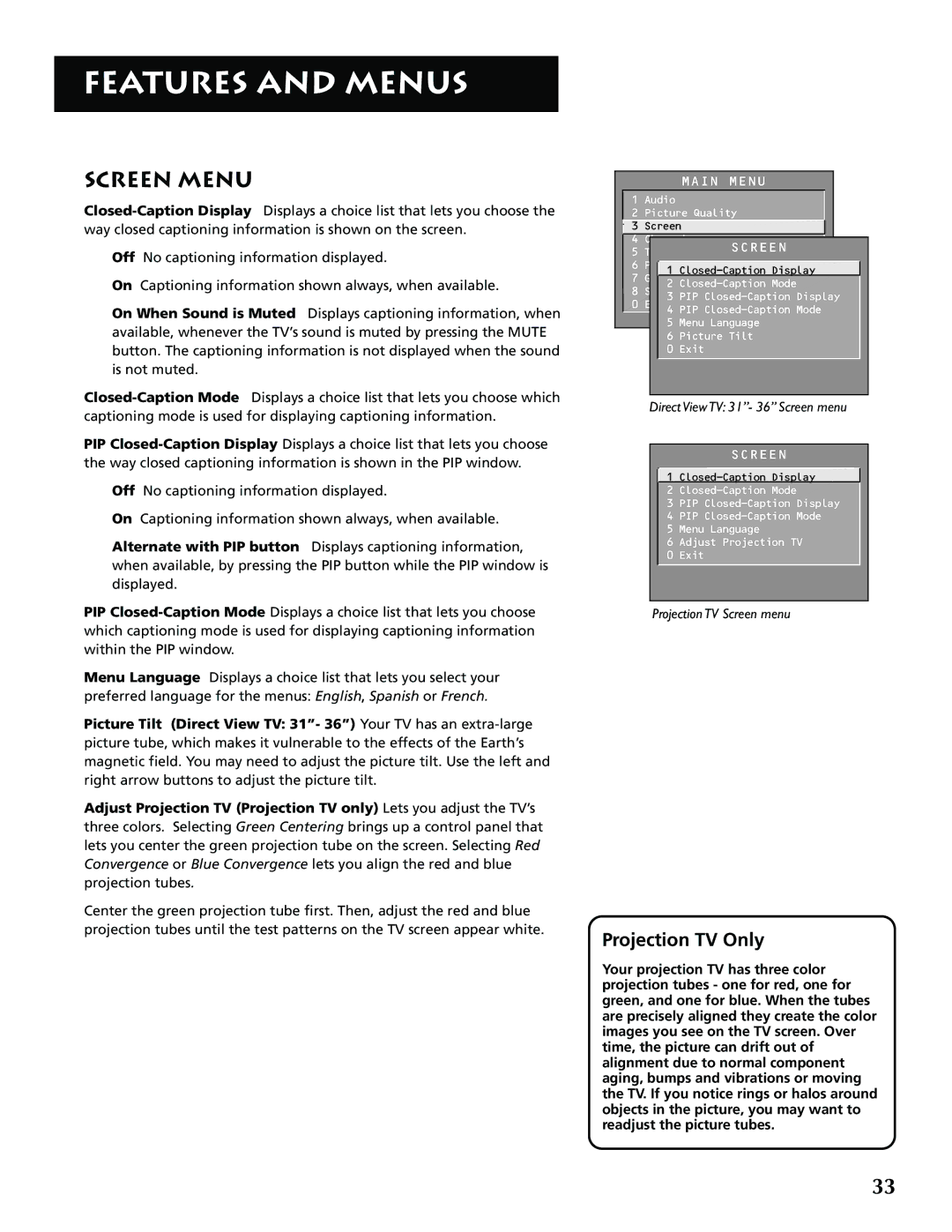FEATURES AND MENUS
SCREEN MENU
Off No captioning information displayed.
On Captioning information shown always, when available.
On When Sound is Muted Displays captioning information, when available, whenever the TV’s sound is muted by pressing the MUTE button. The captioning information is not displayed when the sound is not muted.
PIP
Off No captioning information displayed.
On Captioning information shown always, when available.
Alternate with PIP button Displays captioning information, when available, by pressing the PIP button while the PIP window is displayed.
PIP
Menu Language Displays a choice list that lets you select your preferred language for the menus: English, Spanish or French.
Picture Tilt (Direct View TV: 31”- 36”) Your TV has an
Adjust Projection TV (Projection TV only) Lets you adjust the TV’s three colors. Selecting Green Centering brings up a control panel that lets you center the green projection tube on the screen. Selecting Red Convergence or Blue Convergence lets you align the red and blue projection tubes.
Center the green projection tube first. Then, adjust the red and blue projection tubes until the test patterns on the TV screen appear white.
MAIN MENU
1 Audio
2 Picture Quality
3 Screen
4 Channel
5 Time SCREEN
6 Parental Control
1
7 GUIDE Plus+ Menu
2
8 Setup
3 PIP
0 Exit4 PIP
5 Menu Language
6 Picture Tilt
0 Exit
Direct View TV: 31”- 36” Screen menu
SCREEN
![]() 1
1
2
3 PIP
4 PIP
5 Menu Language
6 Adjust Projection TV
0 Exit
Projection TV Screen menu
Projection TV Only
Your projection TV has three color projection tubes - one for red, one for green, and one for blue. When the tubes are precisely aligned they create the color images you see on the TV screen. Over time, the picture can drift out of alignment due to normal component aging, bumps and vibrations or moving the TV. If you notice rings or halos around objects in the picture, you may want to readjust the picture tubes.
33