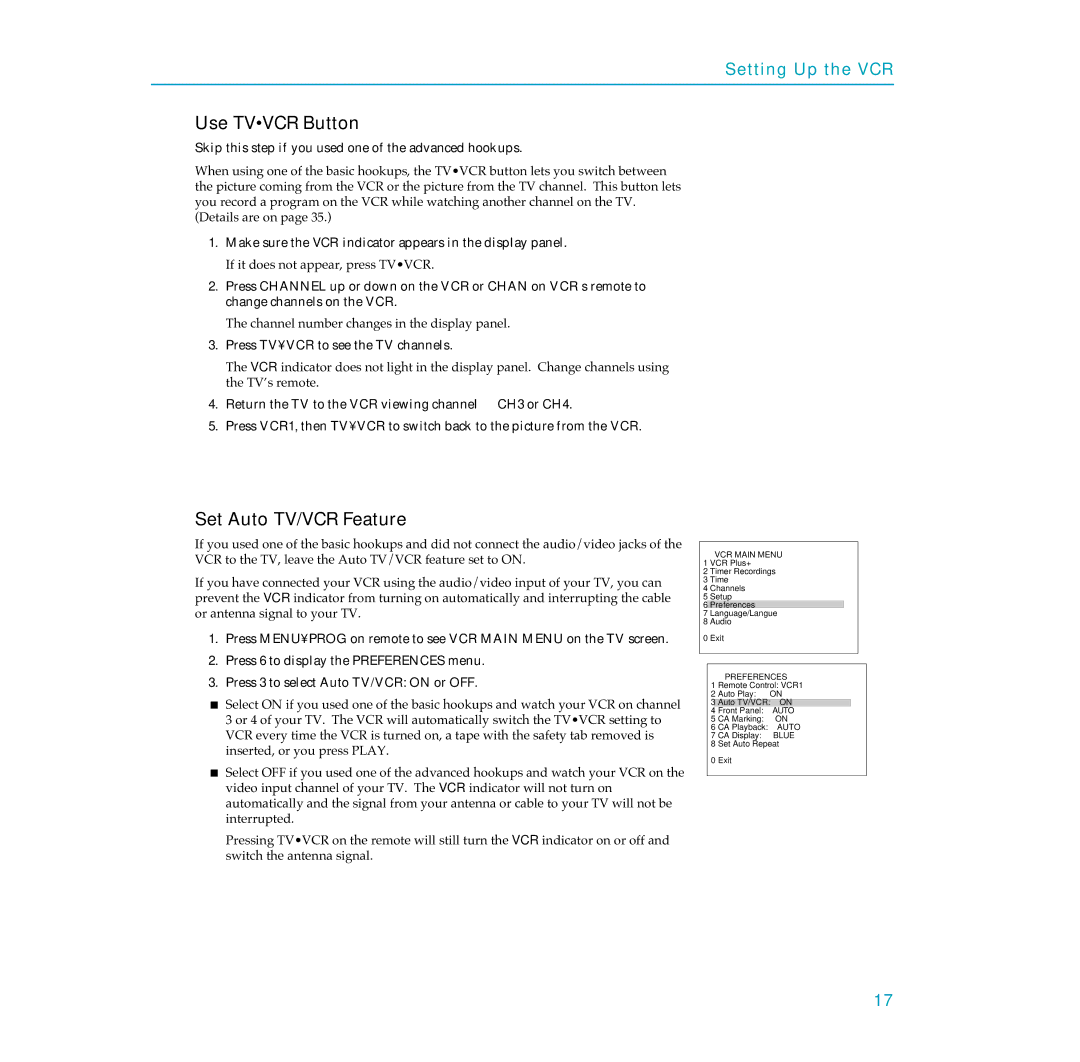PSVR65 specifications
The RCA PSVR65 is a versatile and feature-rich portable smart television designed to enhance the viewing experience in any setting. With its compact size and advanced functionalities, this television caters to a modern audience seeking flexibility without compromising on quality.One of the standout features of the RCA PSVR65 is its 65-inch LED display, which offers vibrant colors and sharp picture quality. The television boasts Full HD resolution, ensuring that images are clear and detailed, whether you're streaming the latest series or playing video games. Wide viewing angles further enhance the experience, allowing multiple viewers to enjoy the screen from various positions in the room.
The RCA PSVR65 is equipped with Smart TV capabilities, powered by an intuitive operating system. Users can easily access popular streaming platforms like Netflix, Hulu, and Amazon Prime Video directly from the television. The inclusion of Wi-Fi connectivity means users can surf the internet, browse apps, and engage with their favorite online content seamlessly. Furthermore, a built-in web browser enables convenient access to the vast resources of the internet, making this TV more than just a viewing device.
Another key characteristic of the RCA PSVR65 is its compatibility with various devices. Whether utilizing HDMI, USB, or Bluetooth connections, users can effortlessly connect their gaming consoles, laptops, and mobile devices. This versatility allows for a wide array of entertainment options, making it suitable for gaming, movie nights, or binge-watching sessions.
Audio quality is also a focus of the RCA PSVR65. With built-in speakers that deliver clear and immersive sound, viewers can enjoy a cinematic experience right in their living rooms. The television supports various audio formats, ensuring compatibility with diverse content types.
In terms of design, the RCA PSVR65 features a sleek and modern aesthetic. Its slim profile and minimalist bezels make it an attractive addition to any space. Moreover, the television is lightweight, facilitating easy setup and relocation.
In conclusion, the RCA PSVR65 represents a blend of quality, technology, and versatility, making it an excellent choice for consumers looking to elevate their entertainment experience. With its range of features, including Smart TV capability, high-resolution display, and comprehensive connectivity options, the RCA PSVR65 stands out as a compelling option in the competitive television market.