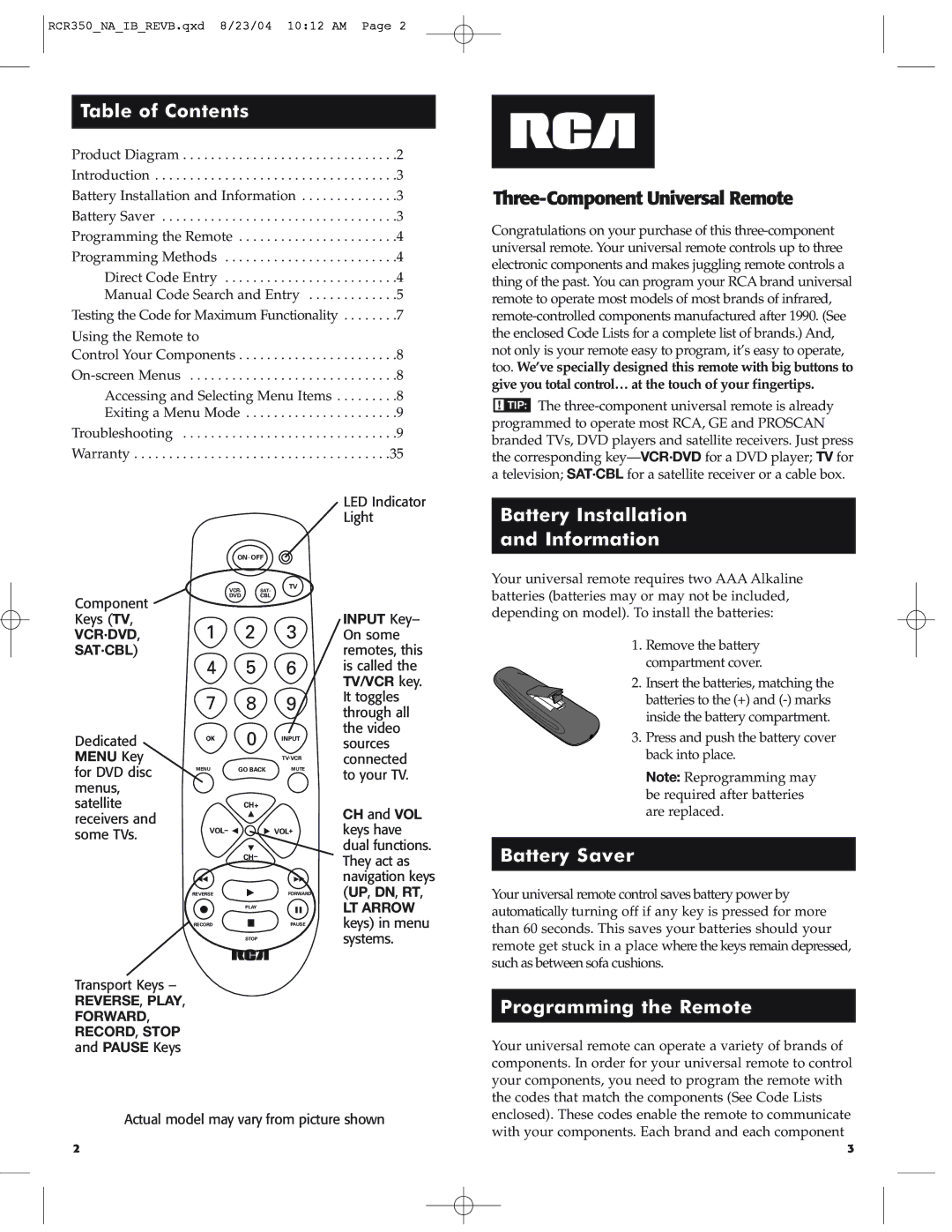RCR350_NA_IB_REVB.qxd 8/23/04 10:12 AM Page 2
Table of Contents
Product Diagram . . . . . . . . . . . . . . . . . . . . . . . . . . . . . . .2 Introduction . . . . . . . . . . . . . . . . . . . . . . . . . . . . . . . . . . .3 Battery Installation and Information . . . . . . . . . . . . . .3 Battery Saver . . . . . . . . . . . . . . . . . . . . . . . . . . . . . . . . . .3 Programming the Remote . . . . . . . . . . . . . . . . . . . . . . .4 Programming Methods . . . . . . . . . . . . . . . . . . . . . . . . .4
Direct Code Entry . . . . . . . . . . . . . . . . . . . . . . . . .4 Manual Code Search and Entry . . . . . . . . . . . . .5 Testing the Code for Maximum Functionality . . . . . . . .7
Using the Remote to
Control Your Components . . . . . . . . . . . . . . . . . . . . . . .8
Congratulations on your purchase of this
!TIP: The
|
| ON • OFF |
| |
|
| VCR• | SAT• | TV |
|
|
| ||
Component |
| DVD | CBL |
|
|
|
|
| |
Keys (TV, | 1 |
| 2 | 3 |
VCR·DVD, |
| |||
SAT·CBL) | 4 |
| 5 | 6 |
|
| |||
| 7 |
| 8 | 9 |
Dedicated |
|
| 0 | INPUT |
MENU Key |
|
|
| TV•VCR |
for DVD disc | MENU | GO BACK | MUTE | |
| ||||
menus, |
|
|
|
|
satellite |
|
| CH+ |
|
receivers and | VOL– |
|
|
|
some TVs. |
|
| VOL+ | |
|
|
| CH– |
|
| REVERSE |
|
| FORWARD |
|
|
| PLAY |
|
| RECORD |
|
| PAUSE |
|
|
| STOP |
|
Transport Keys –
REVERSE, PLAY, FORWARD, RECORD, STOP and PAUSE Keys
LED Indicator Light
INPUT Key– On some remotes, this is called the TV/VCR key. It toggles through all the video sources connected to your TV.
CH and VOL keys have dual functions. They act as navigation keys (UP, DN, RT,
LT ARROW keys) in menu systems.
Battery Installation
and Information
Your universal remote requires two AAA Alkaline batteries (batteries may or may not be included, depending on model). To install the batteries:
1.Remove the battery compartment cover.
2.Insert the batteries, matching the
batteries to the (+) and
3. Press and push the battery cover back into place.
Note: Reprogramming may be required after batteries are replaced.
Battery Saver
Your universal remote control saves battery power by automatically turning off if any key is pressed for more than 60 seconds. This saves your batteries should your remote get stuck in a place where the keys remain depressed, such as between sofa cushions.
Programming the Remote
Your universal remote can operate a variety of brands of components. In order for your universal remote to control your components, you need to program the remote with the codes that match the components (See Code Lists
Actual model may vary from picture shown
enclosed). These codes enable the remote to communicate with your components. Each brand and each component
2 | 3 |