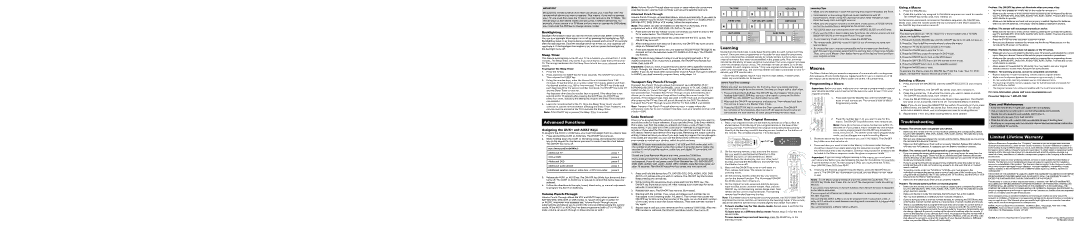IMPORTANT
Because this remote controls more than one device, you must first “tell” the remote which device you wish to operate. That means, if you wish to operate
your TV, you must first press the TV key to put the remote in the TV Mode. The
remote stays in that device mode until you press a different device key. For example, if your remote is in TV Mode and you want to operate the DVD player,
you must press the DVD key to change device modes.
Backlighting
Backlight illumination helps you see the remote control keys better in the dark. You can turn backlight illumination on or off by pressing the backlight key (![]() ). Backlighting stays on as long as keys are being pressed and turns off six seconds after the last keypress. Once the backlight time has timed out, any keypress will reactivate it. If the backlight illumination is on, and you press the backlight key, the backlight turns off.
). Backlighting stays on as long as keys are being pressed and turns off six seconds after the last keypress. Once the backlight time has timed out, any keypress will reactivate it. If the backlight illumination is on, and you press the backlight key, the backlight turns off.
Sleep Timer
This feature automatically turns off your TV at a duration you choose from 1 to 99 minutes. The Sleep Timer only works if you have found a code that controls your TV. The timing mechanism for the Sleep Timer is built into your universal remote control.
To program the Sleep Timer:
1. | Press the TV key. |
2. | Press and hold the SLEEP key for three seconds. The ON•OFF key turns on. |
| Then release the SLEEP key. |
3. | Using the number keys, enter the desired time in minutes (from |
| minutes). To set the timer to a number under 10 minutes, press 0 and then |
| the desired number (e.g., 05 for five minutes). The ON•OFF key blinks with |
| each keypress.Once the second number is entered, the ON•OFF key turns off |
| and the Sleep Timer is now set. |
Note: Volume
Advanced Punch-Through
Volume
Note: This option can also be enabled for the AUX1 or AUX2 key, if it is programmed with a VCR, DVR, DVD, CD, SAT or TV code.
1.Press and hold the key whose volume commands you want to send to the
TV or audio device. The ON•OFF key turns on.
2.While holding down the device key, press and hold the VOL up key. The ON•OFF key turns off.
3.After holding down both keys for 3 seconds, the ON•OFF key turns on and stays on. Release both keys.
4.Press and release the device key you want the Volume
Note: The device key pressed in step 4 must be programmed with a TV or AUDIO component. If an invalid key is pressed, the ON•OFF key flashes four times, then turns off.
Important: Once you have programmed any device with a specified Volume
Transport Key Punch-Through
Transport Key Punch Through allows the transport keys (REVERSE, PLAY, FORWARD, RECORD, STOP and PAUSE), when pressed in TV, SAT, CABLE and AUDIO modes, to “punch through” to VCR, DVR or DVD/CD mode, whichever
TV CODE | DVD CODE | VCR code |
1 | 3 | 2 |
AUDIO CODE | SAT•CBL•DTC CODE |
| DVR code |
4 | 5 |
|
|
AUX1 CODE | DVD | AUX2 CODE | DVD |
| TV |
| TV |
| SAT•CBL•DTC |
| SAT•CBL•DTC |
| AUDIO |
| AUDIO |
| DVR/VCR |
| DVR/VCR |
Learning
Codes from the Code Lists include basic functionality for each component they control. Once you have programmed in the code for your specific component, you can customize the universal remote to include certain functions from your original remote(s) that were not embedded in the preset code. Your universal remote has the ability to learn and store commands from your original remote(s) under the mode(s) of your choice. The universal remote can store up to 34 key commands for each original remote.* Only one original remote can be learned under any one mode (e.g., the universal remote can learn commands for one TV remote, one VCR remote, etc.).
*Some learned signals require more memory than others. In these cases, fewer key commands can be learned.
Before First-Time Learning
Before you start learning keys for the first time, clear any stored learning information that might be in the remote. This lets you begin with a clean slate.
Learning Tips
•Make sure the batteries in both the learning and original remote(s) are fresh.
•Incandescent or
•Make sure the original remote is in the same mode as the universal remote so that the Learned key is assigned to the correct mode.
•You cannot learn any commands under the MACRO, SLEEP, or LIGHT keys.
•If you use the VOL+/- keys to learn new functions, the volume control will not adjust the volume in the Volume Punch Through mode.
•To exit Learning mode at any time, press the SLEEP key.
•The remote exits Learning mode if it has run out of memory to store new learned keys.
•To ensure that your units are compatible and to increase your familiarity with the Learning process, experiment by learning two or three keys initially.
Then, carry out a Master Clear before learning all the desired functions from your original remote.
Macros
The Macro feature lets you execute a sequence of commands with one keypress. Any sequence of commands that you regularly perform (up to a maximum of 20 per macro) can be stored as a Macro under one of the
Programming a Macro
Important: Before you start, make sure your remote is programmed to control your devices and that you’ve learned all the keys you want to learn from your
Using a Macro
1.Press the MACRO key.
2.Press the number key assigned to the Macro sequence you want to execute.
The ON•OFF key blinks once, then remains on.
As the remote sends each command in the Macro sequence, the ON•OFF key blinks once. After the remote sends the last command in the Macro sequence, the ON•OFF key illumination turns off.
An Example Macro
This example shows an “all on” macro for a home theater with a TV, DVD player, and satellite receiver.
1.Press and hold the MACRO key until the ON•OFF key turns on and remains on.
2.Press the 1 key to tell the remote where to store the macro.
3.Press the TV key to put the remote in TV mode.
4.Press the ON•OFF key to turn the TV on.
5.Press the DVD key to put the remote in DVD mode.
6.Press the ON•OFF key to turn on the DVD player.
7.Press the SAT•CBL•DTC key to put the remote in that mode.
8.Press the ON•OFF key to turn on the satellite receiver.
9.Press the MACRO key to save.
To execute the Macro, press the MACRO key. Press the 1 key. Your TV, DVD player, and satellite receiver should all power on.
Deleting a Macro
1. | Press and hold the MACRO key until the ON•OFF key turns on and remains |
| on. |
2. | Press the CLEAR key. The ON•OFF key blinks once, then remains on. |
Problem: The ON•OFF key does not illuminate when you press a key.
•You may have pressed an invalid key for the mode the remote is in.
•Make sure the remote is in the correct mode by pressing the corresponding device key (TV, SAT•CBL•DTC, DVD, DVR, AUDIO, VCR, AUX1, AUX2). This tells the remote which device to operate.
•Make sure the batteries are fresh and are properly installed. Replace the batteries with two new AA batteries, if necessary (see the Battery Installation section).
Problem: The remote will not change channels on device.
•Make sure the remote is in the correct mode by pressing the corresponding device key (TV, SAT•CBL•DTC, DVD, DVR, AUDIO, VCR, AUX1, AUX2). This tells the remote which device to operate.
•Press the ENTER key after you enter a channel number.
•Remove any obstacles between the remote and the device. Make sure to aim the remote at the IR sensor on the device.
Problem: The device’s menu does not appear on the TV screen.
•Make sure you have connected the device to your TV properly and selected the correct input. (See your devices’ Owner’s Manuals for proper connection procedures.)
•Make sure the remote is in the correct mode by pressing the corresponding device key (TV, SAT•CBL•DTC, DVD, DVR, AUDIO, VCR, AUX1, AUX2). This tells the remote which device to operate.
•Menu access isn’t supported for all brands. You may need to use your original remote control to access menu functions for some devices.
Problem: The Learning process cannot be completed successfully.
•Replace batteries in both the learning remote and the original remote.
•Make sure the distance between the remotes is approximately 2 inches.
•Do not conduct the Learning process near an incandescent lamp.
•The learning remote’s memory capacity may be full (20 Learned commands for each of the six modes).
•The original remote may not be compatible with the Learning procedure.
For more information, please visit www.rcaaccessories.com
Any keypress other than the number keys is ignored. If the sleep time is not |
entered within 15 seconds after pressing the SLEEP key, the ON•OFF key |
blinks four times, indicating the attempt to program the Sleep Timer has been |
unsuccessful. |
4. Leave the remote aimed at the TV. Once the Sleep Timer is set, you can |
continue to use the remote without affecting the Sleep Timer. However, the |
remote must be pointed at the TV to activate the Sleep Timer. |
Note: If the ON•OFF key is pressed, the Sleep Timer is canceled.
Advanced Functions
Assigning the AUX1 and AUX2 Keys
To program the AUX1 or AUX2 keys, you must first assign them to a device type.
1. Press and hold the AUX1 or AUX2 key. The ON•OFF key turns on. |
was accessed last. Transport Key
Note: Transport Key Punch Through does not occur in cases where the component code has its own transport key data, such as a satellite receiver with a
Code Retrieval
Once you’ve programmed the remote to control your devices, you may want to record the codes for future reference. If you used the Direct Code Entry method, this is easy. Just find the codes you entered and make a note of them in the boxes below. If you used one of the Code Search methods to program your remote or if you used the Direct Entry method but don’t remember the code, you will need to retrieve each device’s
1. | Press and hold the CLEAR key (the ON•OFF key illuminates). While you’re |
| holding down the CLEAR key, use your other hand to press and hold the |
| ON•OFF key (the ON•OFF key illumination turns off). |
2. | Wait until the ON•OFF key comes on and stays on. Then release both keys. |
| The remote is now in the Master Clear mode. |
3. | Press the SELECT/OK key to confirm the Clear operation. The ON•OFF |
| key remains on for 2 seconds, then turns off. All Learned functions for all |
| components are now cleared; all other programming remains intact. |
Learning From Your Original Remotes
1.Place your original remote and the learning remote on a flat surface as shown below. Point the top of your original remote at the base of the learning remote. The IR LED on the original remote should be pointing directly at the learning remote’s learning sensor, located on the bottom of the remote. The remotes should be
original remotes.
![]()
![]()
![]()
![]()
![]()
![]() -
-![]()
![]()
![]()
![]()
![]()
![]()
![]()
![]()
![]() -
-![]()
![]()
![]()
1.Press and hold the MACRO key until the ON•OFF key turns on and remains on. The remote is now in Macro Programming mode.
2.Press the number key
Note: If you do not press a macro number key within 15 seconds (or if you press a macro number key that already has a macro programmed), the ON•OFF key blinks four times and turns off. The remote exits macro programming mode, and no changes are made to existing Macros.
3. | Press the number key |
| The ON•OFF key blinks once, then remains on. |
4. | Press the SELECT/OK key to confirm the Macro Clear operation. The ON•OFF |
| key stays on for 2 seconds, then turns off. The selected Macro is deleted. |
Note: If you do not press the SELECT/OK key within 15 seconds (or if you press a different key), the ON•OFF key blinks four times and turns off. The remote exits macro deletion mode, and no changes are made to existing Macros.
5.Repeat steps
Troubleshooting
Problem: The remote does not operate your device.
• | Make sure the remote is in the correct mode by pressing the corresponding device |
| key (TV, SAT•CBL•DTC, DVD, DVR, AUDIO, VCR, AUX1, AUX2). This tells the remote |
| which device to operate. |
Consumer Help Line:
Care and Maintenance
•Keep the remote dry. If it gets wet, wipe it dry immediately.
•Use and store the remote only in normal temperature environments.
•Handle the remote gently and carefully. Don’t drop it.
•Keep the remote away from dust and dirt.
•Wipe the remote with a damp cloth occasionally to keep it looking new.
•Modifying or tampering with the remote’s internal devices can cause malfunction and invalidate its warranty.
Limited Lifetime Warranty
2. While holding down the AUX1 or AUX2 key, press and release the number |
key on the keypad for the device you want to control (see the chart below). |
The ON•OFF key turns off. |
AUX1 OR AUX2 KEY CONTROLS:
Additional TV | press 1 |
|
|
VCR or DVR | press 2 |
|
|
Additional DVD | press 3 |
|
|
Additional audio device | press 4 |
|
|
Additional satellite receiver, cable box, or DTV converter | press 5 |
3.Release the AUX1 or AUX2 key. The ON•OFF key blinks four times and then turns off. The AUX1 or AUX2 key is now set to control the device type you selected.
4.Follow the directions in the auto, brand, direct entry, or manual code search to program the AUX1 or AUX2 key.
Volume Punch-Through
Volume
If the codes are recorded, you can use the Direct Entry method to reprogram your remote to control your devices, which is quick and easy.
TIPS: All TV codes start with the number 1; all VCR and DVR codes start with the number 2; all DVD player codes, the number 3; all audio device codes, the number 4; and all satellite receiver, cable box, and digital TV converters, the number 5.
To exit the Code Retrieval Mode at any time, press the CLEAR key.
If you press an invalid key during the Code Retrieval process, the remote will not respond. If you do not press a valid Code Retrieval key (TV, SAT•CBL•DTC, DVD, DVR, AUDIO, VCR, AUX1, AUX2, INFO, CLEAR), Code Retrieval times out after 15 seconds. The ON•OFF key blinks four times, and then turns off.
1.Press and hold the device key (TV, SAT•CBL•DTC, DVD, AUDIO, VCR, DVR, AUX1 or 2) whose code you wish to retrieve. The ON•OFF key illuminates.
Keep pressing the device key.
2.While holding the device key down, press and hold the INFO key. The ON•OFF key illumination turns off. After holding down both keys for three seconds, it turns back on.
3.Release both keys. The ON•OFF key remains illuminated.
4.Starting with the number 1 key, press and release each number key on the keypad in the following order:
ON•OFF key to blink is the first number of the code. As you find each number of the code, write it down for future reference. Then start with the number 1 key again.
5.Repeat step 4 until you have retrieved all five numbers in the code. After the fifth number is retrieved, the ON•OFF key blinks briefly, then turns off.
| - |
| |
|
| ||
2. | On the learning remote, press and hold the device |
| |
| key you want to use the learned function in (the |
| |
| ON•OFF key turns on and remains on). While |
| |
| holding down the device key, use your other hand |
| |
| to press and hold the RECORD key (the ON•OFF key |
| |
| illumination turns off). |
| |
3. | Wait until the ON•OFF key turns on and stays on. |
| |
| Then release both keys. The remote is now in |
| |
| Learning mode. |
| |
4. | On the learning remote, press the key you want to |
| |
| use for the learned function. The illuminated ON•OFF |
| |
| key blinks once, then remains on. | - | |
5. | On the original remote, press and hold the key you | ||
|
want to teach to the universal remote. Wait until the ON•OFF key on the learning remote blinks once, then release the key on the original remote. The learning
remote has finished learning this key.
Note: If a problem occurs during the Learning process, the illuminated ON•OFF key blinks four times, but the unit remains in the Learning mode. If this occurs, adjust the distance between the remotes slightly and repeat from step 4.
6.To learn another key for this device mode: Repeat steps 4 and 5 for the key you want to learn.
To learn keys in a different device mode: Repeat steps
To save learned keys and exit learning: press the SLEEP key on the
learning remote.
3.Press the device key for the first device you use in the macro. The ON•OFF key blinks once and remains on.
4.Press each key you want to use in this Macro, in the exact order the keys would be pressed if you were executing the sequence yourself. The ON•OFF key blinks each time a key is pressed. Continue this process for all keys to be included in the Macro sequence under the given component mode.
Important: If you are using different devices in this macro, you must press each device key before you start pressing the keys for that device. For example, if you’re turning on the TV, then playing a DVD, you must press the TV key, then ON•OFF, then DVD, then PLAY.
5.Once you are finished programming the Macro, press the MACRO key to save it. The ON•OFF key illumination turns off, and the Macro is now ready to use.
Notes: To exit Macro programming at any time, press the CLEAR key. The ON•OFF key blinks four times, then turns off. No changes are made to existing Macros.
If you press a key that has a Learned function, the Learned function is assigned to the Macro sequence.
If you program all 20 keys into a Macro, the Macro is automatically saved after the 20th keypress.
The commands within a Macro must be programmed in sequential order. A delay of 0.5 seconds is used between sending each command in a programmed Macro sequence.
You cannot program a Macro within a Macro.
• | Remove any obstacles between the remote and the device. Make sure you’re aiming |
| the remote at the device’s IR sensor. |
• | Make sure the batteries are fresh and are properly installed. Replace the batteries |
| with two new AA batteries, if necessary (see the Battery Installation section). |
Problem: The remote can’t be programmed to operate your device.
•If you are testing the remote while programming it, you may be too far away from the device or at a wrong angle. There must be an unobstructed path between the remote and the IR sensor on the device. Move closer and make sure you point the remote at the device you’re trying to control.
•If you’re using the Direct Entry programming method to enter the codes for your brand and the unit is still not functioning properly, try the auto, brand, or manual search method.
•To control combo units, like TV/VCRs or TV/DVDs, you must program the individual corresponding device keys to control each part of the combo unit. Once programmed successfully, the TV key controls the TV functions, and the DVD or VCR key controls the DVD or VCR functions.
•Make sure the batteries are fresh and are properly installed.
Problem: The remote doesn’t perform commands properly.
•Make sure the remote is in the correct mode by pressing the corresponding device key (TV, SAT•CBL•DTC, DVD, DVR, AUDIO, VCR, AUX1, AUX2). This tells the remote which device to operate.
•Make sure device is ready (for example, the DVD player has a disc loaded).
•You may have pressed an invalid key for the mode the remote is in.
•If you’re trying to enter a channel number directly, try pressing the ENTER key after entering the channel number as this is a requirement of certain models and brands.
•There is a possibility that a programmed code may only be able to control some of your device features (for example, only turns a device on and off). To confirm that the device key is programmed with the correct code for maximum functionality, test the device. Attempt to control a variety of the device’s functions with the remote. If some of the features of your devices don’t work, try programming the remote with a different code in the list using the Direct Code Entry Method, until you find the code that allows the remote to control the majority of your device’s functions. Different codes can provide different levels of functionality.
Audiovox Electronics Corporation (the “Company”) warrants to you the original retail purchaser of this product that should it, under normal use and conditions, be proven defective in material or workmanship during its lifetime while you own it, such defect(s) will be repaired or replaced (at the Company’s option) without charge for parts and repair labor. To obtain repair or replacement within the terms of this Warranty, the product is to be delivered with proof of warranty coverage (e.g. dated bill of sale), specification of defect(s), transportation prepaid, to the Company at the address shown below.
This Warranty does not cover product purchased, serviced or used outside the United States or Canada. This Warranty is not transferable and does not extend to costs incurred for installation, removal or reinstallation of the product. This Warranty does not apply if in the Company’s opinion, the product has been damaged through alteration, improper installation, mishandling, misuse, neglect, accident, or the simultaneous use of different battery types (e.g. alkaline, standard or rechargeable).
THE EXTENT OF THE COMPANY’S LIABILITY UNDER THIS WARRANTY IS LIMITED TO THE REPAIR OR REPLACEMENT PROVIDED ABOVE AND, IN NO EVENT, SHALL THE COMPANY’S LIABILITY EXCEED THE PURCHASE PRICE PAID BY PURCHASER FOR THE PRODUCT.
This Warranty is in lieu of all other express warranties or liabilities. ANY IMPLIED WARRANTIES, INCLUDING ANY IMPLIED WARRANTY OF MERCHANTABILITY OR FITNESS FOR A PARTICULAR PURPOSE SHALL BE LIMITED TO DURATION OF THIS WARRANTY. IN NO CASE SHALL THE COMPANY BE LIABLE FOR ANY CONSEQUENTIAL OR INCIDENTAL DAMAGES WHATSOEVER. No person or representative is authorized to assume for the Company any liability other than expressed herein in connection with the sale of this product.
Some states/provinces do not allow limitations on how long an implied warranty lasts or the exclusion or limitation of incidental or consequential damage so the above limitations or exclusions may not apply to you. This Warranty gives you specific legal rights and you may also have other rights, which vary from state/province to state/province.
U.S.A.: Audiovox Electronics Corporation, 150 Marcus Blvd., Hauppauge, New York 11788
CANADA: Audiovox Return Center, c/o Genco, 6685 Kennedy Road, Unit 3, Door 16, Mississauga, Ontario L5T 3A5
©2009 Audiovox Accessories Corporation | Trademark(s) ® Registered |
| RCR815N US 00 |