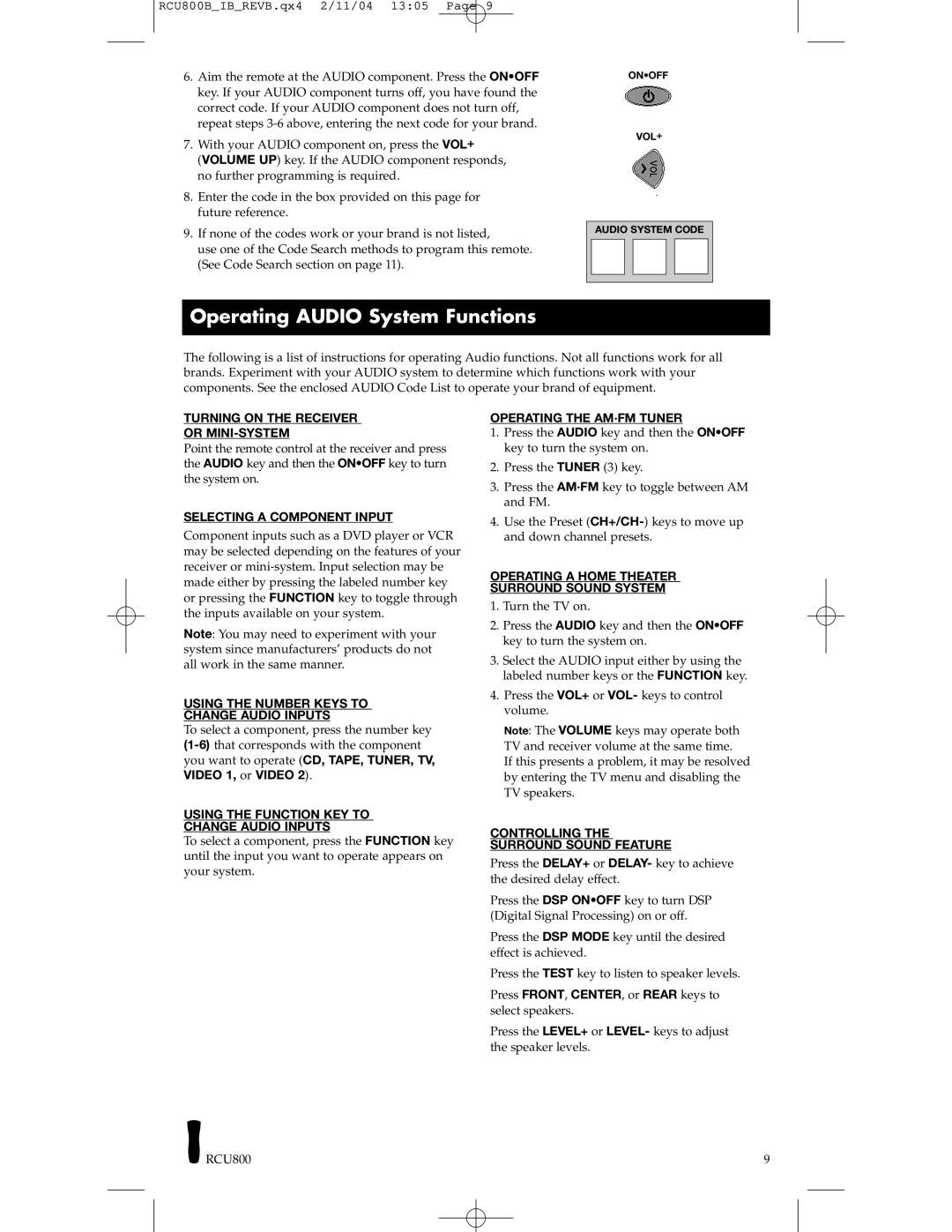RCU403, RCU800 specifications
The RCA RCU800 and RCU403 are two universal remote control models designed to simplify home entertainment experiences. Both remotes are compatible with a variety of devices, including televisions, DVD players, cable boxes, and more, allowing users to consolidate multiple remote controls into one user-friendly gadget.The RCA RCU800 is a sleek, modern remote featuring a user-friendly layout. It supports up to 8 devices, making it a versatile option for those with extensive home entertainment systems. One of its standout features is the dedicated buttons for popular streaming services, enabling quick access to platforms like Netflix and Hulu. The RCU800 also utilizes an LCD screen that displays device status and provides programming information, which enhances user interaction.
In terms of technology, the RCU800 is equipped with Smart Setup technology that allows users to easily configure the remote to control various devices. This feature eliminates the need for complicated programming, making setup a hassle-free experience. The remote has an ergonomic design, ensuring comfort during extended use and offering easy navigation through its well-structured button layout.
On the other hand, the RCA RCU403 is designed with simplicity in mind. It supports up to 4 devices, making it ideal for users with fewer components in their entertainment setup. The RCU403 features a traditional button design, ensuring that important functions are always within reach. The remote includes dedicated buttons for TV, DVD, and other common devices, facilitating straightforward operation without unnecessary complexity.
Both models incorporate infrared technology, which is a standard for most universal remotes, allowing users to control their devices from a distance. They are pre-programmed with codes for various brands and devices, ensuring compatibility out of the box. Additionally, RCA provides an extensive code library, offering users the ability to manually input device codes if automatic programming does not succeed.
In conclusion, the RCA RCU800 and RCU403 provide options for users seeking to streamline their home entertainment experience. With features designed for ease of use and advanced compatibility, these remotes cater to different user needs, whether it’s a comprehensive setup with the RCU800 or a straightforward approach with the RCU403. Their intuitive designs and reliable performance make them excellent choices for managing modern entertainment systems efficiently.